Grass Valley K2 AppCenter v.9.0 User Manual
Page 119
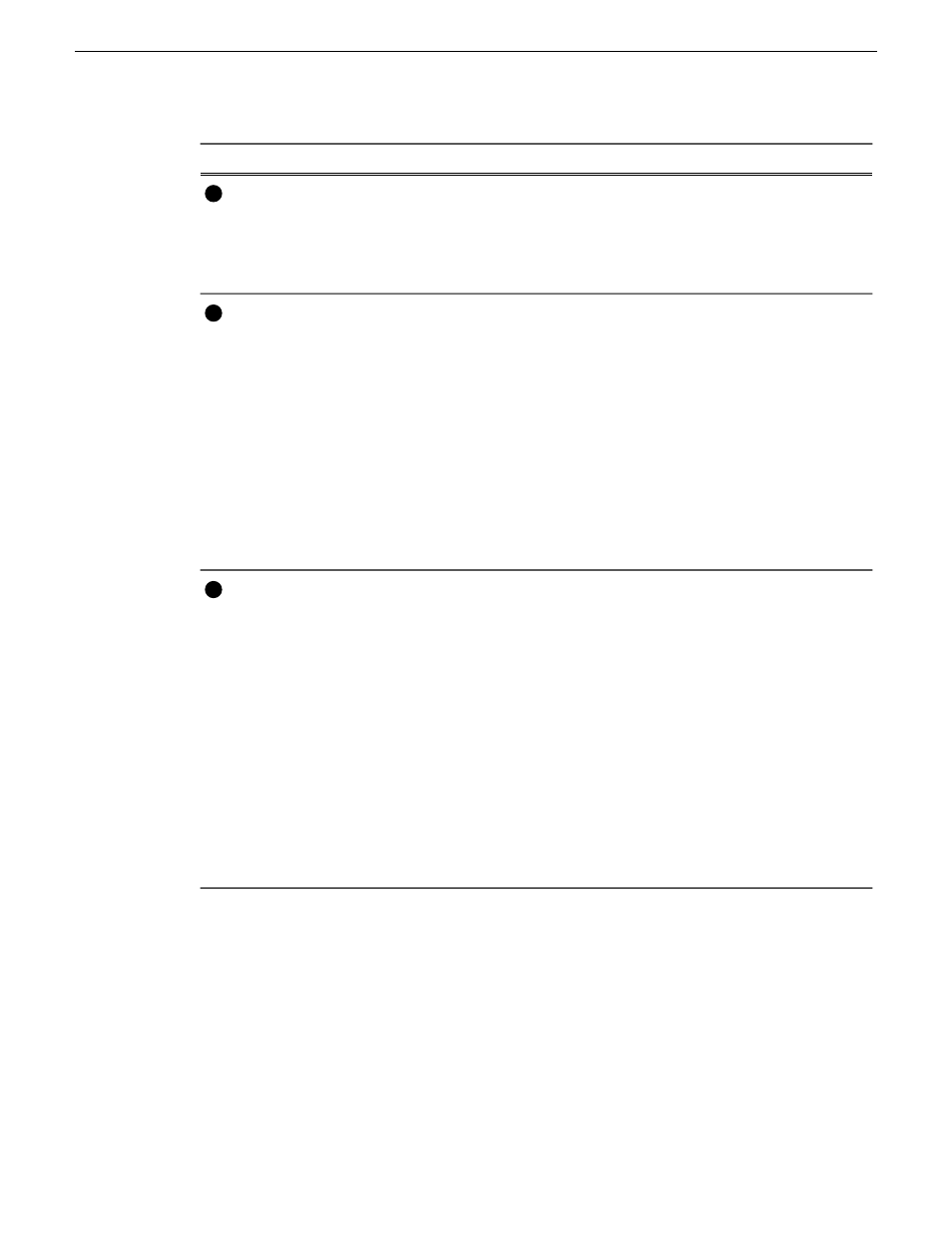
Description and User Operation
Control
Displays the name and location of the current bin, or the
summary of the search or link operation. At first time start-up,
the current bin is
V:/default
. The bin named ‘default’ is on
the internal disk volume. Click the current bin label to change
the current bin and organize bins.
Current Bin Label
1
The operation and label of the context button changes with the
application of the selected channel.
•
Load – Displayed when the selected channel is in Player
application or Recorder mode. Loads the asset selected in
the asset list.
•
New Event– Displayed when the selected channel is in
Playlist application Event View. Creates an unattached event
in the playlist that can be previewed and then inserted.
•
Insert – Displayed when the selected channel is in Playlist
application List View. Inserts selected assets into the playlist.
NOTE: Double-clicking the asset in the asset list performs
the same function as clicking the context button.
Context Button
2
Assignable buttons allow you to modify the button assignments
to best suit your workflow. Hold down a button to open the
button pop-up menu that lists the alternative button choices.
•
Properties– Opens the Properties dialog for the selected asset.
•
Search– Opens the search dialog box.
•
New Bin– Creates a new bin. To create a new bin in the
current disk volume, click New Bin, then enter the new bin
name using onscreen or external keyboard.
•
Options– Opens the options dialog box which allows you to
modify how assets are displayed in the asset list.
•
Delete– Deletes the selected item(s).
•
Rename– Opens the Rename dialog box.
•
Send to– Opens the Send to dialog box used to send the asset
to a file, or streaming transfer to another networked device.
Assignable Buttons
3
29 October 2012
K2 AppCenter User Manual
119
Managing clip media
