If no output labels match the track labels, If play silence is checked, If play silence is not checked – Grass Valley K2 AppCenter v.9.0 User Manual
Page 193: Configuring track mapping, Adding audio tags
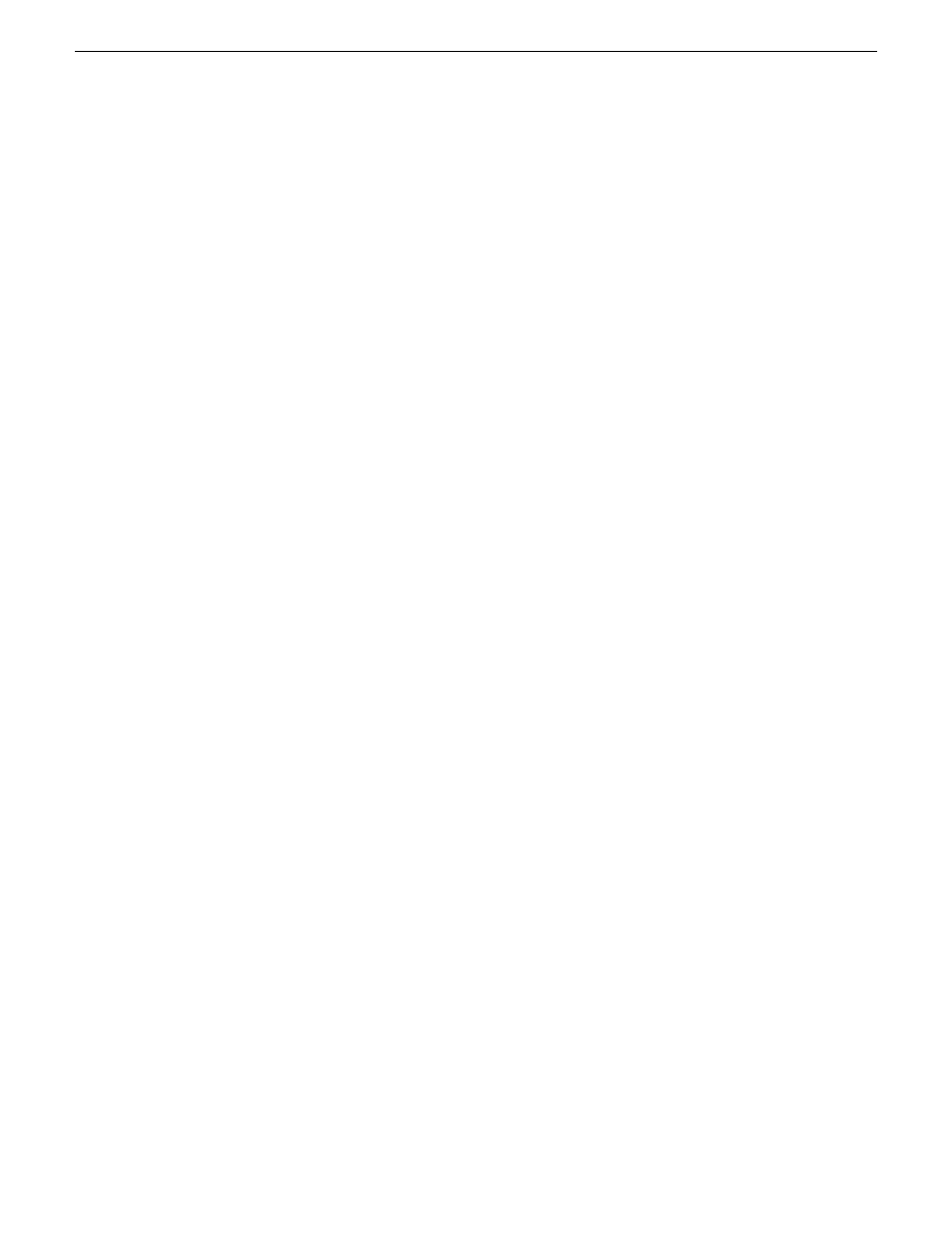
If no output labels match the track labels
If no output labels match any track labels in the clip, AppCenter evaluates the output routing based
on whether the Play Silence box is checked or not. (The Play Silence box is configured in
Configuration Manager.
If Play Silence is checked
If AppCenter finds an output channel with a label that matches the label on an audio track in the
clip, the Play Silence box is ignored.
However, if no matching label is found, and the Play Silence box has been checked in Configuration
Manager, the channel plays silence.
If Play Silence is not checked
If there are no matching labels for output channels and the Play Silence box has not been checked
in Configuration Manager, the output channel plays the matching numbered audio track. Basically,
the output channel behaves as if it were unlabeled.
Related Topics
on page 193
Renaming a video or audio track
on page 194
Re-arranging the order of the tracks
on page 196
Configuring track mapping
To set up track mapping in AppCenter, you need to add audio tags in Configuration Manager and
name the tracks in the clip itself.
You can do the following during configuration:
•
Add audio tags
•
Rename a video or audio track
Related Topics
on page 193
Renaming a video or audio track
on page 194
Adding audio tags
This feature is part of the licensable AppCenter Pro option.
Before recording a clip, you can add audio tags to the audio input and output. Select a name from
the drop-down list or enter a track name. Adding input and output tags before recording a clip can
29 October 2012
K2 AppCenter User Manual
193
Channel Ganging and Track Mapping
