Before you record: recorder settings checklist – Grass Valley K2 AppCenter v.9.0 User Manual
Page 61
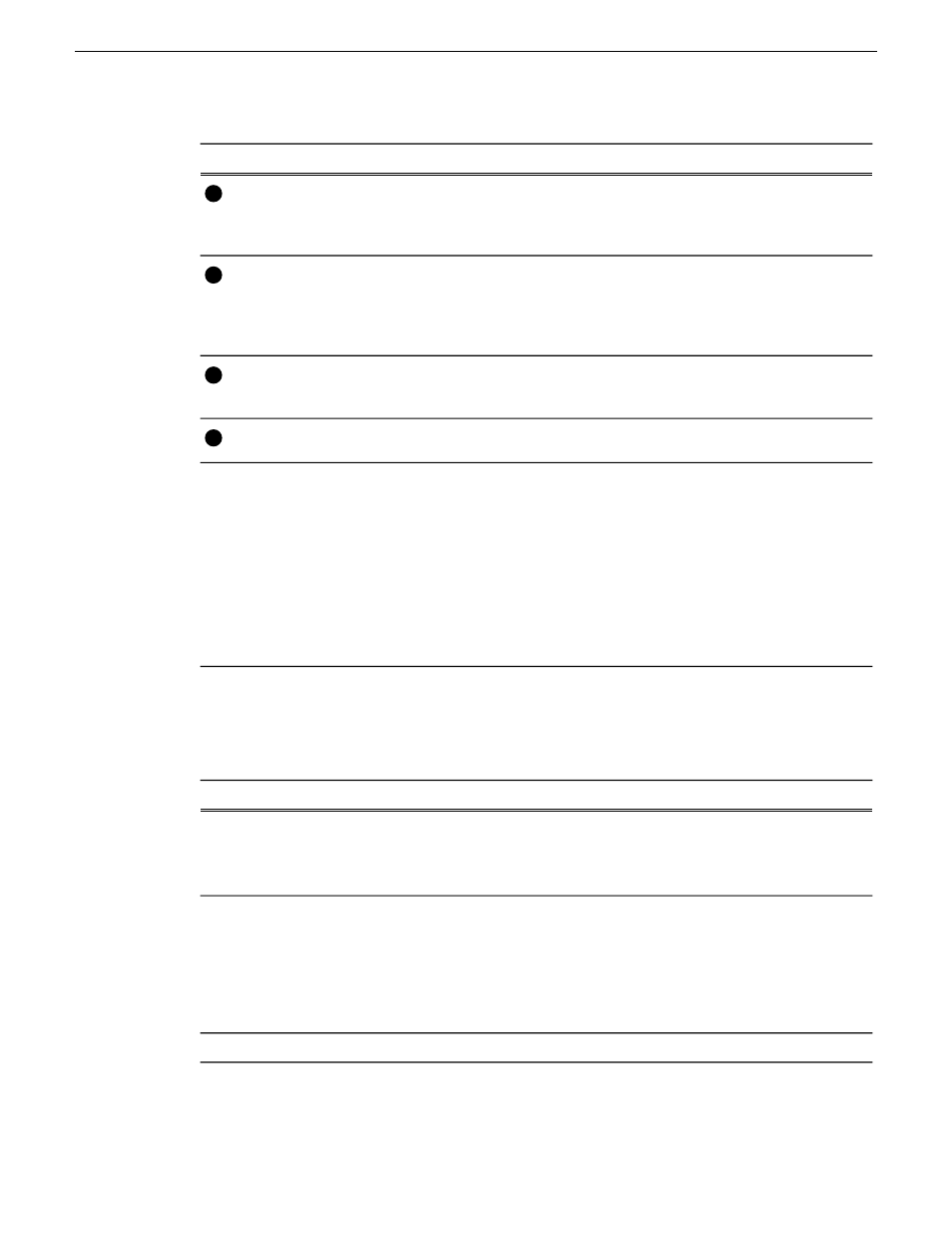
Description and User Operation
Control
Assignable buttons allow you to modify the button assignments
to best suit your workflow. Hold down the left mouse button to
open a pop-up menu that lists the alternative button choices.
Assignable Buttons
1
Indicates the current timecode of the timecode source selected
for the channel. Text color is white during record, and dimmed
at other times. The timecode value of XX:XX:XX:XX is displayed
when the timecode source is not present or is invalid.
Current Timecode
2
Indicates the mark in, mark out, and cue points of the recording
session.
Timecode Source
3
These tabs toggle between Control view and Cue Points view.
View tabs
4
In addition to commands described in the Assignable Buttons
section, the Control menu of the Cue view contains the following
option:
E-to-E mode
– When selected, the following occurs: “EE” is
displayed on the channel pane, next to the Timecode Source
indicator; when no clip is loaded, the signal that is currently
present at the channel input plays out; when a record operation
stops the clip remains in the Recorder. The signal that is currently
present at the channel input plays out.
Recorder Cue View
Control
Menu
Before you record: Recorder settings checklist
Before recording, check the following recorder channel settings.
Procedure
Record Channel Setting
In the monitor pane, check the thumbnail and its audio
level indicators to verify the correct record channel
inputs are selected. If there is a problem, correct the
settings.
Verify video and audio input selection
Under the
System
menu, click
Configuration
.
Verify video compression data rate.
You can manage storage capacity and video
quality by adjusting the record channel
compression data rate. Generally set as high
as possible to obtain the storage capacity
needed.
Under the
System
menu, click
Configuration
.
Verify digital audio compression setting
29 October 2012
K2 AppCenter User Manual
61
Recording Clips
