Adding play effects, To repeat at the end of a playlist, To pause at the end of a section – Grass Valley K2 AppCenter v.9.0 User Manual
Page 108: To pause at the end of an event
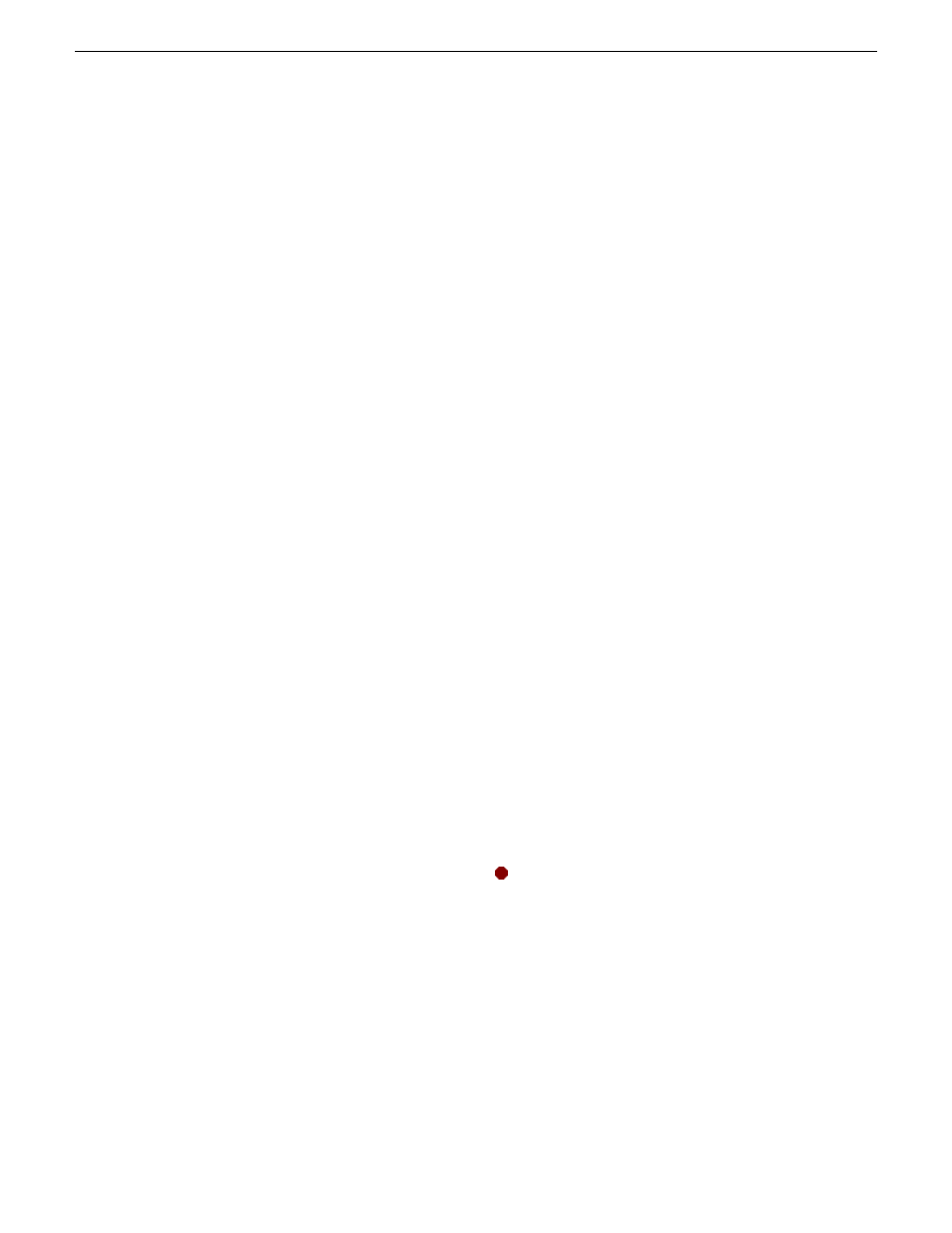
Adding play effects
These settings determine what happens at the end of the list, section, or event when the list is played.
To repeat at the end of a playlist
You can loop on a list until you manually stop playing.
1. Open the list properties dialog box by doing one of the following:
•
Select the list icon in the event list, then click the
Properties
button.
•
Right-click on a list and select
Properties
.
2. Click
End
, then choose the
Repeat
option.
3. Click
OK
to close.
NOTE: If you leave a player channel in Loop mode, a remote protocol-controlled playlist might
either miss all of the events and stop or simply cue the clip and not play.
To pause at the end of a section
To pause at the end of a section:
1. Select the section.
2. Open the properties dialog box by doing one of the following:
•
Select the section icon in the event list, then click the
Properties
button.
•
Right-click on a section and select
Properties
.
3. Click
End
.
4. Select the
Pause
drop-down list. Use the drop-down list to choose whether to
Freeze on last
frame, Freeze on next event, none, Show black
or
Show E-to-E
.
5. Click
OK
.
Based on your selection, the section repeats when it comes to the end or each event's properties are
modified to include the specified pause type. During playback, each event will remain paused at its
end until you intervene. The pause symbol
appears in the corner of the event thumbnail.
To pause at the end of an event
1. Select the event.
2. Open the properties dialog box by doing one of the following:
•
Select the list icon in the event list, then click the
Properties
button.
•
Right-click on a list and select
Properties
.
3. Click
End
.
4. Use the
Pause
drop-down list to choose whether to
Freeze on last frame, Freeze on next event,
Show black
or
Show E-to-E
.
108
K2 AppCenter User Manual
29 October 2012
Working with playlists
