Grass Valley K2 AppCenter v.9.0 User Manual
Page 187
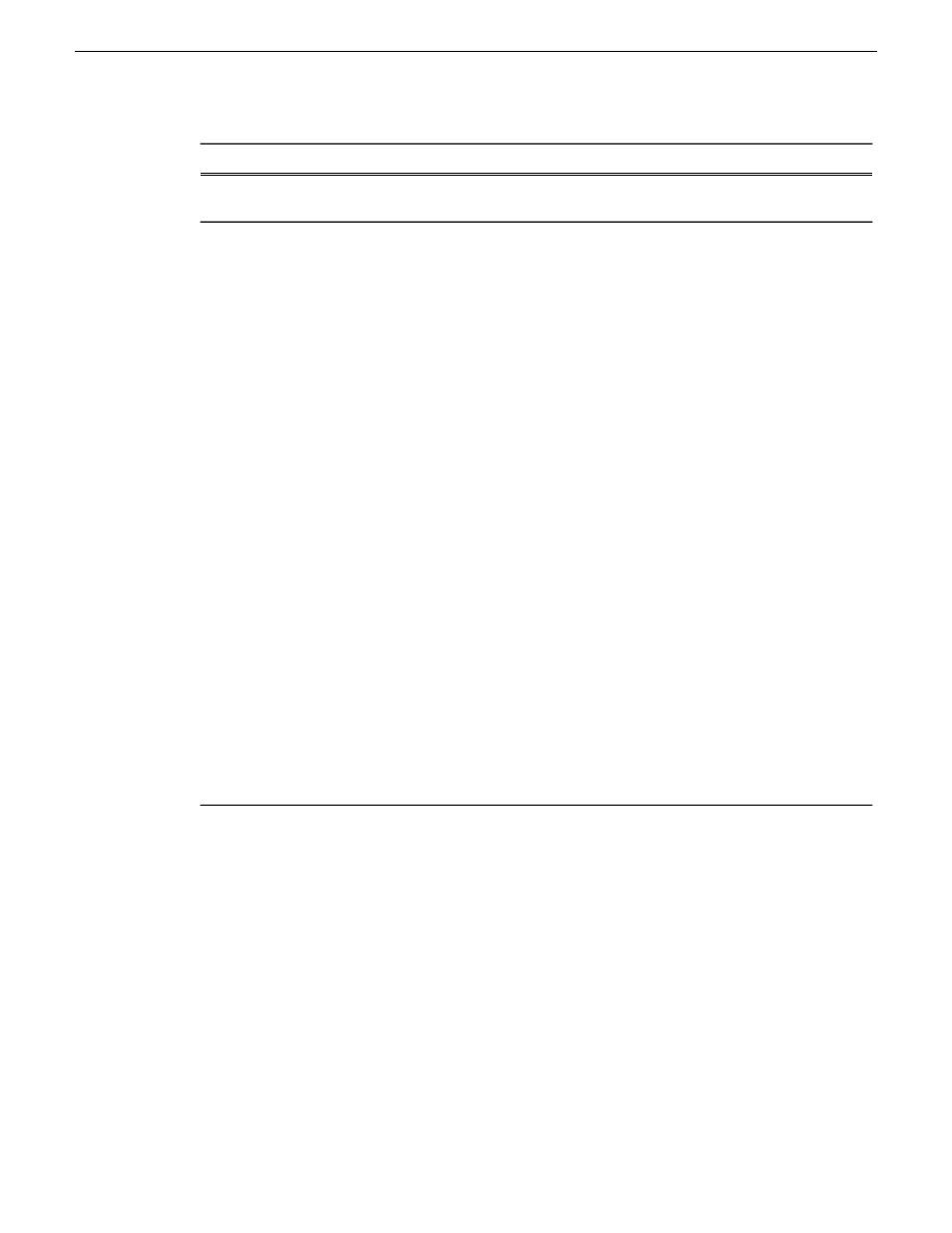
Description
Feature
Allows you to select which channels to gang together. You can have
up to two gangs on any one K2 Summit/Solo system.
Gang 1, Gang 2
If this box is checked:
Ganged channels can record multi-track audio and video. The controls
on the first channel affect all the channels in the gang, including settings
for loop playback, continuous record, and E-to-E.
Starting a record causes the same clip to be recorded on all the record
channels in the gang. The first channel displays the name of the clip
and the number of the gang, G1 or G2. The other record channels in
the gang display “The channel is currently used by” in the channel
pane.
If you configure a gang of play channels and load a multi-track clip
onto one channel, the rtacks are automatically loaded on the other
channels in the gang. For example, if you have four ganged play
channels and load a clip with three tracks, the first three channels load
the three tracks.
If this box is not checked:
The settings on the first channel for loop playback, continuous record,
and E-to-E affect all the channels in the gang. Though the channels
are labeled as a gang (G1 or G2), if recording each channel functions
as a single record channel. To begin recording, eject any existing clip,
select
New Clip
and press the
Record button
on each channel.
If playing, the ganged channels can play different clips on each channel.
The play and stop controls are synchronized, but each clip must be
loaded or ejected on a each channel. Adding cue points to one clip
does not affect the cue points on different clips in the other channels.
This box is disabled if any of the channels in the gang are configured
as ChannelFlex channels.
Record/Play same clip on
all channels of gang
29 October 2012
K2 AppCenter User Manual
187
Channel Ganging and Track Mapping
