Passwords and security on grass valley systems, Starting appcenter – Grass Valley K2 AppCenter v.9.0 User Manual
Page 30
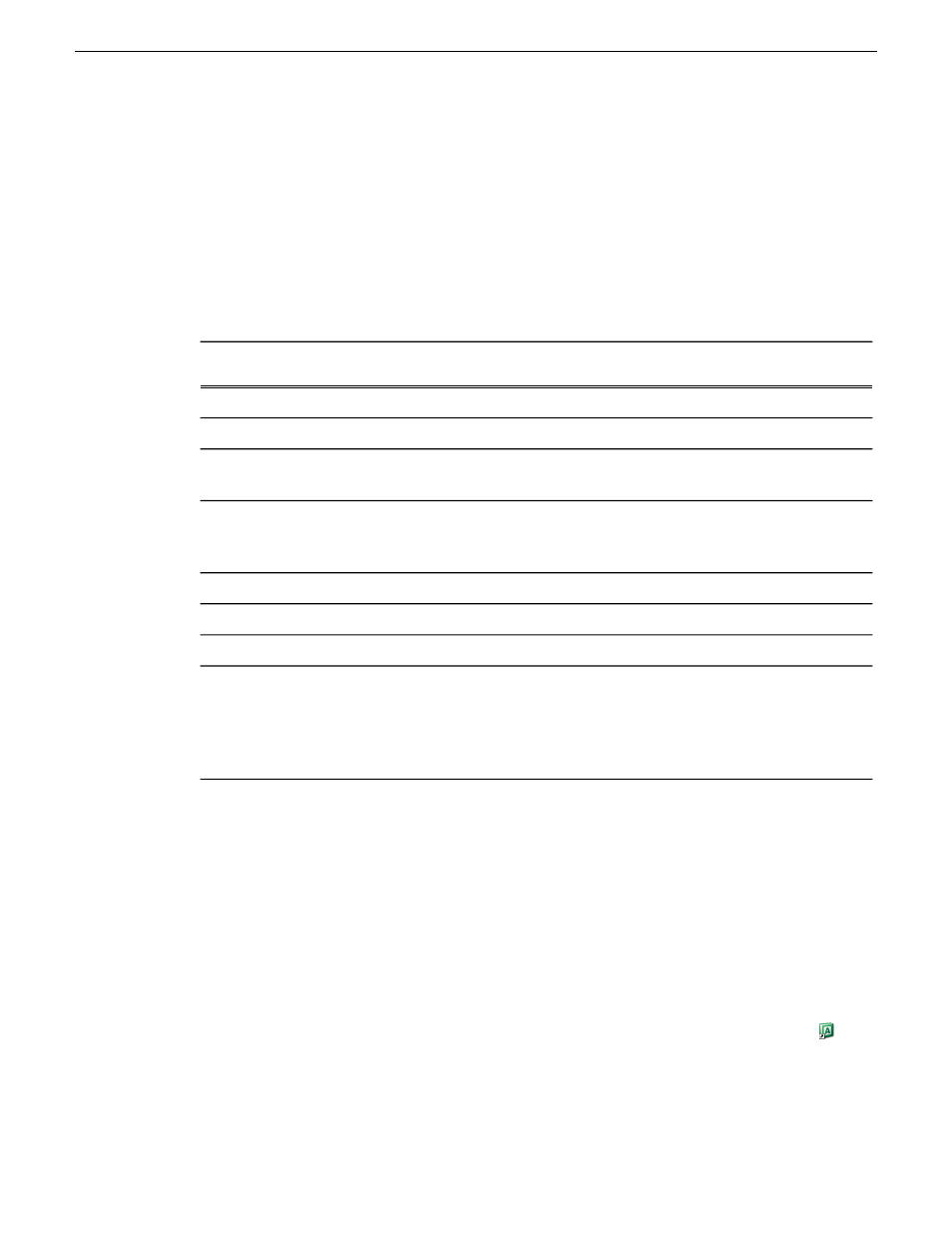
Passwords and security on Grass Valley systems
To provide a basic level of security, Grass Valley systems recognize three different security levels
based on Windows users and groups, and the systems ship from the factory with accounts
pre-configured accordingly. To access the system you must login with the username and password
for one of the pre-configured accounts.
The following table shows the different types of users and their privileges. Passwords are case
sensitive.
Grass Valley product
user
Grass Valley product
administrator
Windows administrator
GVUser
GVAdmin
Administrator
Login
userGV!
adminGV!
adminGV!
Password
Can view
Full access
Full access
AppCenter
Configuration Manager
Full access; requires an
account on the K2
Summit/Solo system
Full access
Full access
AppCenter
Can’t access
Full access
Full access
Storage Utility
Can’t access
Full access
Full access
K2Config
Can view
Can view
Full access
Server Control Panel
Limited access (based
on Windows login
privileges)
Limited access (based
on Windows login
privileges). Not a
member of the
Administrators group.
Full access
Windows Operating
System
To support legacy FTP and security features, K2 systems also have movie, mxfmovie, mpgmovie,
and video_fs accounts. Do not use these accounts to log in to the Windows operating system on K2
systems.
Related Topics
Accessing Configuration Manager
on page 40
Storage Utility for standalone K2 Summit/Solo system
on page 42
Starting AppCenter
You can start AppCenter by clicking on the AppCenter shortcut on the Windows desktop.
If you are using AppCenter on a local K2 Summit/Solo system, you can begin using it immediately
after you log on. The first time you run AppCenter remotely through a network-connected Control
Point PC, you need to set up a channel suite before you can use AppCenter.
30
K2 AppCenter User Manual
29 October 2012
Getting Started
