Configuring video reference standard settings – Grass Valley K2 AppCenter v.9.0 User Manual
Page 167
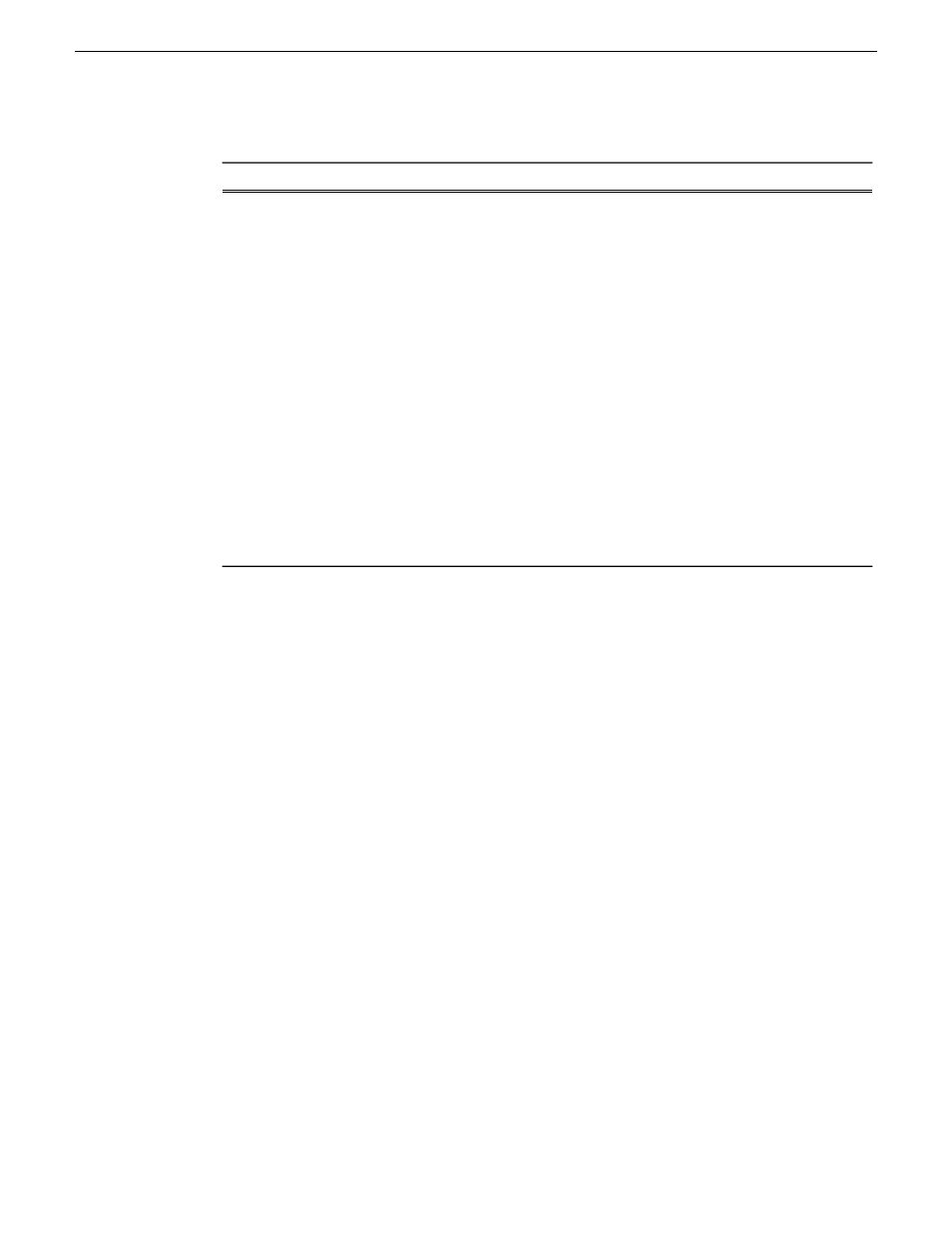
3. Scroll down to AFD settings and select one of the options:
Configure as needed...
For this setting...
Defines AFD in clips output from the K2 Summit/Solo system. You
can select the following:
AFD Settings
•
Record AFD as clip property
:
•
Yes – When an AFD setting is present it is set as the default in
clip properties. This is the default K2 system behavior.
•
No – When an AFD setting is present it is not set in clip
properties.
•
Generate AFD on Output
:
•
Always – As automatically determined by the K2 system.
•
When Known – As set in clip properties.
•
Never – Pass-through any AFD already present.
•
SD 16:9 Full screen up-conversion AFD
: Select AFD code1010 or
1001, as required by your site's downstream processing. This does
not affect the visual display at the K2 system output.
4. Click
OK
to apply the setting
Configuring video reference standard settings
The video reference standard setting is global to the K2 Summit/Solo system and applies to all
channels. For the reference standard currently selected, the only clips available for playout are those
that use that reference standard. Clips that use a different reference standard are disabled (grayed
out).
NOTE: When you change the video reference standard setting, a restart is required to put the
change into effect.
1. In AppCenter, open the Configuration Manager.
2. Click
System
.
29 October 2012
K2 AppCenter User Manual
167
Audio/Video Configuration
