Importing and exporting files, About importing and exporting files – Grass Valley K2 AppCenter v.9.0 User Manual
Page 144
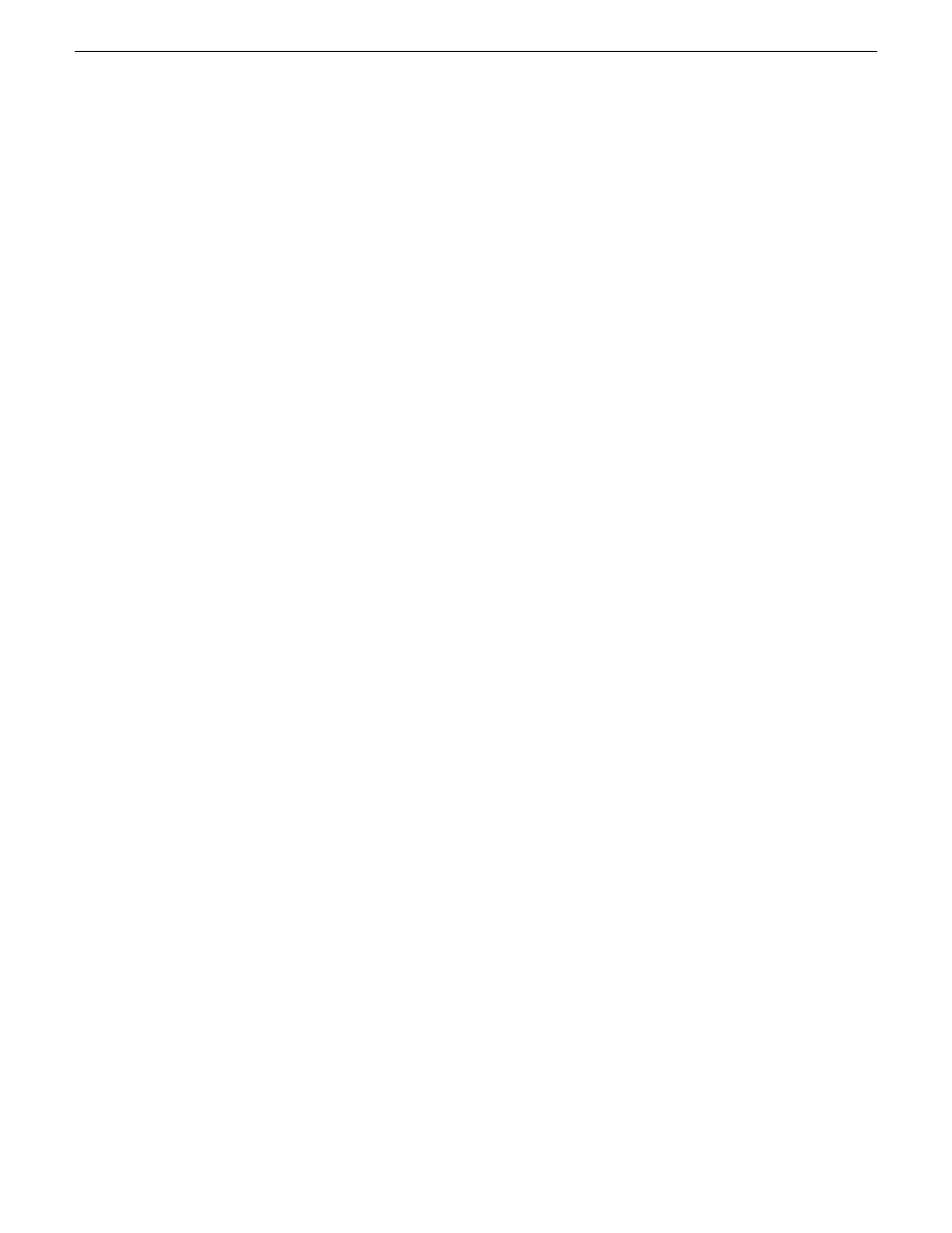
Importing and exporting files
This section describes the process of importing and exporting files using AppCenter. You can also
transfer media using an FTP application. For information on using FTP, refer to "K2 System Guide".
About importing and exporting files
You can import and export files using standard multimedia. Source files can be located on a local
K2 Summit/Solo system disk drive or a mapped networked drive. The source and destination devices
must be in the same domain.
If importing or exporting files by accessing a K2 Summit/Solo system with remote AppCenter on
a network-connected Control Point PC, your view of the “local” Windows file system is a view of
the Control Point PC. However, the “local” drives (such as C:) that AppCenter uses for source and
destination are not the local drives of the Control Point PC. Therefore you must map a network drive
on the Control Point PC to create a verified source or destination. To do this, go to the source or
destination machine, create a shared folder, then on the Control Point PC map that shared folder as
a network drive. Then you can import or export using the shared network drive. Refer to procedures
later in this section.
If importing or exporting files on a K2 Summit SAN-attached system while it appears as if your
view of the “local” Windows file system is that of the K2 Summit SAN-attached system, in actuality
the “local” drives (such as C:) that AppCenter uses for source or destination are the local drives of
the K2 Media Server. Therefore you must similarly map a network drive on the K2 Summit
SAN-attached system to create a verified source or destination, even if the source or destination you
intend is in fact a local drive on the K2 Summit SAN-attached system itself. To do this, on the source
or destination machine create a shared folder, then on the K2 Summit SAN-attached system map
that shared folder as a network drive. Then you can import or export using the shared network drive.
Refer to procedures later in this section.
Exporting to the V: drive is not recommended. The V: drive is reserved for the primary media storage
and should not be used for file import/export. The location of the V: drive differs based on the type
of K2 System you are using.
If importing from a 3rd party external drive, playing media while importing is not supported.
NOTE: If you import to a file or stream media that has the same name as an asset already existing
in the destination location, an Abort/Rename/Retry dialog box appears.
Supported multimedia file formats, Interchange Standards, and Movie formats for GXF imports/exports
K2 Summit/Solo system supports GXF, MXF, and other multimedia file formats for import/export.
Depending on system software versions on source and destination devices, it might be required that
all video and audio segments in a GXF transferred file be of the same media type.
Related Topics
on page 231
144
K2 AppCenter User Manual
29 October 2012
Importing and exporting media
