Configuration manager – Grass Valley K2 AppCenter v.9.0 User Manual
Page 39
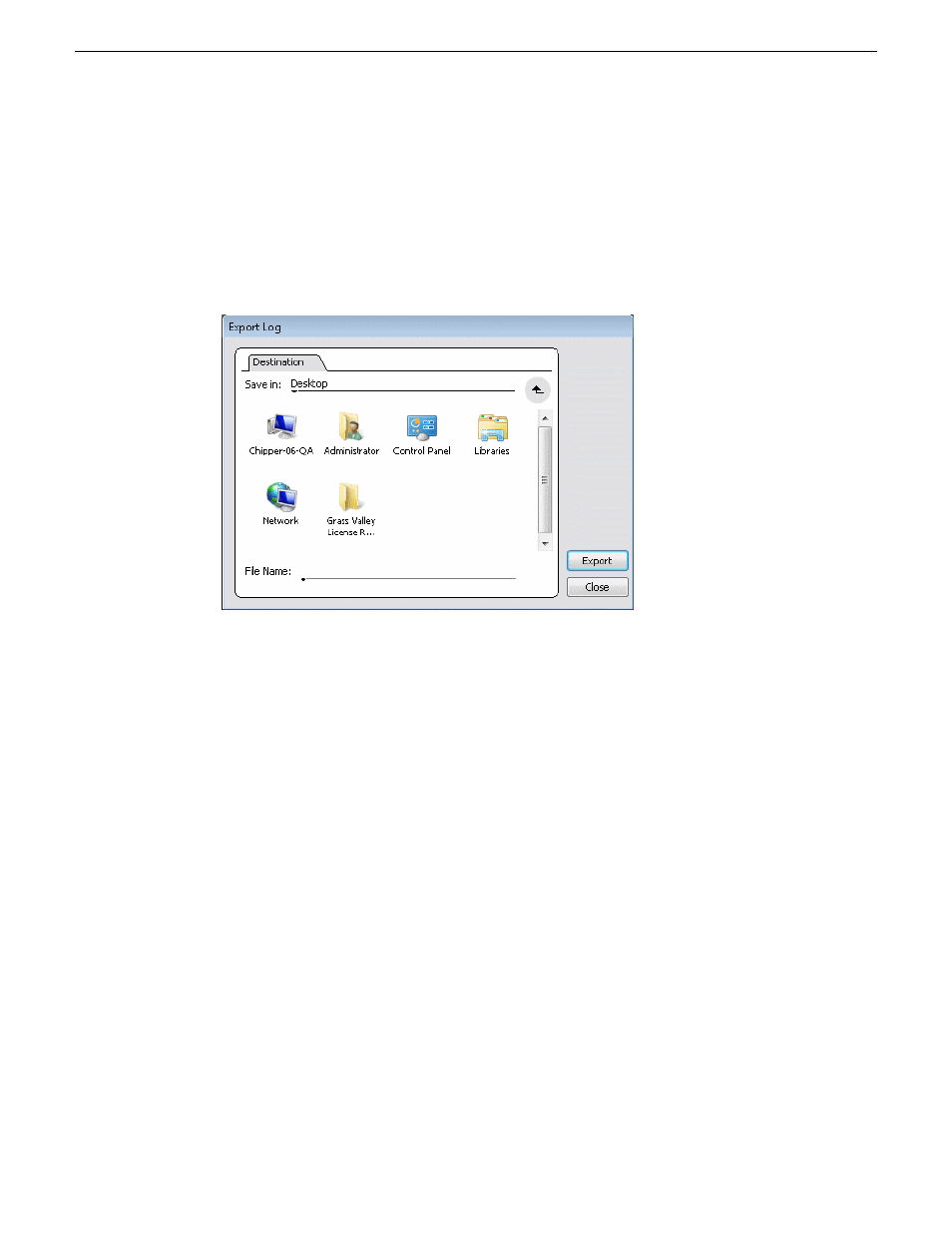
2. Do one of the following to open the Export Log dialog box.
•
In AppCenter click
System | Export Log
.
•
From the Windows desktop, click
Start | All Programs | Grass Valley| Export logs
.
•
From the Windows desktop, click
Start | Run
, type
c:\profile\exportlog
in the Run
dialog box, then click
OK
.
The Export Log dialog box opens.
3. Browse to
C:\Logs
to save the log file.
4. Name the log file.
5. Click
Export
. A progress bar appears.
6. When the export process is complete, and message confirms success. Click
OK
and close the
Export Log dialog box to continue.
7. Find the log file at the specified location.
Configuration Manager
The Configuration Manager is the primary configuration tool for a K2 Summit/Solo system. It makes
settings that apply to the overall internal storage K2 Summit/Solo system as well as settings that
apply to individual channels.
Configuration Manager settings are stored in a database. When the K2 Summit/Solo system starts
up it reads the current settings from the database and configures itself accordingly. When you modify
a setting in Configuration Manager you must save the setting in order to update the database and
reconfigure the K2 Summit/Solo system.
You can also save settings out of Configuration Manager into a configuration file, which is a
stand-alone XML file. Likewise, you can load settings into Configuration Manager from a
configuration file. However, you must use Configuration Manager as the means to save the settings
to the database before the settings actually take effect. Configuration files are not linked directly to
the database.
29 October 2012
K2 AppCenter User Manual
39
Getting Started
