Gpi output – Grass Valley K2 AppCenter v.9.0 User Manual
Page 182
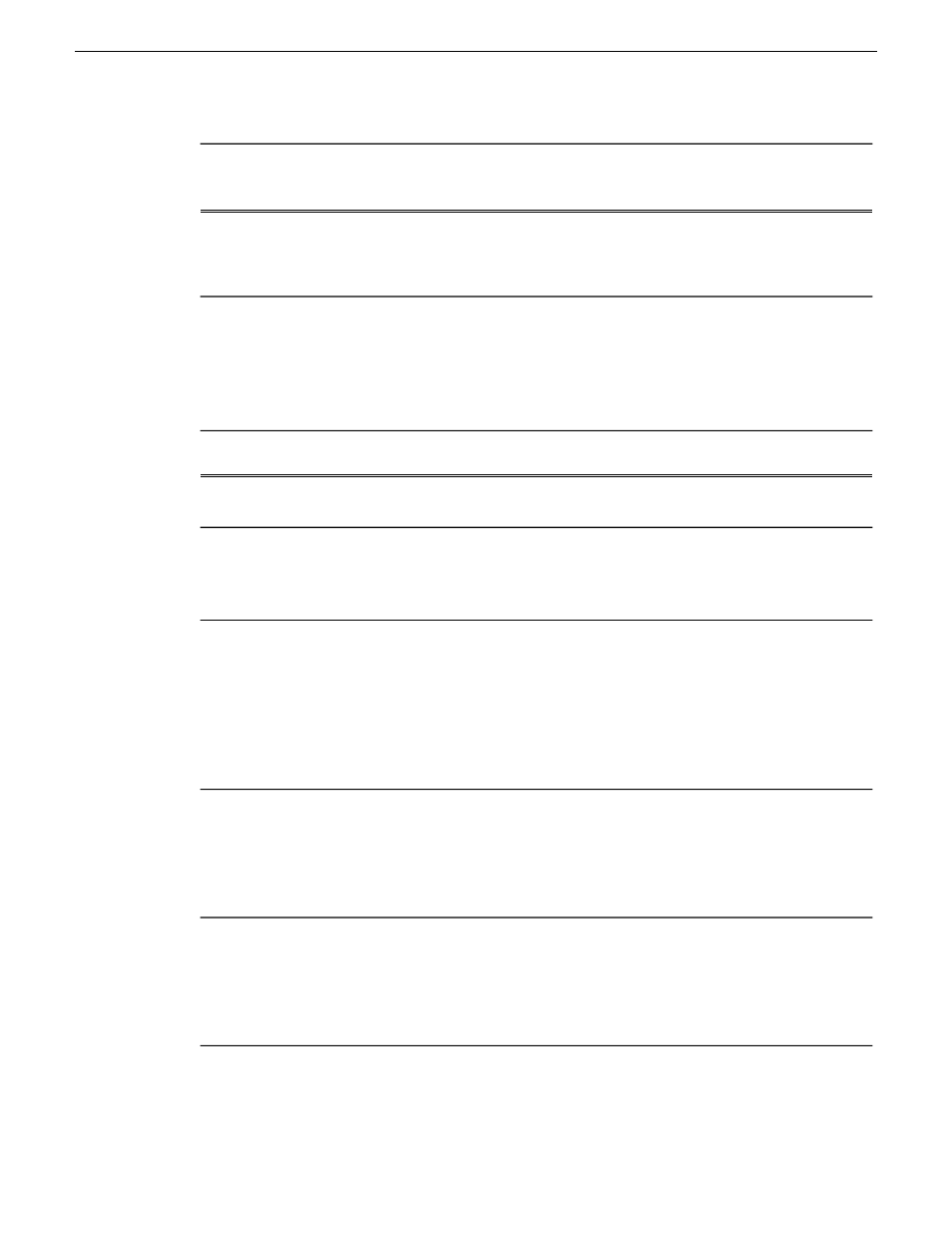
Make settings as needed…
On the GPI tab,
select
GPI-Input…
Select the active signal (high or low)
required. This is determined by the
external equipment connected to the
GPI input.
High
Low
Active
GPI Input 1. . .
GPI Input 12
Related Topics
on page 175
GPI Output
Make settings as needed…
On the GPI tab,
select GPI-Output…
Select the channel on which to trigger
the GPI Output.
C1, C2, C3, C4
Channel
GPI Output 1. . .
GPI Output 12
Select the active signal (high or low)
required. This is determined by the
external equipment connected to the
GPI Output.
High
Low
Active
GPI Output 1. . .
GPI Output 12
Determines whether the GPI output
is triggered by the application (e.g.,
by the Properties dialog box in
Playlist), the position (e.g. at the
beginning or end of a clip) or the
state of the selected channel (e.g.
playing, recording, idle, etc.)
Application
Position trigger
Channel state
Control
(This menu
and the items
on it are part of
the licensable
AppCenter Pro
option)
GPI Output 1. . .
GPI Output 12
Enter the name of the action triggered
by the GPI output.
GPI-Out-X
Trigger name
(Available
when
Application
selected)
GPI Output 1. . .
GPI Output 12
When Start/End of material
plus/minus offset appears
Start of material
End of material
Start of material plus
End of material minus
Trigger at
(Available
when Position
trigger
selected)
GPI Output 1. . .
GPI Output 12
182
K2 AppCenter User Manual
29 October 2012
GPI and other configurations
