Renaming a video or audio track, Using track mapping, Importing audio tracks – Grass Valley K2 AppCenter v.9.0 User Manual
Page 194
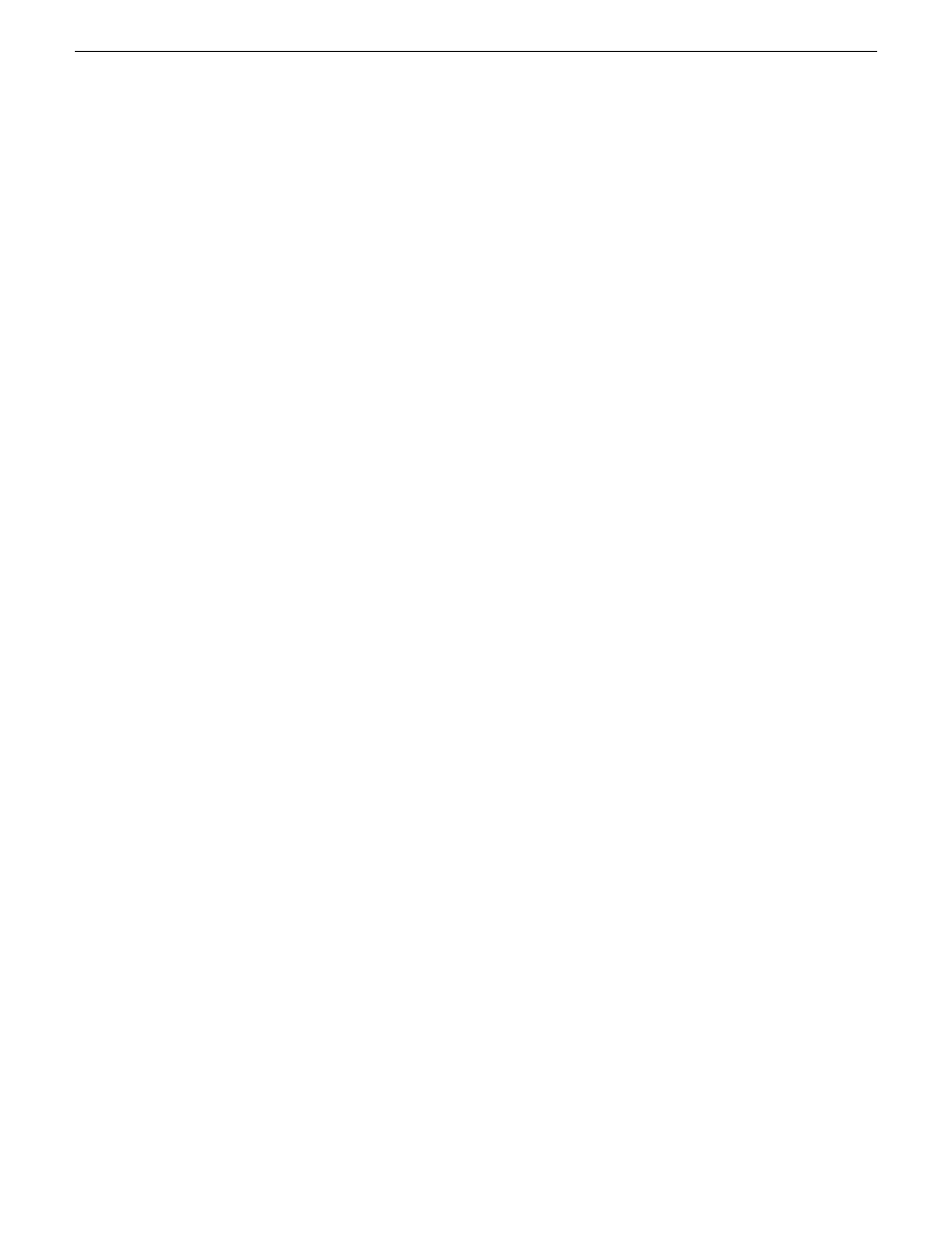
help streamline the routing of the tracks. A track name cannot be more than 16 characters long. You
can also label audio tags after recording a clip
To configure audio tags before recording, follow these steps:
1. In the Channel tab of the Configuration Manager, scroll down to the Audio Input or Audio Output
section. The sections are grouped under each channel tab.
2. Click
.
•
To assign a label to audio input tracks, click on the drop-down list next to the track you want
to label, and select the label, or enter in a name.
•
If you are labeling audio output tracks, you can assign primary or secondary labels or check
the Play Silence box.
3. Click OK. The tags are now displayed in the Configuration Manager.
4. To have the changes apply to this configuration file, click
OK
.
5. To save the changes in a new configuration file, click
Save
save the configuration file, and then
click
OK
.
Related Topics
Renaming a video or audio track
on page 194
Renaming a video or audio track
f no input tags have been specified, any audio tracks that you have recorded appear in the Clip
Properties dialog box as
A1
,
A2
, etc. The video tracks by default are labeled
Video
. Multiple video
and audio tracks can be labeled with the same name.
To rename a video or audio track, follow these steps:
1. Open the Clip Properties dialog box and select the Tracks tab.
2. Highlight the track and perform one of the following actions:
•
Click the
Rename
button.
•
Right-click with the mouse and select Rename.
•
Double-click on the track name.
3. A drop-down list displays, allowing you to select a new name for the track. You can also enter
in a name. Track names can be up to 16 characters long.
Using track mapping
You can add, remove, or re-arrange audio or video tracks in a clip through the Tracks tab of the Clip
Properties dialog box.
Importing audio tracks
This feature is part of the licensable AppCenter Pro option.
You can import an audio track from an audio file. The file must be in the .wav format with a sample
rate of 48 kHz. The imported file is aligned to the start of the clip.
194
K2 AppCenter User Manual
29 October 2012
Channel Ganging and Track Mapping
