Grass Valley K2 AppCenter v.9.0 User Manual
Page 98
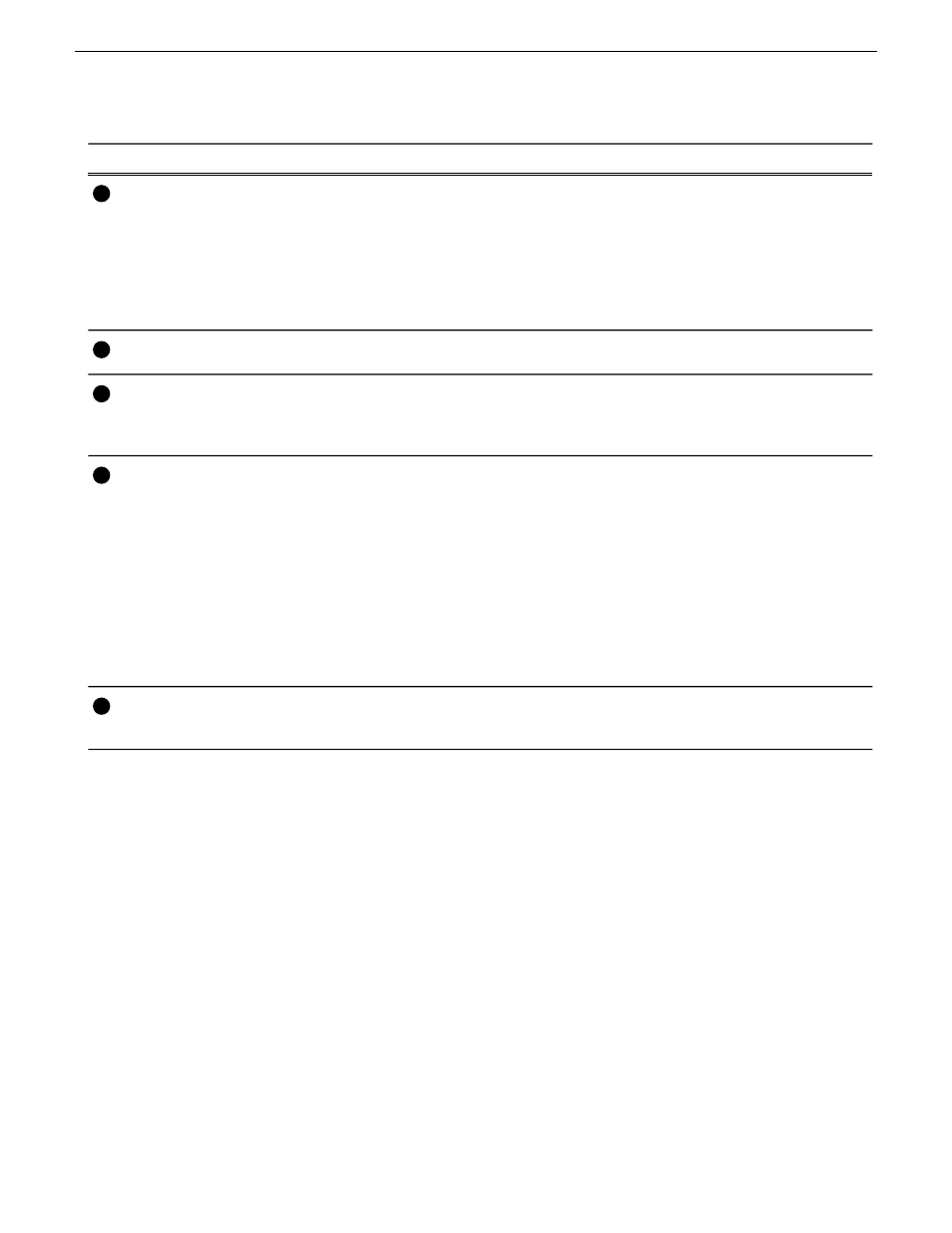
Description and User Operation
Control
A list has at least one section, but can have up to 100. All events belong to
a section, and each section can have up to 1000 events. In Thumbnail View,
the section is displayed as a Time Dome which shows the amount of the
section that has played. An empty Time Dome indicates the section has not
started to play. Sections can be expanded or collapsed to reveal or hide the
events that belong to the section. Expanded sections are indicated by a '-'
symbol.
Section (Text View)
Section (Thumbnail View)
2
Displays the time to the next event, section or end of the list.
Countdown Timecode
3
Assignable buttons allow you to modify the buttons located in the Playlist
toolbar to best suit your workflow. Holding down a button opens the button
pop-up menu that lists the alternative button choices.
Assignable Buttons
4
The Event List contains play events. Play events are created from clips or
programs that can be added to the list in two ways: drag and drop from the
Clips pane or using the Insert button in the Clips pane. By default, play
events added to a list inherit the source clip’s name, but you can rename
events. Play events and sections can be configured to trigger GPI outputs.
GPI triggers can be set to occur when the event or section starts, ends, or at
these points plus or minus some offset. A GPI trigger does not disrupt
playout of the play events that follow it. You can view the Event List in
either the text view or thumbnail view. Thumbnail view displays clip
thumbnails along with Time Domes for the list play progress, and section
play progress. To change the view, select Options in the Playlist menu.
Event List
5
The time cursor indicates the current play position. The time cursor is
displayed over the event currently being played.
Time Cursor
6
98
K2 AppCenter User Manual
29 October 2012
Working with playlists
