If the file export does not behave as expected – Grass Valley K2 AppCenter v.9.0 User Manual
Page 151
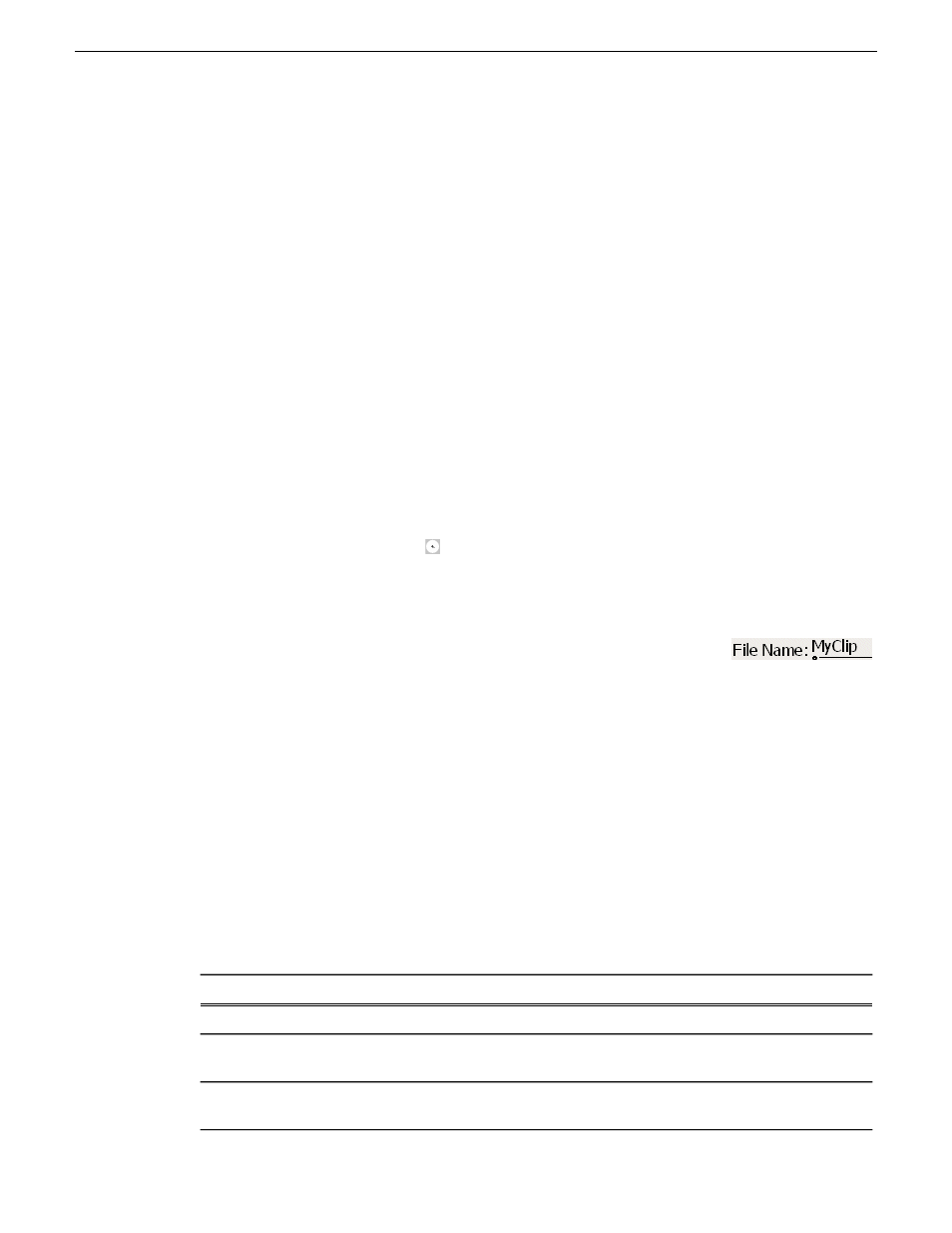
•
When using AppCenter on a Control Point PC and the destination is a local drive on a K2
Summit/Solo system you are accessing with AppCenter, create a verified destination as follows:
On the K2 Summit/Solo system, share a folder. On the Control Point PC, map the shared folder
as a network drive.
To export to a file, do the following:
1. Verify that the source and destination devices are in the same domain.
2. Select the clip or clips in the Clips Pane that you want to send to a file.
3. Open the Send to dialog box using one of the following steps:
•
Select
Clips | Send to
•
Right-click the clip in the Clips Pane and select
Send to
The Send dialog box opens.
4. Click
File,
then locate and select the destination directory.
The
Save in
label shows the current destination. The list under the
Save in
label displays the
contents of the current destination. You can select items in the list (such as a machine, drive, or
folder) to explore its contents.
Clicking the up-arrow button
moves up one directory level in the storage hierarchy.
The Save in drop-down list allows you to choose from one of the most recent target locations
used (history).
5. Use the
File Type
drop-down list to select the file format.
6. If desired, modify the destination file name using the
File Name
edit control.
7. Click
Send
.
NOTE: Export is a background task and can be monitored using the Transfer Monitor. If the
operation fails for any reason, the asset is deleted from the target location.
Related Topics
About importing and exporting files
on page 144
To map a source or destination drive
on page 145
If the file export does not behave as expected…
If you have trouble locating an exported file, you might not be using a verified destination. Check
that the destination is really at the location you expect. For example, if you select what appears to
be the local C: drive in the Send dialog box, you might discover that the file actually goes to a
different machine, as explained in the following table.
The C: drive is located on...
If you are using AppCenter on a...
The local K2 Summit/Solo system
Standalone K2 Summit/Solo system
The K2 Media Server that takes the role of FTP
server for that K2 Summit system.
K2 Summit SAN-attached system
The standalone K2 Summit/Solo system
Control Point PC remotely accessing a standalone
K2 Summit/Solo system
29 October 2012
K2 AppCenter User Manual
151
Importing and exporting media
