Locating a clip, Displaying available storage space, Locating a clip displaying available storage space – Grass Valley K2 AppCenter v.9.0 User Manual
Page 71
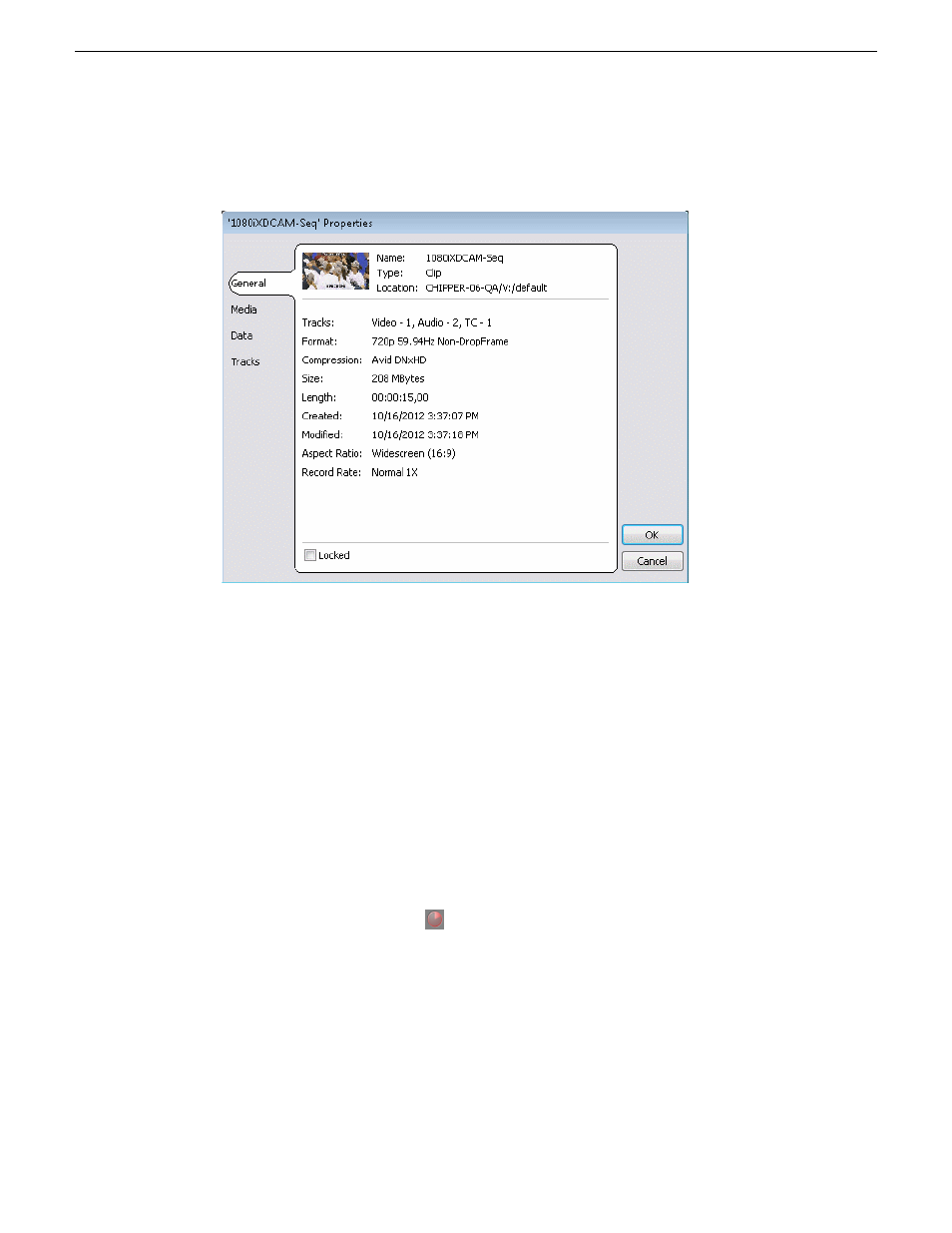
•
Select
Control | Properties.
The Properties dialog box opens.
Locating a clip
You can locate the currently loaded clip by displaying the contents of the current bin in the Clips
pane, as follows:
1. After or during recording, select
Control | Locate
.
2. The Clips pane displays the contents of the bin where the clip is located.
Displaying available storage space
In the Recorder pane, you can display available storage using the Time Dome. The available storage
displayed is the storage on the K2 system accessed by the currently selected channel.
1. Select the
Time Dome
button.
The Time Dome pop-up menu appears.
29 October 2012
K2 AppCenter User Manual
71
Recording Clips
This manual is related to the following products:
