Grass Valley K2 AppCenter v.9.0 User Manual
Page 58
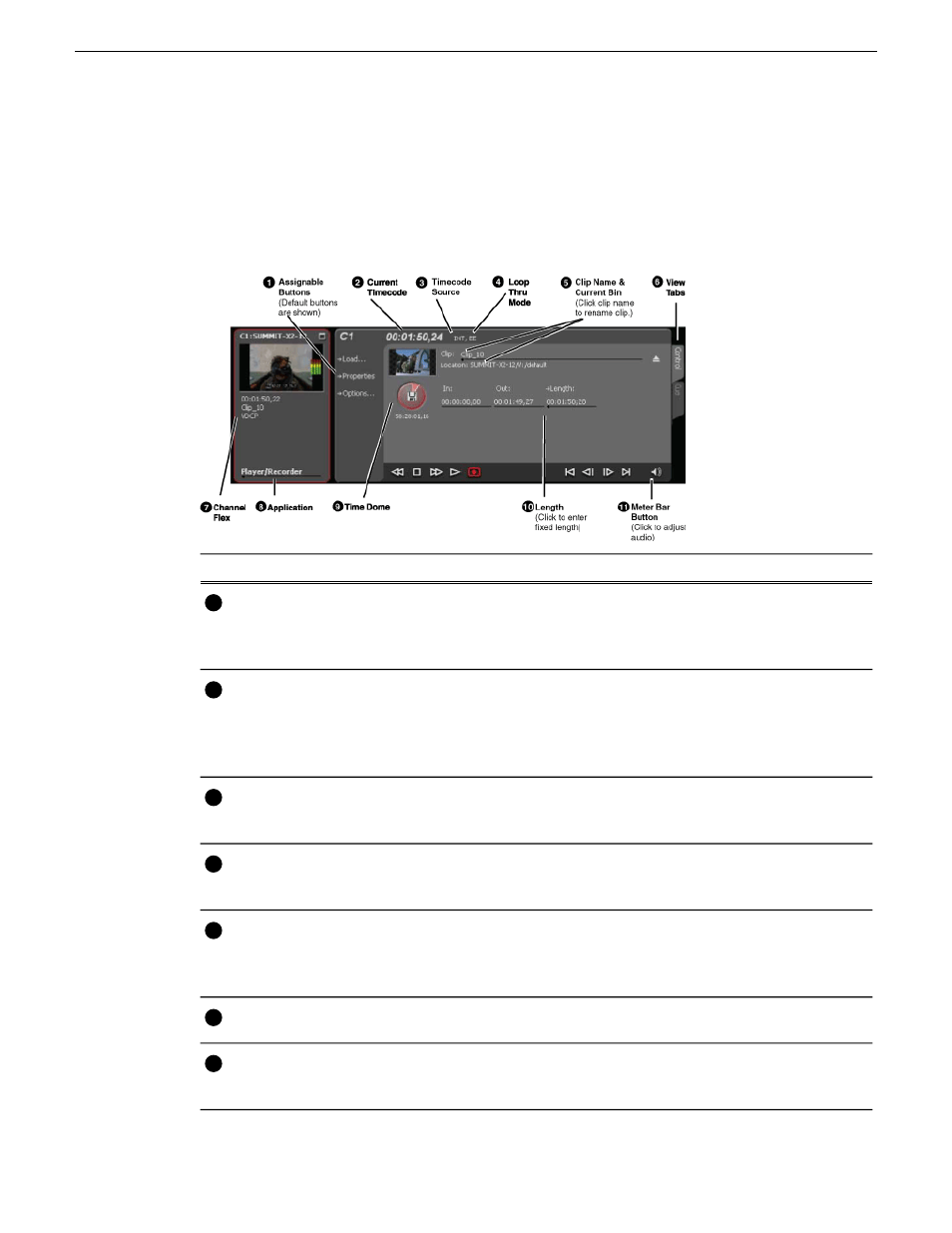
Guide to using the Recorder/Player application: Control view
The following shows the basic controls in the Recorder/Player application found in AppCenter,
which uses the Player/Recorder application to record a clip. The Player/Recorder channel is referred
to as C1, C2, C3 or C4.
Description and User Operation
Control
Assignable buttons allow you to modify the button assignments to
best suit your workflow. Hold down a button to open a pop-up menu
that lists the alternative button choices.
Assignable buttons
1
Indicates the current timecode of the timecode source selected for the
channel. Text color is white during record, and dimmed at other times.
The timecode value of XX:XX:XX:XX is displayed when the timecode
source is not present or is invalid.
Current timecode
2
The text displayed to the right of current timecode indicates the
timecode source.
Timecode source
3
This text indicates if “E-to-E (LoopThru) mode” is selected. See
Record Menu below.
Loop thru mode
4
Displays the clip’s name and location in the media storage system.
To rename the clip, click and enter text. You can change the current
bin. You can use the Clips pane to manage and organize clips.
Clip Name Edit
Control
5
These tabs toggle between Control and Cue Points view.
View tabs
6
If the channel is configured to be a ChannelFlex type, it is displayed
in this area. ChannelFlex requires an AppCenter Elite license.
ChannelFlex
7
58
K2 AppCenter User Manual
29 October 2012
Recording Clips
