Configuring play channel video settings – Grass Valley K2 AppCenter v.9.0 User Manual
Page 172
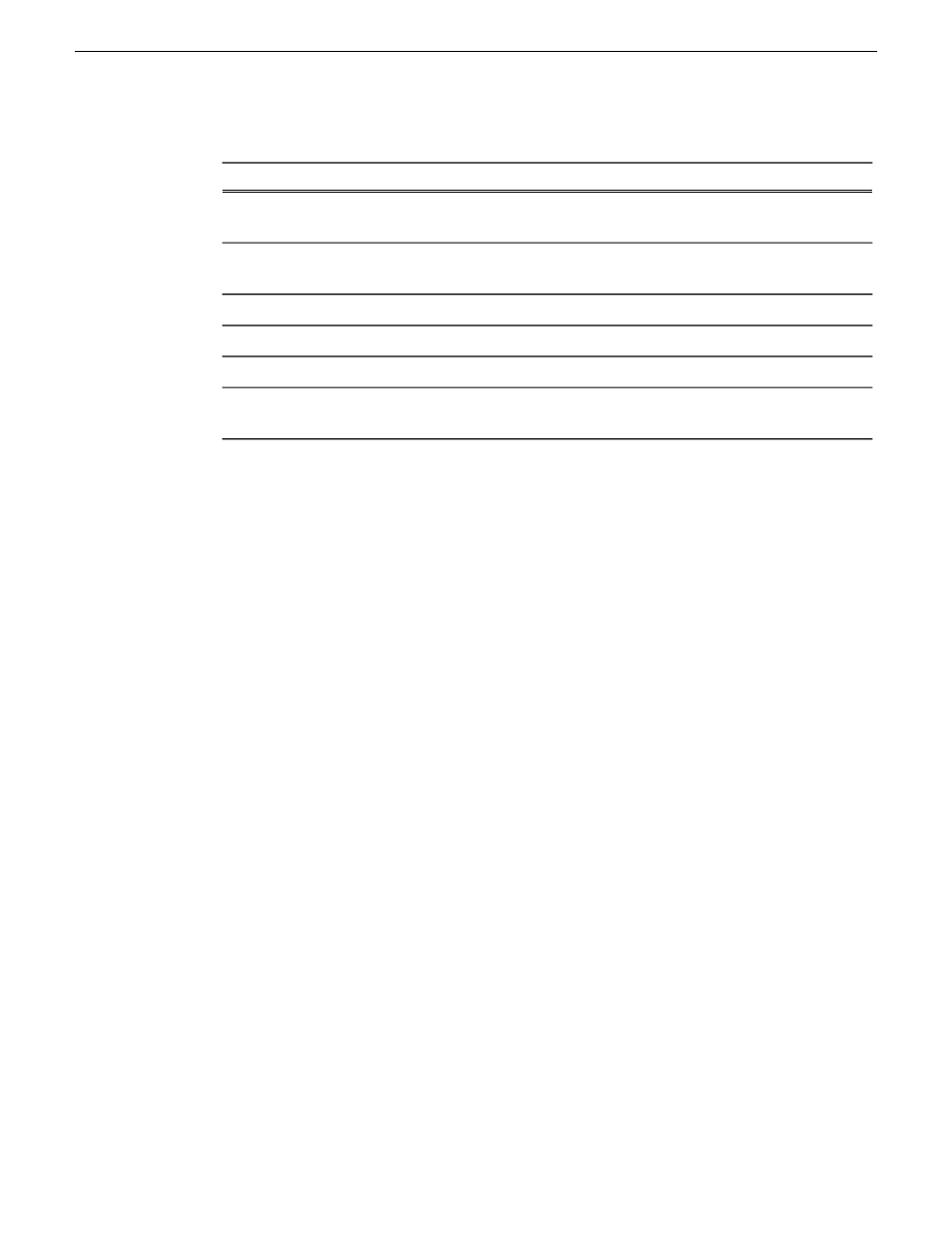
4. Configure as follows:
Configure as needed...
For this setting...
Select the number of inputs. Settings below change, based on your
selection.
Number of audio inputs
Selections available are dependent on "Number of audio inputs" setting
above
Embedded input
group(s)
Select the input format.
A1/A2... input format
Between -200ms and +200ms. The default value is 0 ms.
Timing offset
Add tags for languages or other purposes to this channel's audio tracks.
Audio Input Tags
Select
System | Monitor Options
, select the
Display the Following Channel
Status
radio button, and check the
Audio Monitors
box.
Display audio meters
Related Topics
on page 193
Configuring play channel video settings
If you are using a channel suite with channels from multiple sources, make sure that you have
selected a channel from the K2 Summit/Solo system that you want to configure before accessing
Configuration Manager.
1. In AppCenter, click
System | Configuration
.
Configuration Manager opens.
2. Click
Channel
, and select a channel.
172
K2 AppCenter User Manual
29 October 2012
Audio/Video Configuration
