Using configuration manager, About video scaling settings – Grass Valley K2 AppCenter v.9.0 User Manual
Page 164
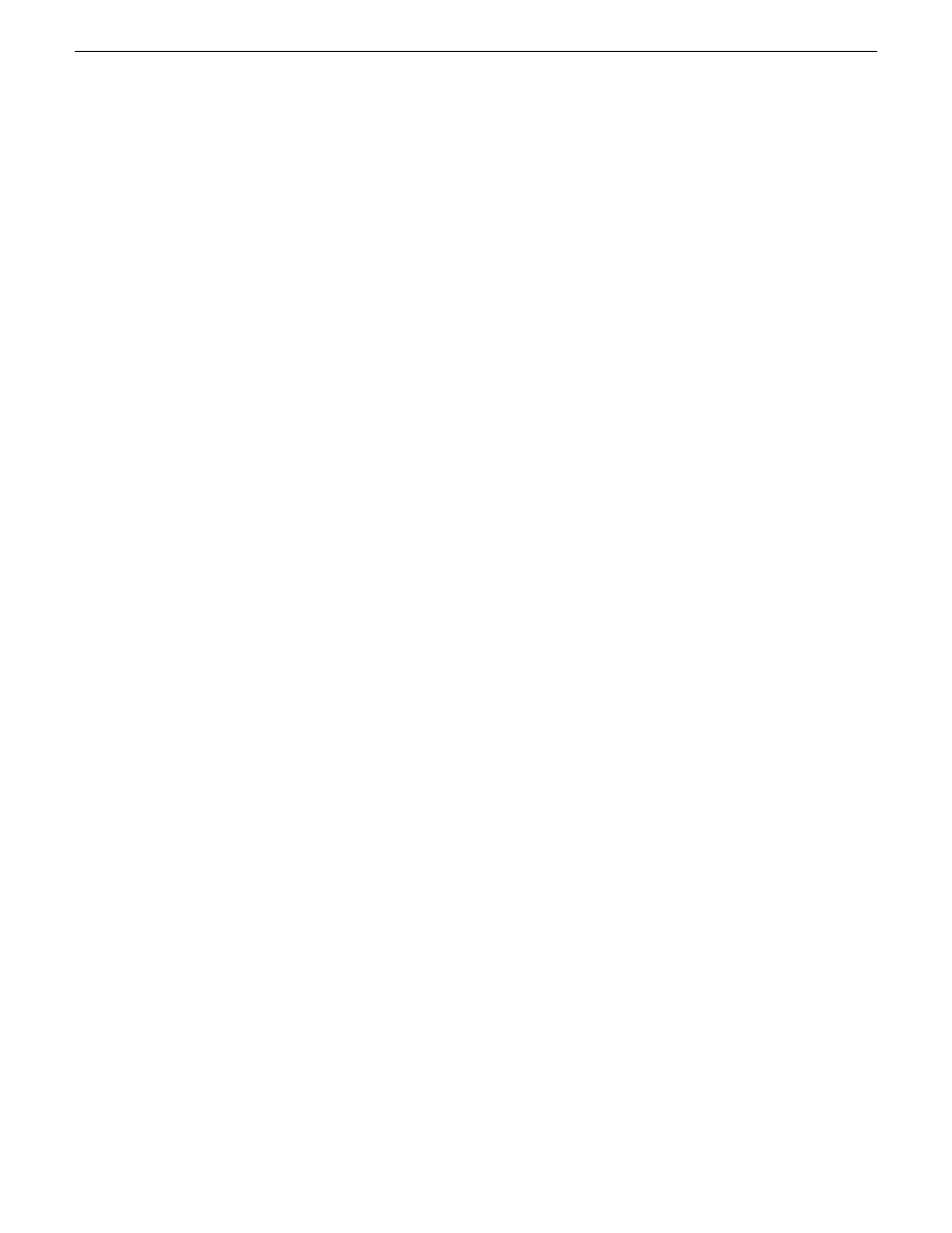
Using Configuration Manager
To modify settings in Configuration Manager, you must be currently logged in to AppCenter with
administrator privileges.
NOTE: Using HD requires an XDP (HD) license. If you do not have an HD license, refer to the
SD configuration specifications only.
Open Configuration Manager from the AppCenter menu bar at
System | Configuration
.
NOTE: If you are accessing a K2 Summit/Solo system from a Control Point PC with a channel
suite that has channels from multiple sources, make sure that you select a channel from the K2
Summit/Solo system that you want to configure before opening Configuration Manager.
About video scaling settings
The AppCenter video scaling feature allows you to play clips with different aspect ratios and picture
resolutions on the same play channel.
AppCenter handles video scaling as follows:
•
When recording a SD clip, you should specify whether the clip is standard or widescreen video.
This sets the clip aspect ratio attribute. This attribute is saved as part of the media file. If the SD
clip is played out on a HD channel, the aspect ratio attribute is recognized.
•
SD material that is transferred or recorded into the system, along with its audio and metadata, is
upconverted with selected aspect ratio when played on an HD channel. HD material is
downconverted along with its audio when played on SD channel. HD and SD clips can be played
back-to-back.
•
Agile playout of mixed format clips displays with default or selectable modes such as bars, crop,
or stretch on both SD and HD outputs.
•
During play channel setup, you must select the video output for each play channel– standard or
high definition. This will determine if the clip picture resolution needs up-conversion or
down-conversion.
•
For each play channel you must specify the active format description (AFD) settings to use when
the picture image needs to be resized. Selections include crop, bars, halfbars and stretch.
•
There are two settings:
Aspect Ratio
and
Aspect Ratio Conversion
. The K2 Summit/Solo system
applies these settings as follows:
•
The K2 Summit/Solo system uses the Aspect Ratio setting only when AFD is known and
when down-conversion takes place.
•
The K2 Summit/Solo system uses the Aspect Ratio Conversion setting only when AFD is not
present or is undefined and either up-conversion or down-conversion takes.
For example, if you change the Aspect Ratio Conversion setting and then play a clip with AFD
present, the output does not change.
•
For the highest video quality, select a video output format that eliminates the need for up or down
conversion.
•
AppCenter can play clips with different aspect ratio attributes in a single playlist.
164
K2 AppCenter User Manual
29 October 2012
Audio/Video Configuration
