To save custom settings, To restore custom settings, Restoring default configuration manager settings – Grass Valley K2 AppCenter v.9.0 User Manual
Page 41
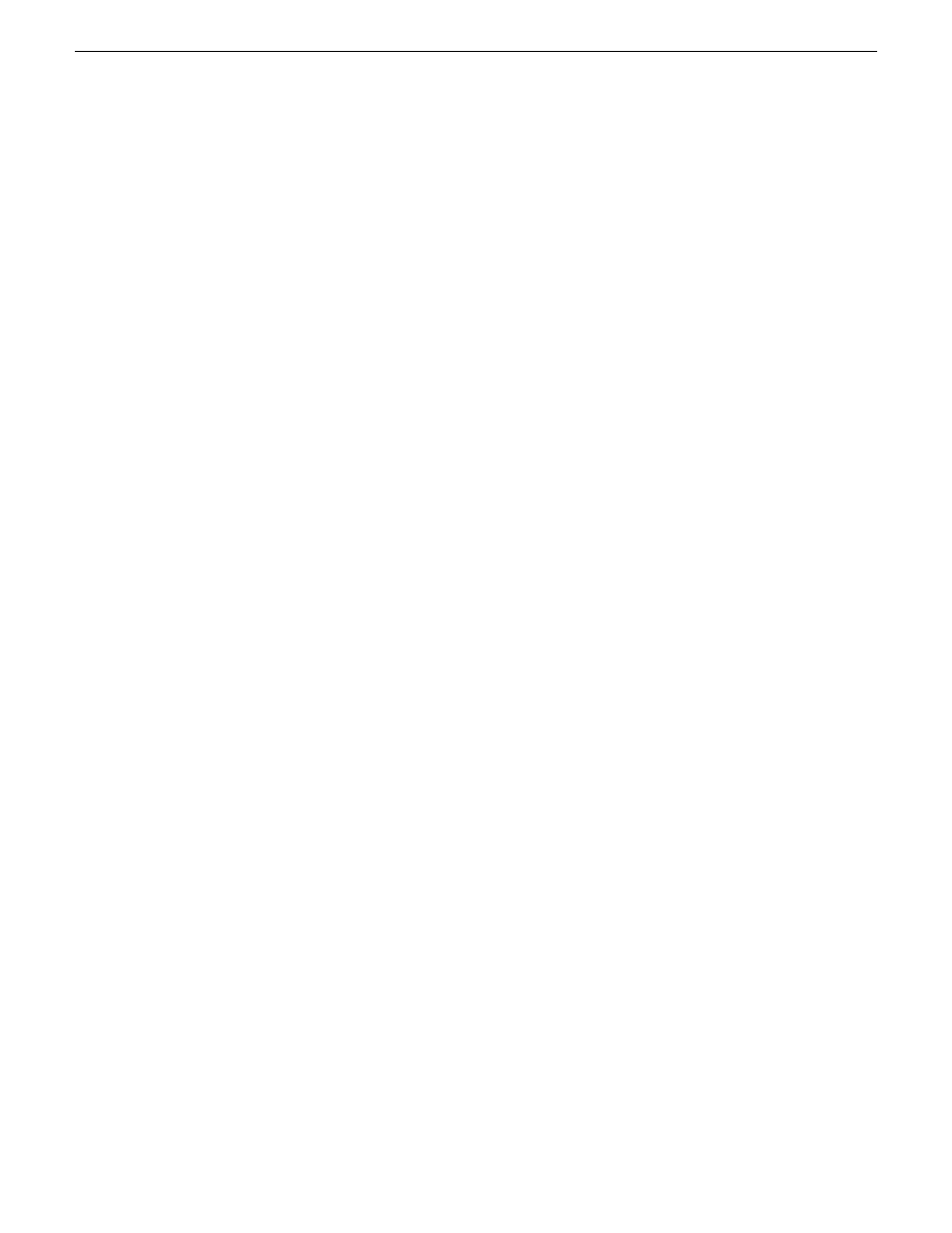
Saving and restoring Configuration Manager settings
Settings can be saved as a configuration file. You can save any number of uniquely named custom
configuration files. You can load a configuration file to restore system settings.
To save custom settings:
1. In the Configuration Manager, click the
Save
button.
The Save As dialog opens.
2. Use the up arrow or select folders to navigate to the folder in which you want to save the
configuration file.
3. Enter a name for the configuration file.
Do not name the file DefaultConfig.xml, as this name is reserved for the factory default
configuration file. Otherwise, standard Windows 2000 and up file naming restrictions apply.
4. Click
Save
and
Close
.
To restore custom settings:
1. If you want to save current settings, you should save them as a configuration file before continuing.
2. In the Configuration Manager, click the
Load
button.
The Open dialog opens.
3. Use the up arrow or select folders to navigate to the custom configuration file.
4. Select the custom configuration file.
5. Click
Open
.
The custom settings are loaded into Configuration Manager, but they have not been saved and
put into effect.
6. Click
OK
to save and apply settings, and to close the Configuration Manager.
Restoring default Configuration Manager settings
You can restore factory default settings as follows:
•
Restore some individual settings or groups of settings by selecting the
Default
button which
appears below the settings in the configuration screen.
•
Restore all the settings in Configuration Manager at once to their default values as explained in
the following procedure.
1. If you want to save current settings you should do so before proceeding.
2. In the Configuration Manager dialog, click
Restore
.
The default settings are loaded into Configuration Manager, but they have not yet been saved
and put into effect.
3. Click
OK
to save settings and close Configuration Manager.
29 October 2012
K2 AppCenter User Manual
41
Getting Started
