Continuous mode operational considerations – Grass Valley K2 AppCenter v.9.0 User Manual
Page 57
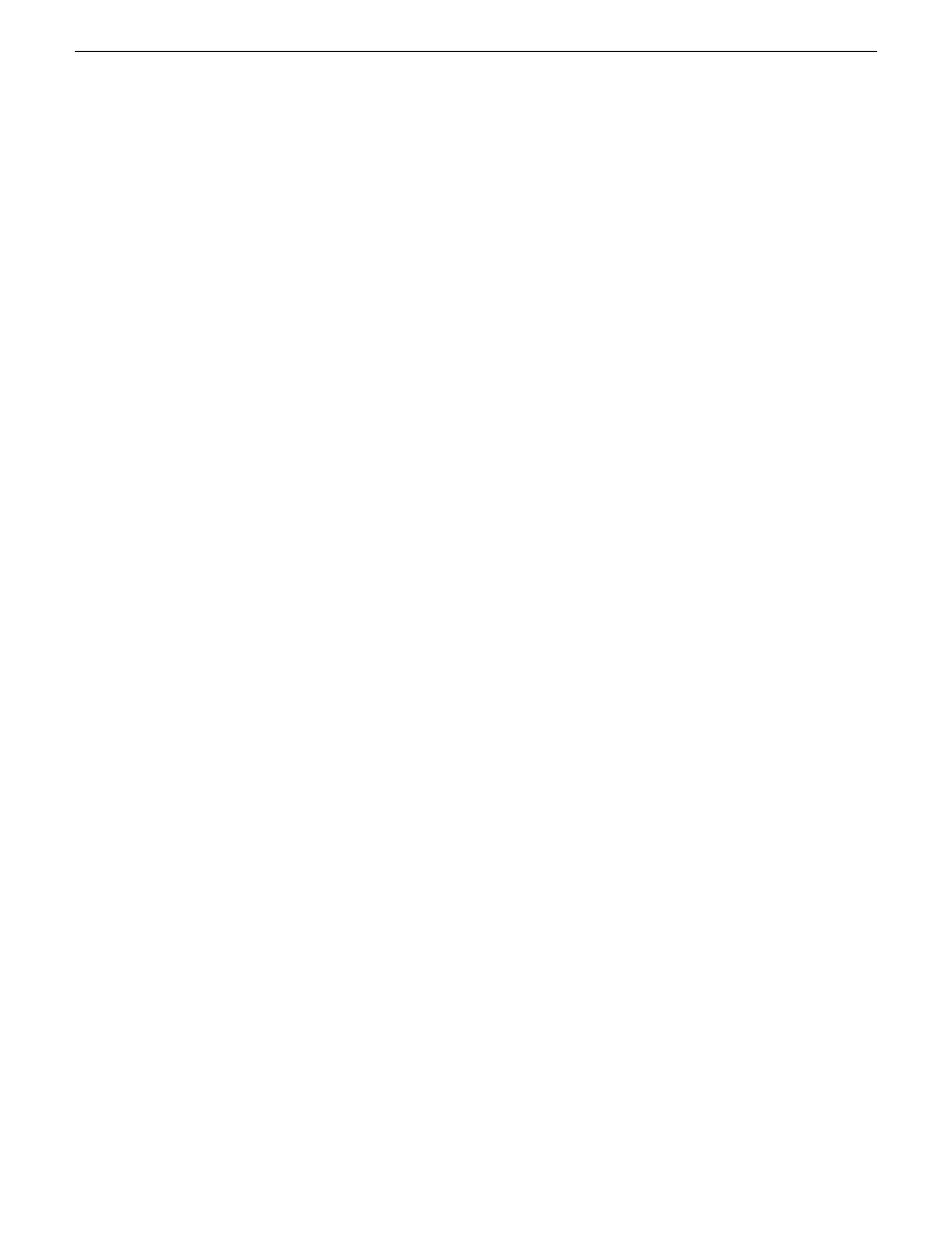
from the continuous record length. The subclips can be inserted in a Playlist application as play
events.
NOTE: A program, such as a playlist, cannot be saved in AVI format.
Continuous mode operational considerations
Consider the following when planning for Continuous Record operation:
•
Maximum continuous record length– Maximum record length is limited by the amount of storage
space and the compression settings used. If the fixed length you enter exceeds the available disk
space, the fixed length is automatically adjusted to equal the available space.
•
Modifying the continuous record name or length– You can modify the continuous record name
or length during record. If you reduce record length, the oldest media outside the new record
length is erased.
•
Stopping continuous record– If the recording is stopped before the fixed length is reached, the
resulting program duration is the time elapsed since the recording started. Like normal record
mode, you cannot stop then start a continuous recording. Once record is stopped, you must eject
the program and create a new continuous record.
•
Transferring the continuous record program– The continuous record program cannot be transferred
to a file or networked device until record is stopped.
•
Continuous record storage space is not reserved– Continuous record is allowed to start as long
as the record length you enter is less than the available storage; however, the storage space is
not reserved. For example, you could have enough storage space to start the continuous record,
but you are still allowed to transfer media or otherwise fill disk space. Warning messages are
displayed in the AppCenter StatusBar when available storage reaches 10% total disk space. All
recording is halted when media storage reaches its full threshold.
•
Pausing the continuous record program in Recorder/Player application– You cannot pause the
continuous record program in Recorder/Player application indefinitely. Eventually, the record
length is reached and the video at the current position is erased. As this happens, the current
position is advanced in 3 minute increments as the oldest unused media is erased.
•
Changing thumbnail image– Thumbnail images displayed in the Clips pane are generated using
the 16th frame of video. The thumbnail image for a continuous record program appears as normal
until the fixed length is reached. Then, the thumbnail will update every 3 minutes as media is
erased beginning with the oldest unused media. As the media used to generate thumbnails is
erased, new thumbnails are generated.
•
Erasing oldest media is suspended when creating a subclip– When creating subclips in Player
application, erasing oldest media is suspended when the first mark is entered (mark-in or
mark-out). This means that the continuous record program length could grow larger than the
length specified. Erasing media is resumed and the oldest media outside the fixed length is purged
when the second mark is entered and you select the Accept button. You could inadvertently fill
storage space if you enter the subclip marks, but fail to click the Accept button. NOTE: Erasing
oldest media is also resumed when you exit subclip mode by ejecting the subclip, or by clicking
the Source Clip button.
•
Use genlocked inputs for time delay– For error-free time delay operation, ensure that the video
input is genlocked to the video reference signal. This will eliminate periodic picture shift.
29 October 2012
K2 AppCenter User Manual
57
Recording Clips
