Unganging channels, Track mapping – Grass Valley K2 AppCenter v.9.0 User Manual
Page 189
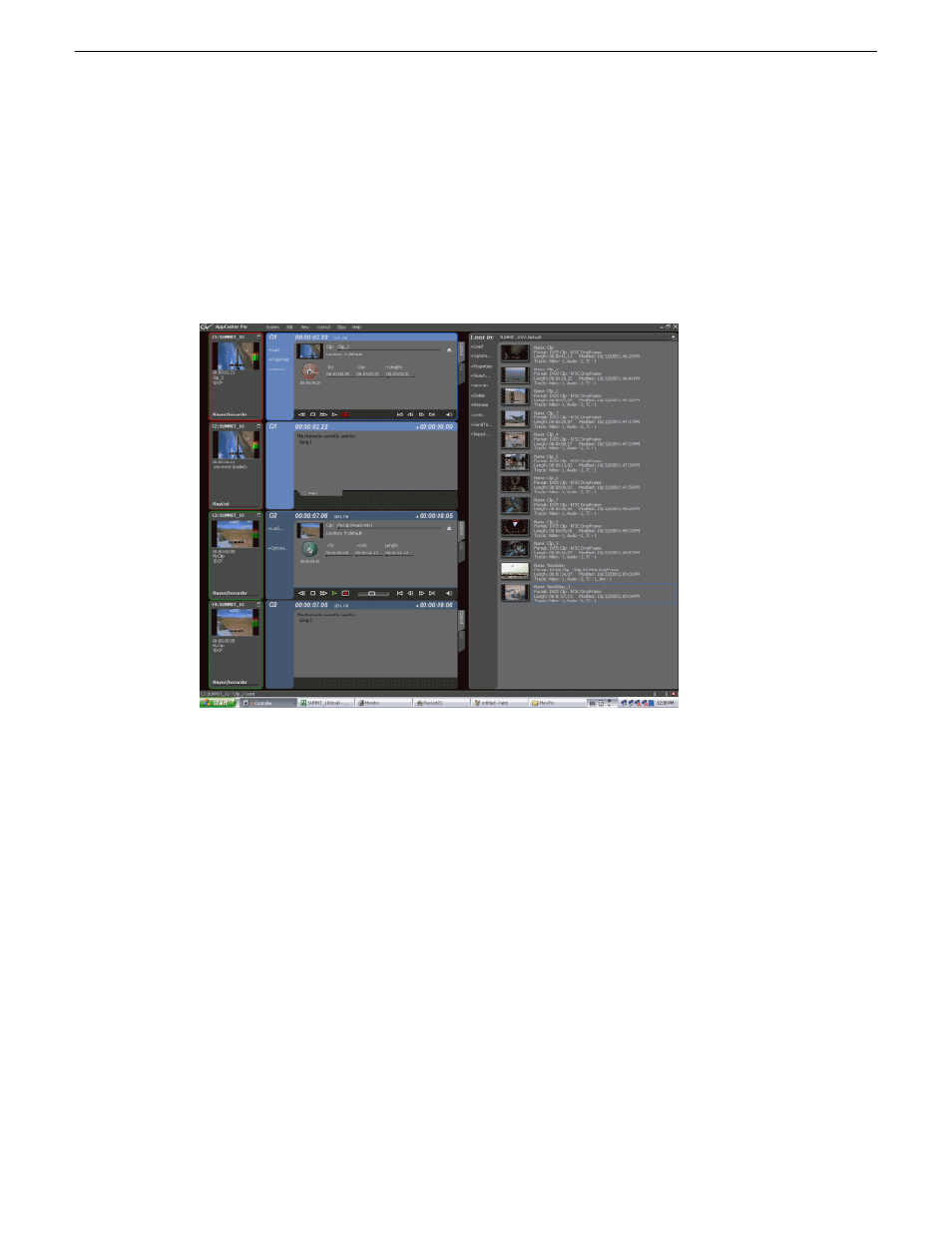
The following illustration shows two gangs: the first gang (G1) recording a clip and the second gang
(G2) playing another clip. Both gangs have been configured to record audio and video on more than
one channel. In G1, if you click the Record button on the first channel pane, both channels record
the clip. Any of the controls in the first channel affect both channels in the gang, including settings
for loop playback, continuous record, and E-to-E. In G2, the same clip is playing out on both channels.
The first channel displays the name of the clip and a thumbnail of the video. The monitor pane for
each channel displays the channel number, machine name, and is outlined in red or green to indicate
whether the gang is a play or a record.
NOTE: A K2 Summit/Solo system treats all the channels in a gang as if they were set to the
same application. If you create a four-channel gang but set two of the ganged channels to
Player/Recorder and the other two to
a clip on a gang with extra channels can result in hearing audio on channels that aren’t playing
video. For example, if you play a clip with two video tracks on a three-channel gang, the last
channel has no video, but audio is still embedded.
Unganging Channels
You can only ungang a channel from Configuration Manager; you cannot change the allocation of
the channel by changing the selection on the application drop-down list. Unganging the channels
again causes all of the channels to stop recording or playing.
Track Mapping
This feature is a part of the licensable AppCenter Pro option.
Track mapping lets you label video and audio tracks, and control audio input and routing.
29 October 2012
K2 AppCenter User Manual
189
Channel Ganging and Track Mapping
