Setting afd in the clip properties, Setting afd in the channel options, Setting afd in the configuration manager – Grass Valley K2 AppCenter v.9.0 User Manual
Page 166
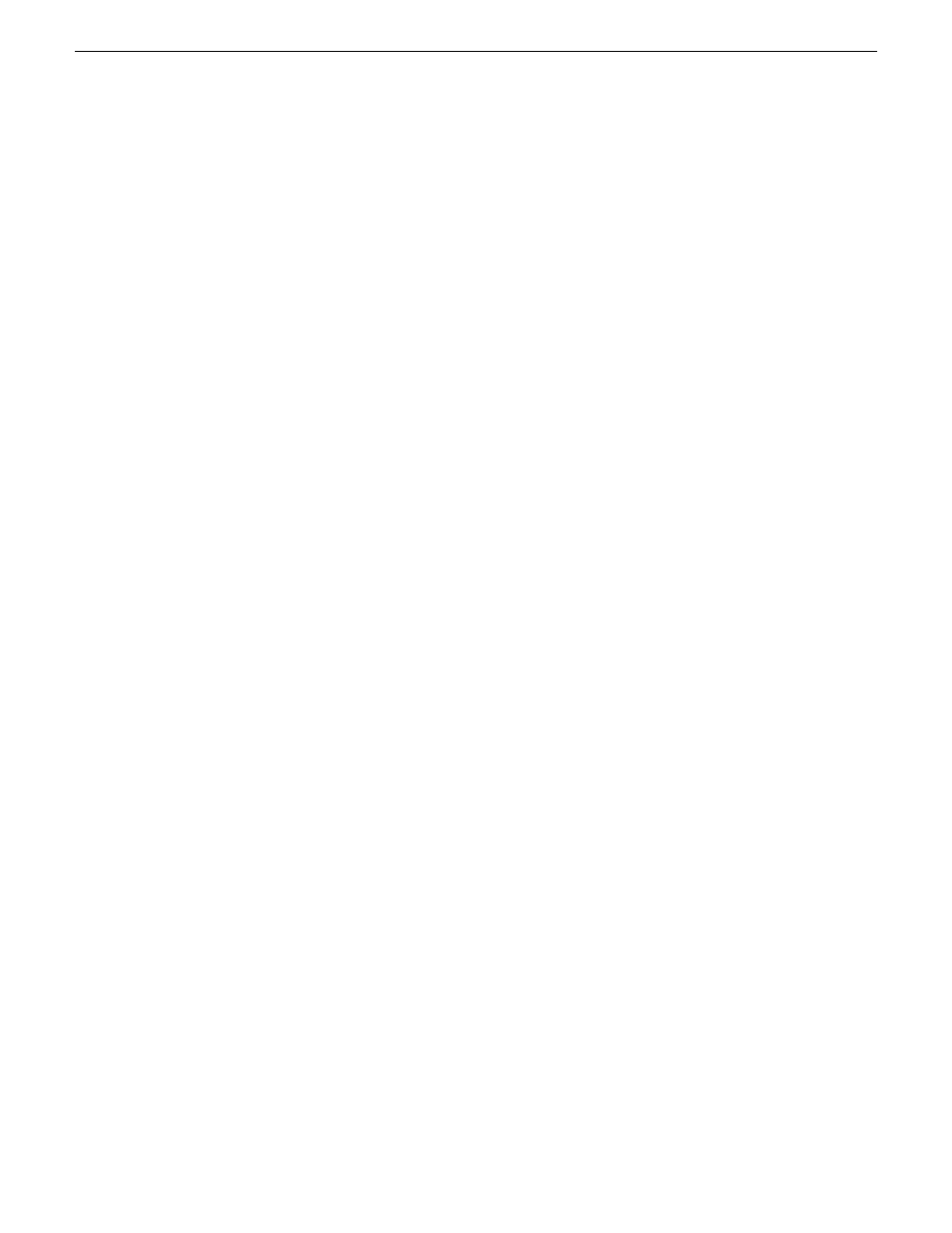
NOTE: Other methods of expressing AFD, such as video index or bar data, are not supported.
Related Topics
Active Format Description (AFD) specifications
on page 237
Setting AFD in the Clip Properties
Any modification to the AFD settings made here applies to the selected clip only.
1. In the Clips pane, right-click on the clip.
2. Select
Properties
.
3. In the Clip Properties dialog box, click on the
Media
tab.
4. Click the AFD drop-down list. Select the AFD setting and click
OK
.
Setting AFD in the Channel Options
Any modification to the AFD settings made here applies to input on the selected recorder or
player/recorder channel only.
1. In AppCenter, select the channel where you want to set the AFD value.
2. Click the
Options
button.
3. In the Options dialog box, click on the Bin & AFD tab.
4. Click the AFD drop-down list. Select the AFD setting and click
OK
.
Setting AFD in the Configuration Manager
AFD settings made in Configuration Manager apply only to output on the specified channel.
1. From the File menu, select
System | Configuration
.
2. In Configuration Manager, click the Channel tab and the specific channel tab that you want to
modify.
166
K2 AppCenter User Manual
29 October 2012
Audio/Video Configuration
