Creating subclips, To create subclips – Grass Valley K2 AppCenter v.9.0 User Manual
Page 88
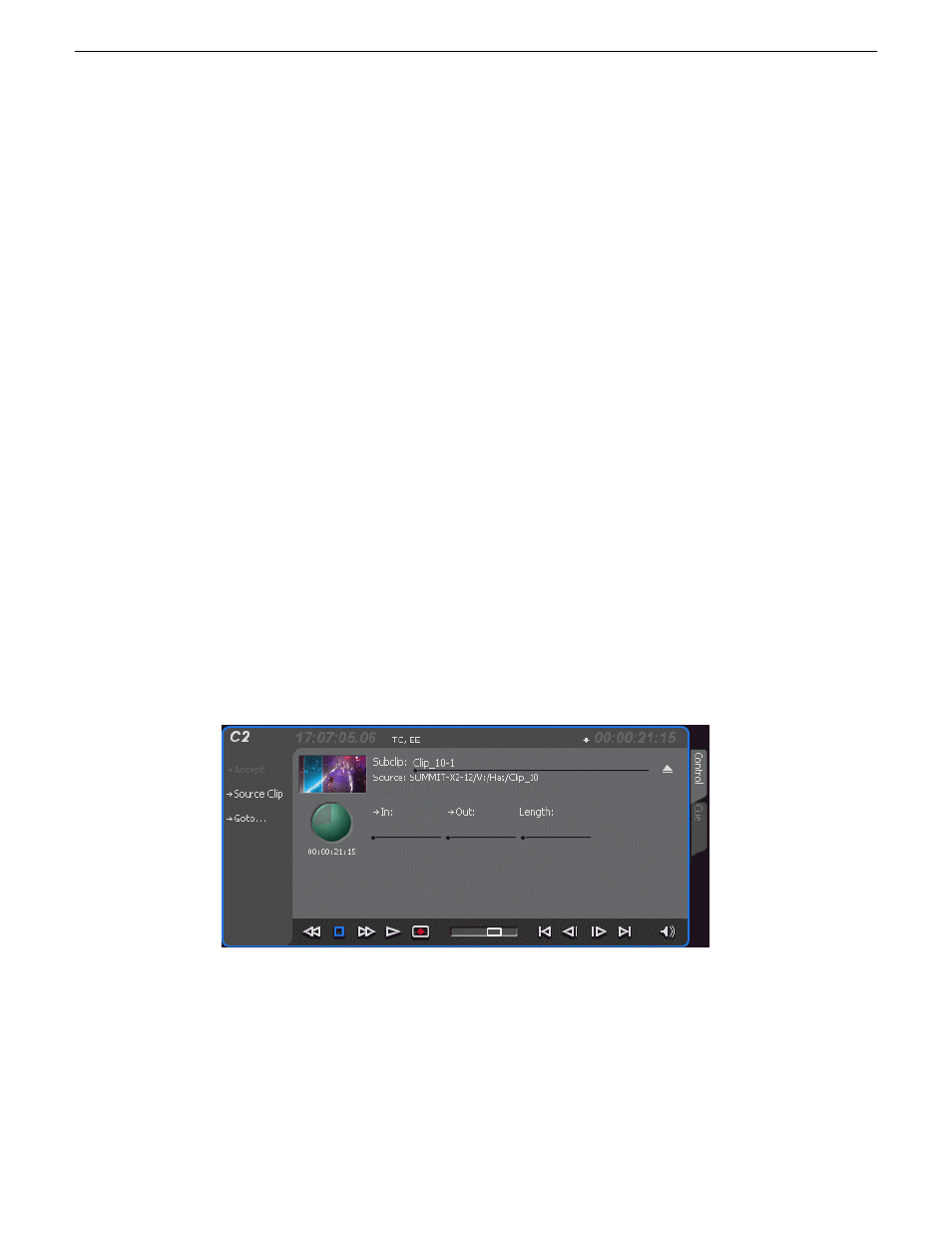
Creating Subclips
A subclip is a clip created by referencing a portion of media from another clip. For example, if you
recorded a two hour clip, you could create several short subclips to use as previews or advertisements.
Each subclip refers to a small portion of the original clip and is listed along with all other clips in
the clips pane. When working with subclips, the original clip is sometimes called the source clip.
After creating subclips, you can delete the source clip.
Subclips created from a clip that is still recording can only have a mark-out equal to the last frame
that has been recorded when the subclip is created. You cannot create a subclip longer than what
has been recorded with the assumption the media will “fill in”. You can create subclips from a clip
being recorded in loop record mode. In loop record mode, media referenced by the subclips is
retained while unreferenced media is discarded.
You can load subclips in the Control view and edit the mark-in/mark-out points the same as a clip,
provided the unreferenced source media has not been erased.
NOTE:
If the source media has been erased, the subclip retains 1 second of media on each side of the
mark-in and mark-out points.
Related Topics
Moving clip mark-in/mark-out points
on page 85
To create subclips
1. Load a clip in the player.
2. In the Player Control view, click the
Subclip
button.
The Subclip display appears with a new subclip loaded. The
In
and
Out
buttons are flashing
indicating no mark-in or mark-out points are defined. The default subclip name follows the form
name is PlayoffGame-1.
88
K2 AppCenter User Manual
29 October 2012
Playing and editing clips
