Changing the clip thumbnail image, Striping timecode (replacing the timecode track), Renaming a clip in the player application – Grass Valley K2 AppCenter v.9.0 User Manual
Page 87
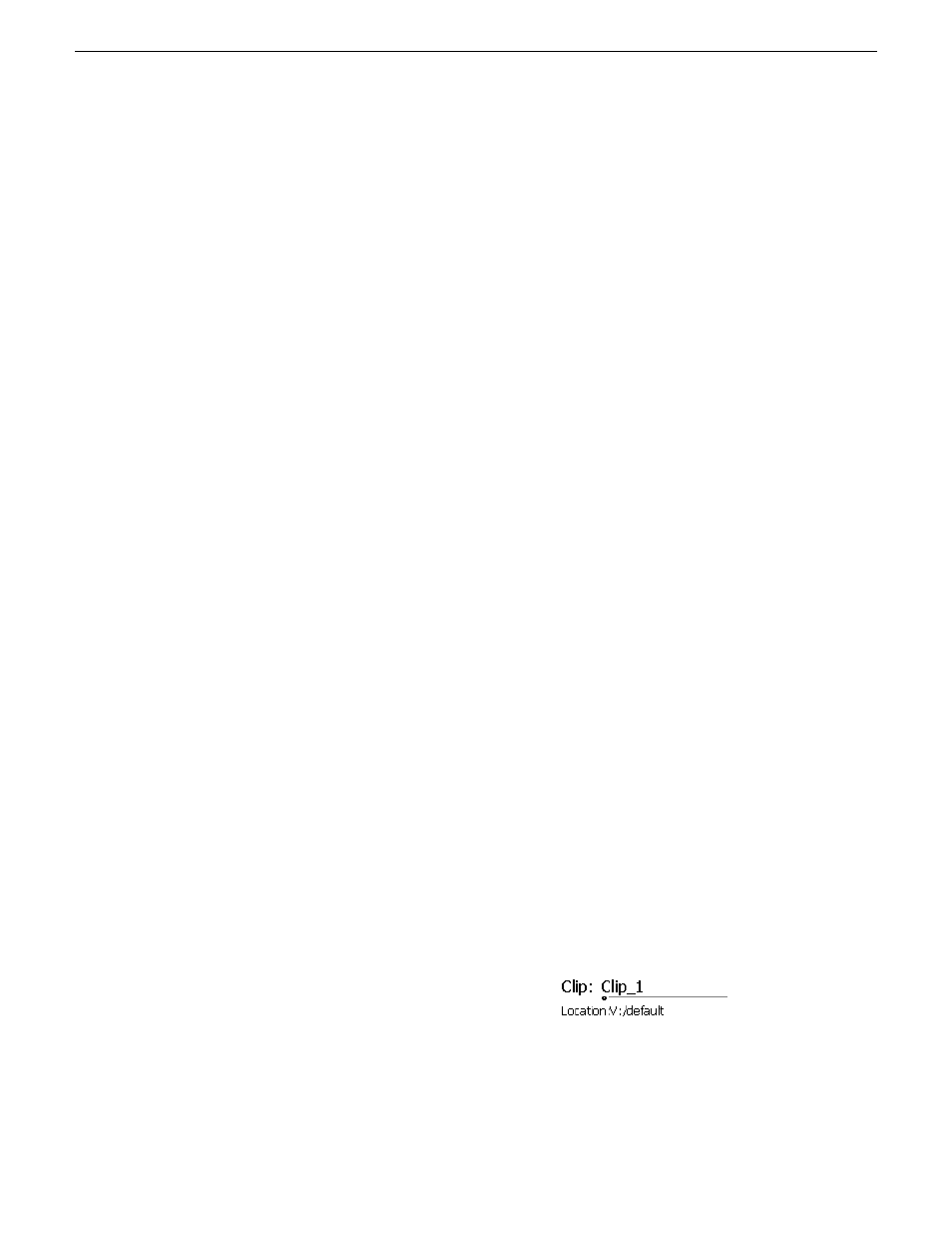
Changing the clip thumbnail image
The clip thumbnail is displayed in AppCenter for visual identification of the clip. By default, the
16th frame is used to generate the thumbnail image.
To change the clip thumbnail:
1. While monitoring the play channel output, use the onscreen transport controls to position the
clip to the desired video frame.
2. In Player, click on the thumbnail, then select
Yes
in the Change Thumbnail dialog box.
NOTE: If clip marks are edited so that the video frame used to generate the thumbnail is
outside the new clip marks, the thumbnail is reset to a position near the mark-in of the modified
clip.
To reset the thumbnail:
•
Select the thumbnail image, then choose
Reset
in the pop-up menu.
This resets the clip thumbnail to the 16th frame in the clip.
Striping timecode (replacing the timecode track)
The stripe timecode dialog allows you to overwrite the existing timecode track for the loaded clip.
You can replace the recorded timecode with time of day, or a specific start timecode value.
1. Load the clip in the play channel.
2. In Control view, select
Control | Stripe Timecode
. The Stripe Timecode dialog box opens.
3. Specify the replacement timecode:
•
Time of Day
– The new timecode track will start with the current time of day and will contain
continuous values ranging from the current time of day plus the length of the clip.
•
Fixed Time
– After choosing this option, select the timecode entry control, and enter a start
timecode value. The new timecode track will contain continuous values ranging from the
specified starting value to the starting value plus the length of the clip.
•
Drop frame
– The drop frame option is available when system timing is set to 525 line standard
(drop frame is a timecode adjustment that applies to NTSC video only). Drop frame allows
the timecode track to indicate the actual running time of the clip. Drop-frame time code yields
precise running times, but frames are not all numbered sequentially. A frame number must
be dropped periodically to keep the clock right.
Renaming a clip in the Player application
1. In the Control view, select the clip name control.
2. Enter the new clip name.
3. Click
OK
, or press
Enter
.
29 October 2012
K2 AppCenter User Manual
87
Playing and editing clips
