Using channel suites, Managing channel suites – Grass Valley K2 AppCenter v.9.0 User Manual
Page 158
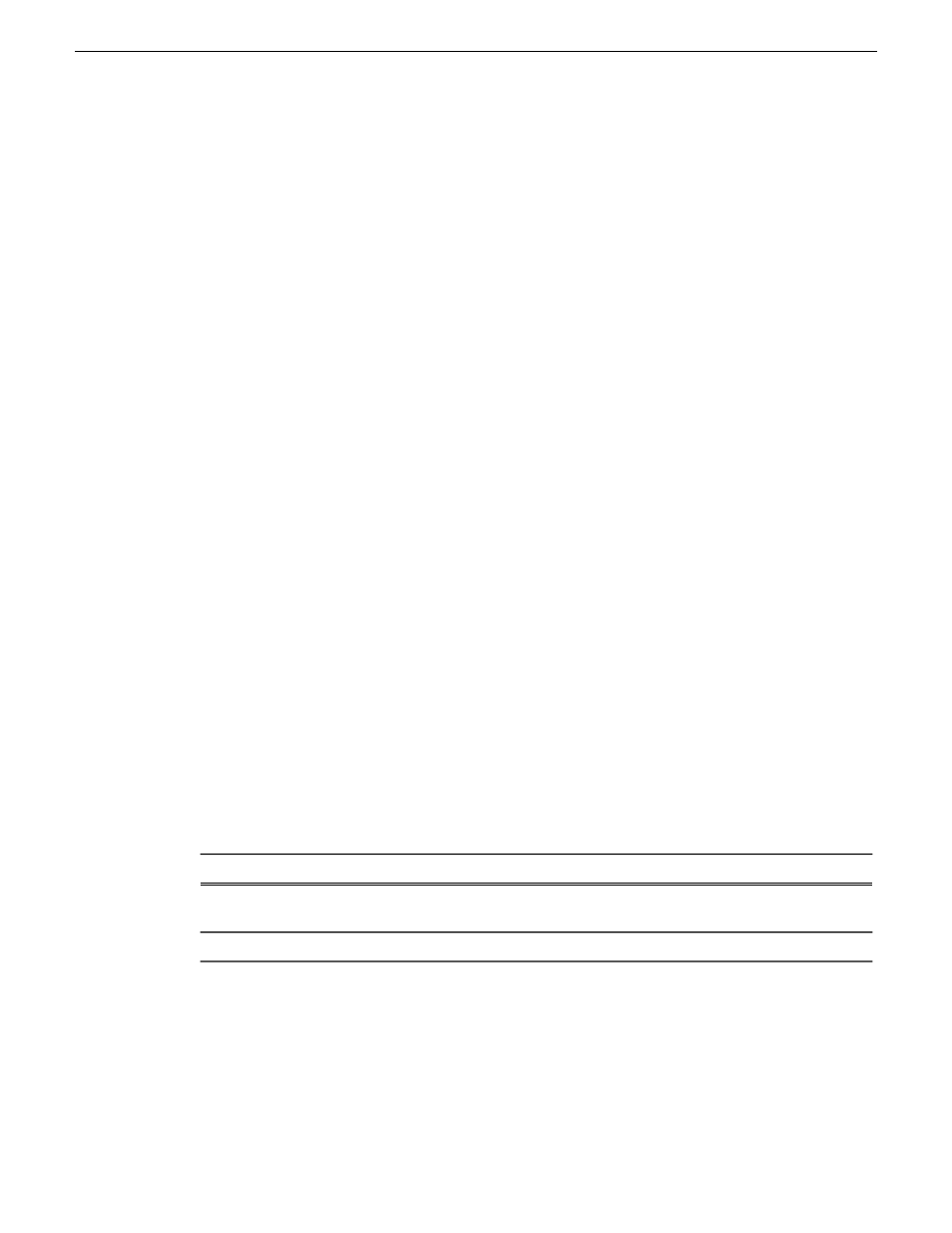
Using channel suites
Use channel suites for remote AppCenter operation of one or more K2 Summit//Solo systems.
Channel suites are part of the Control Point software installed on a remote PC. You cannot use
channel suites on a local K2 Summit/Solo system.
You can manage your channel suites from the System menu. When you open AppCenter, the system
automatically opens the last-used channel suite. If you have a channel suite already running when
you open a channel suite or create a new one, a dialog box displays asking if AppCenter should shut
down or suspend current channel suite and applications in it.
If you select
Close Channel Suite
, you exit AppCenter and close the channel suite. Any channels
that are running are stopped.
If you select
Suspend
, you exit AppCenter but the K2 Summit/Solo system keeps running any current
application. (For example, if recording, the application keeps recording.) In this state, any channels
in the channel suite may be commandeered by another user. If all the channels in the channel suite
are taken over in this manner, a suspended channel suite is shut down.
If there is an unplanned shut down on the K2 Summit/Solo system, the channels in remote AppCenter
display a “disconnected” status in the channel title bar. Select
System | Reconnect
to connect to the
K2 Summit/Solo system again. If the AppCenter application crashes on your network-connected
Control Point PC, connections with the K2 Summit/Solo system are put into a suspended state while
waiting for the PC to reconnect. The K2 Summit/Solo system continues to run any current applications
or protocol.
A channel suite is saved as an XML file on the Control Point PC. The default location is
C:\Profile\ChannelSuites. In this XML file, information for channel order, alias names, and the
application that runs on a channel is stored. For example, if you run the Recorder application on a
channel, the next you open the channel suite the Recorder application persists on that channel.
Related Topics
Sharing channels with other users
on page 160
Managing channel suites
The following table describes the basic channel suites tasks and the actions necessary to complete
them.
Action
Task
In AppCenter, select
System | Suite Properties
and click
Add
. You
can add up to 16 channels to a channel suite.
Add a channel to the currently
active channel suite
In AppCenter, select
System | Configuration
.
Configure the channel settings
158
K2 AppCenter User Manual
29 October 2012
Using Channel Suites
