Using copy and paste to insert play events, Combining events in a playlist, Splitting an event in a playlist – Grass Valley K2 AppCenter v.9.0 User Manual
Page 102
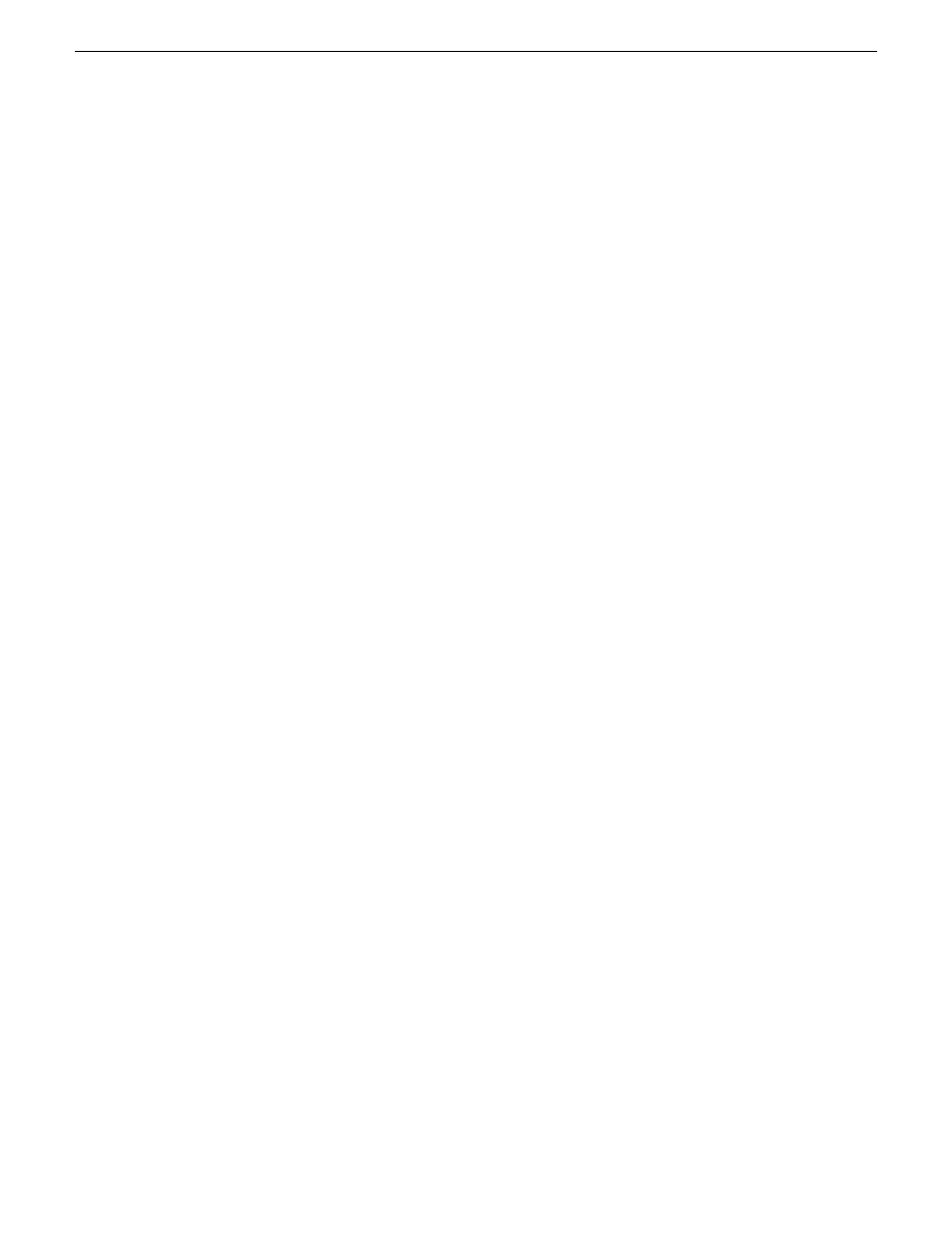
•
Press CTRL + N to open a text entry dialog in which you can type the name of a clip. This selects
the clip for insertion into the playlist.
Using copy and paste to insert play events
Any asset that can be selected can be placed on the clipboard and pasted into another application
that accepts that type of asset. For example, you can copy a play event from the Playlist application
on one play channel and paste it into the Playlist application on another play channel. You can also
copy a clip from the Clips pane and paste it into the Playlist application.
The Cut, Copy, and Paste operations are performed by using the AppCenter's Edit menu, by using
the standard keyboard shortcuts (CTRL+C, CTRL+X, CTRL+V), or by using the right-click menus
of cut, copy and paste.
•
To insert an asset from the Clips pane using the clipboard:
a) In the Clips pane, select one or more assets.
b) Copy the assets to the clip board.
c) Select an insertion point in the list.
d) Paste the asset from the clipboard into the list.
•
To use the clipboard to move or copy events already in a play list:
a) Select the event(s) you wish to move or duplicate.
b) Copy or Cut the selection to the clipboard.
c) Select the new insertion point in the list.
d) Paste the event(s) from the clipboard into the list.
Combining events in a playlist
To combine two or more events in a playlist into one event, follow these steps:
1. Highlight all events. A blue line is visible around all the highlighted events.
2. From the file menu, select
Playlist | Combine events
. The events are now combined under the
name of the first event in the selection.
NOTE: The individual assets are not combined, merely the events in the playlist.
Splitting an event in a playlist
To split an event into two events, follow these steps:
1. Highlight the event. A blue line is visible around the highlighted event.
2. Play the event to the point where you want to split it.
3. From the file menu, select
Playlist | Split events
. The event is now split into two events of the
same name. You can rename or delete one event without affecting the other.
NOTE: The asset is not split and renamed, merely the event.
102
K2 AppCenter User Manual
29 October 2012
Working with playlists
