Bulk transfer of data to the dm-24, Updating the system software, Control change messages to and from the dm-24 – Teac DM-24 User Manual
Page 96: The dm-24, 12 – midi—updating the system software
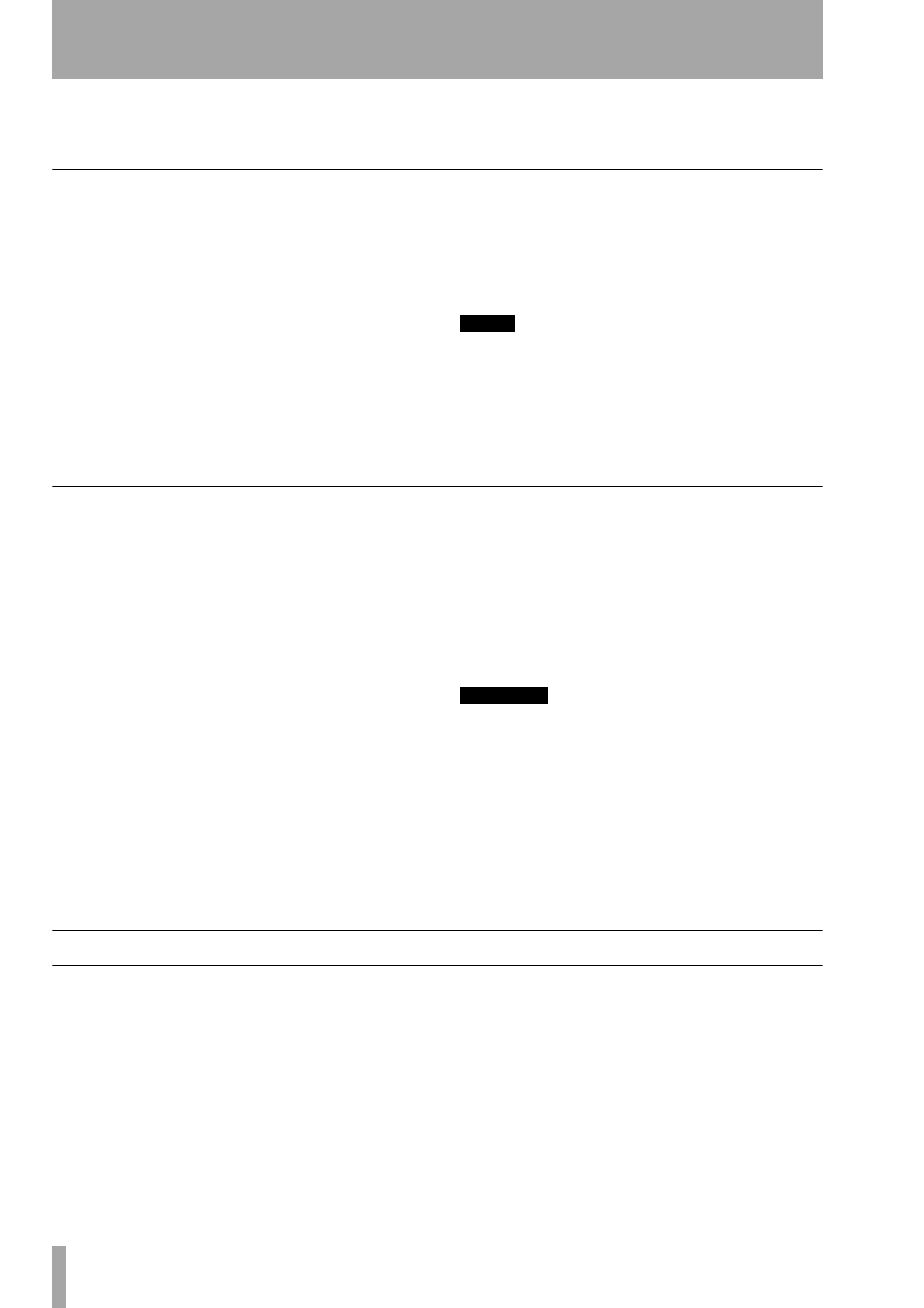
12 – MIDI—Updating the system software
96
TASCAM DM-24 Reference Manual
At the end of the dump, the popup display shows
Done!
and then disappears from the screen.
Bulk transfer of data to the DM-24
When the appropriate set of data to be dumped to the
MIDI device has been selected, move the cursor to
the on-screen
BULK LOAD
button, and press
ENTER
.
A popup message appears, saying that the DM-24 is
now ready to receive the selected data. At this point,
a cursor key can be pressed to cancel the operation.
At this point, it is a good idea to check that important
data which is needed and stored on the DM-24 will
not be overwritten by the incoming data.
The bulk dump from the remote device should then
be started. The receiving DM-24 shows that the start
command has been received and when the data trans-
fer is finished, this is also shown on the DM-24
screen.
NOTE
It is important that the data transfer from a remote
device to the DM-24 is not interrupted while it is in
progress. If only part of the data is transferred, there is
a risk that the library contents, etc. will be corrupted
and become unusable.
Updating the system software
This is a special case of bulk data transfer. Periodi-
cally, TASCAM makes upgrades to the DM-24 avail-
able through your TASCAM dealer. Consult your
dealer, or the TASCAM Web site, for details of these
upgrades.
The software is provided in the form of a standard
MIDI file which must be dumped if it was a song
being played from a MIDI sequencer to the DM-24.
To update the system software:
1
Turn off all audio devices connected to the
DM-24. As the DM-24 resets itself after the
software has been updated, this may cause
unwanted “thumps”, etc. in the audio chain.
2
Connect the
MIDI IN
of the DM-24 to the
OUT of the remote device.
3
On the
BULK
screen, move the cursor to the
PROGRAM VERSION UPDATE
[
READY
] button and
press
ENTER
.
A popup message appears. The update pro-
cedure can be cancelled at this stage by
pressing a cursor key.
4
Start the “playback” from the remote device.
The screen shows that a MIDI file dump is
taking place and what data is currently being
transferred. It provides an indication of the
transfer process by blinking.
WARNING
It is MOST IMPORTANT that you do not turn off the
power or otherwise interrupt the transfer of data while
a system update is taking place. If the transfer in inter-
rupted, it is almost certain that the DM-24 will be
unusable.
The DM-24 resets itself when the data has
been transferred successfully. After the reset,
the other audio devices can be turned on
again.
Control Change messages to and from the DM-24
As well as being able to send Control Change mes-
sages (as described in “MIDI controllers” on
page 93), the DM-24 is also able to send and accept
Control Change messages to and from a MIDI device
using the audio faders, pan settings and
MUTE
keys
of the channels, and the faders and
MUTE
keys of the
master channels.
Although the Control Change messages received do
not provide full remote control of the DM-24, this
does allow for some useful functions.
For example, a sequencer can be used to mute and
un-mute channels precisely in sync with the musical
timing of a piece, rather than by timecode values.
The Control Change messages transmitted in this
way can also be used to make settings on remote
MIDI devices in time with fader movements, etc.
