Utility copying, 7 – module operations—utility copying – Teac DM-24 User Manual
Page 62
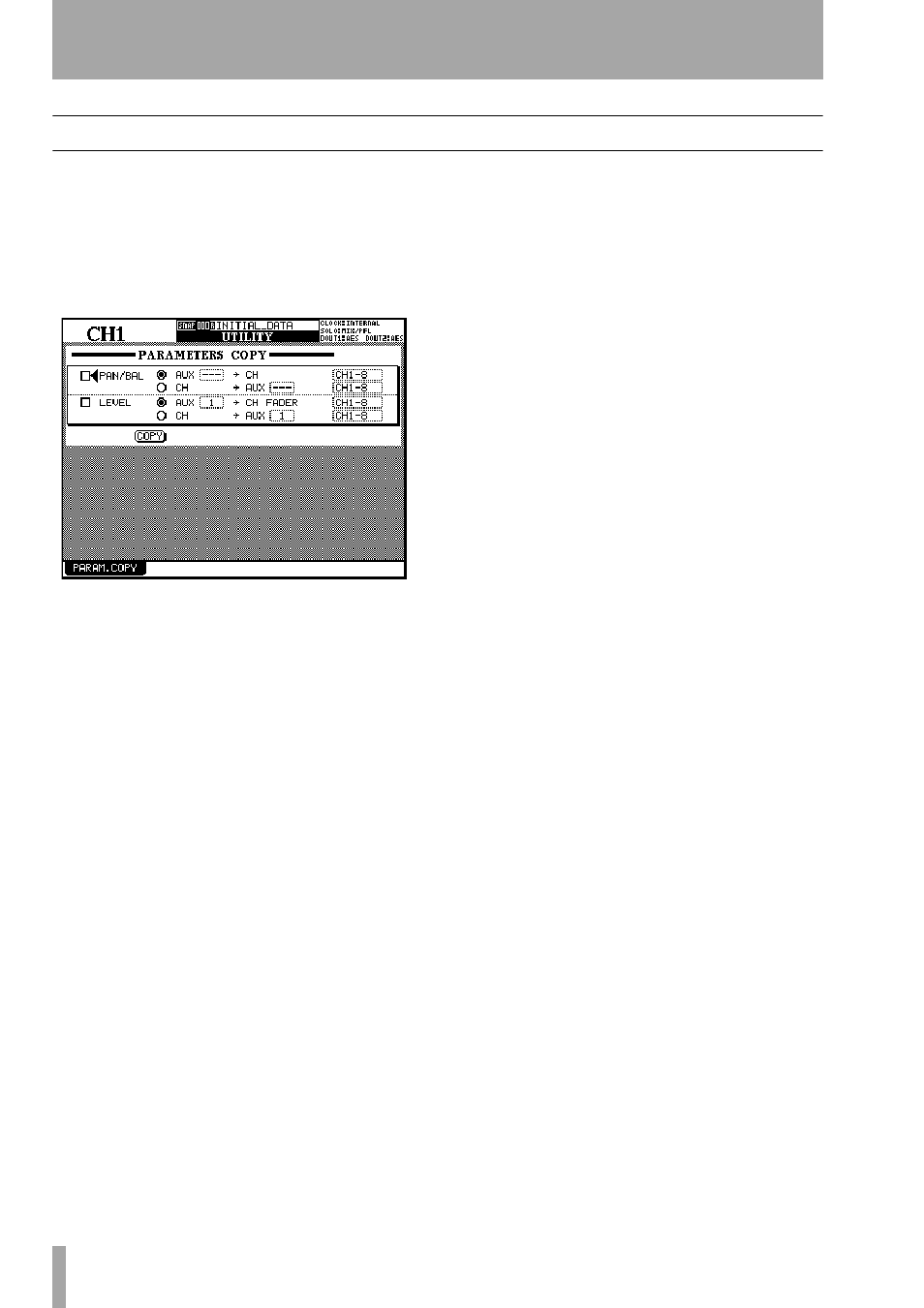
7 – Module operations—UTILITY copying
62
TASCAM DM-24 Reference Manual
UTILITY copying
This screen allows the aux send levels and pan set-
tings for a group of channels to be set up to mirror
the settings made on the channel faders, and the other
way around. This may be useful when setting up a
studio monitor mix, for example, and the levels and
pans of the aux sends used for the monitor mix
should initially be set to the same as the channels.
The screen above allows these copies to be made
from one screen.
1
With the
SHIFT
indicator lit, press the
UTILITY
key.
There is only one screen, as shown here.
2
Check either of the two checkboxes (
PAN/BAL
and/or
LEVEL
) to select the settings to be cop-
ied.
3
In either of the two boxes, select either the
AUX -> CH
or the
CH -> AUX
setting radio but-
ton.
Naturally, it is not possible to select both in
the same box, though it is possible to select
CH -> AUX
in one box and
AUX -> CH
in the
other.
4
Select the source and the destination parame-
ters as explained here.
For pan/balance settings, aux sends must be linked to
be used as either sources or destinations. It is not pos-
sible to select individual aux sends here.
The aux sends are selectable individually or as linked
pairs as sources or destinations for level copying.
Channels are divided into blocks of eight:
1-8
,
9-16
,
17-24
,
25-32
and
ALL
. Individual channels cannot be
selected.
5
Move the cursor to the on-screen
COPY
button
and press
ENTER
. A confirmation popup
message appears.
6
Press
ENTER
again to confirm the copy, or a
cursor key to cancel.
If neither of the checkboxes is checked when you
press the
COPY
button, an error message is displayed.
