7 – module operations, Selecting modules – Teac DM-24 User Manual
Page 49
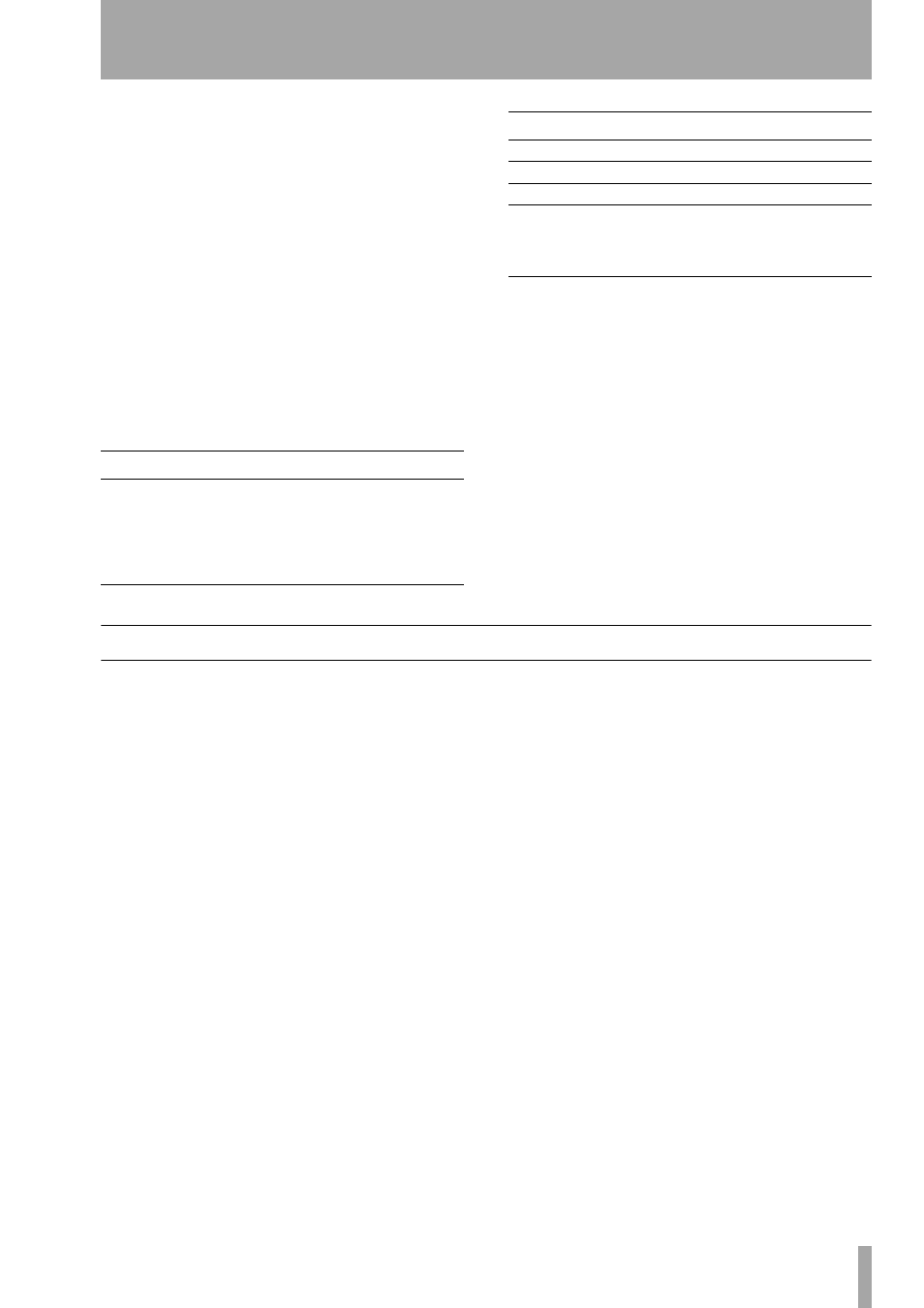
TASCAM DM-24 Reference Manual
49
7 – Module operations
The DM-24’s modules are controlled by a series of
screens which allow the viewing and control of the
parameters which can be set for each module.
For the most part, modules have the same parameters
available to them. If there are difference between
module options, these are explained in the appropri-
ate section.
There are four module screens, accessed using the
“soft keys” by the PODs. These screens control the
channel dynamics processing, EQ, the aux sends, and
general setup parameters.
There is also a “common area”, which is always visi-
ble, regardless of the module screen currently visible.
The different parameters visible on each screen are
given here:
On-screen controls are operated as explained in
“User interface” on page 12 (the dial and cursor keys
are used to navigate so that a control is highlighted,
and the value changed with the PODs and the
ENTER
key).
Selecting modules
To select a module for editing using these module
screens, press the
MODULE
key
to place the unit
in module editing mode, followed by the
SEL
of the module to be edited.
If two modules have been linked as a stereo pair,
pressing the
SEL
key of either module of the pair will
bring up the screen allowing control of both modules
(see the section on “Linked modules” on page 60 for
further details).
It is possible to reverse this order; that is, press the
SEL
key and then the
MODULE
key.
In addition, even if the
MODULE
key has not been
pressed (the DM-24 is not in module editing mode),
it is possible to configure the DM-24 so that pressing
and holding the
SEL
key of a module for more than
two seconds will automatically select that module’s
editing screen (“Select MODULE Return” on
page 21).
It is also possible to select the module for editing
(when the
MODULE
screen (or the
DYNAMICS
screen)
is displayed) by touching the module’s fader, rather
than pressing the SEL key (“Fader Auto MODULE
Select” on page 21).
Screen
Parameters
Common area
Dynamics switch, compressor insert,
phase switch, assignable insert switch,
buss assignment, EQ switch, EQ graph
a
,
dynamics graph
a
, mute switch, fader,
mute/fader grouping
, input source
b
,
meter
, metering point, digital trim, pan
DYNAMICS
Dynamics processor parameters
EQ
EQ parameters
AUX
Aux send levels, source select
SETUP
Channel source, gate switch, aux 1–2
source, compressor insert, compressor
switch, assignable insert, assignable insert
switch, phase, channel delay
a. Visible, but not editable
b. Editable on channels 1 through 24 only
Screen
Parameters
