Unit, Fader control, Setup – Teac DM-24 User Manual
Page 60: Pre/post, Linked modules, Channels, Master modules, Linking and unlinking modules, Unit fader control setup pre/post, Channels master modules
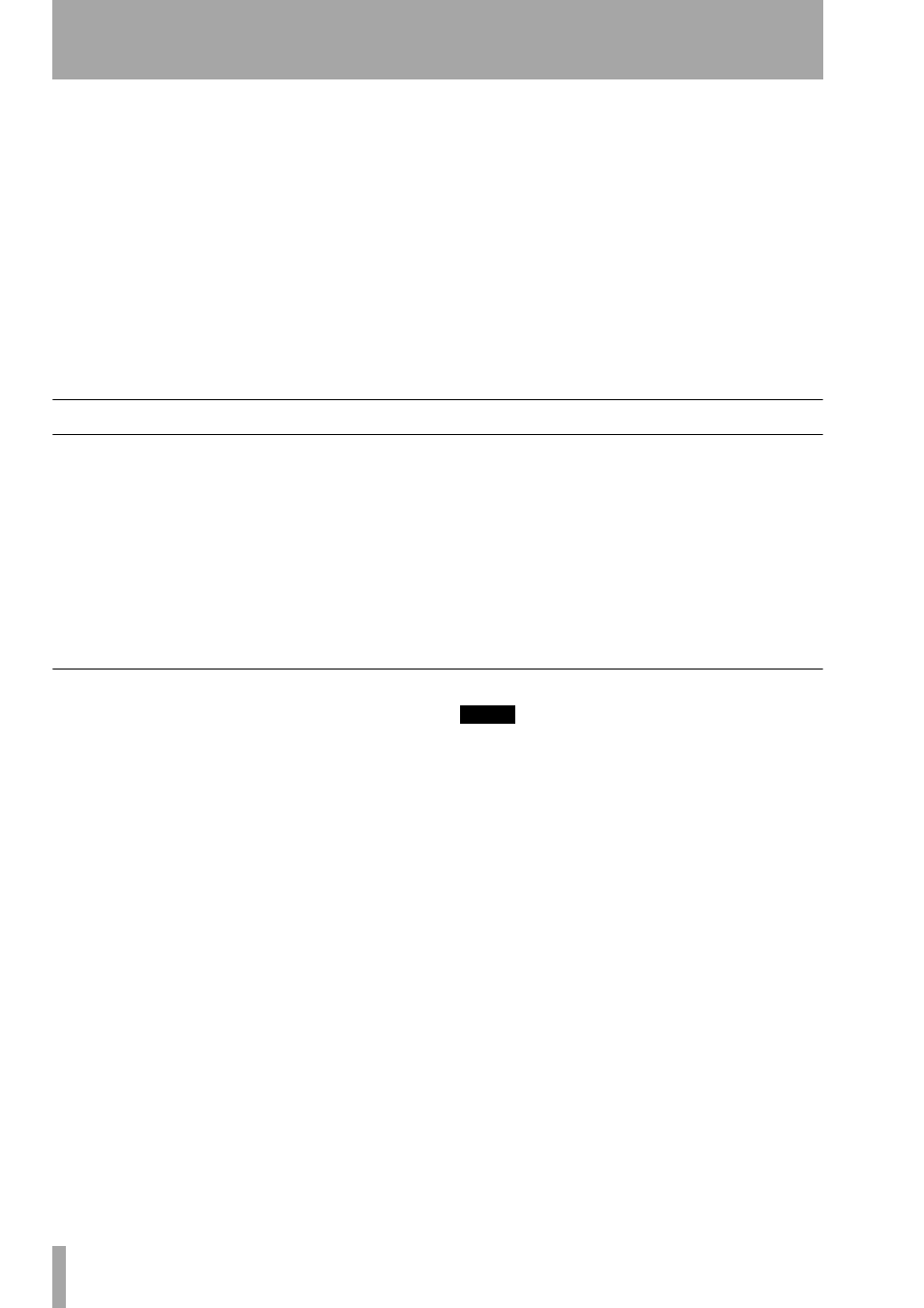
7 – Module operations—Linked modules
60
TASCAM DM-24 Reference Manual
Unit
Change the delay units between samples (
SP
)
and milliseconds (
ms
) using POD 3 at the bottom left
of the screen.
Fader control
At the top of the screen is a button
which allows the faders to be used for setting the
delay (as described in “Using the faders to change
values” on page 14).
Setup
A master delay setting can be applied to
selected channels by moving the cursor to the bottom
left position setting the desired value with POD 1 and
pressing
ENTER
.
The scope of the setting is determined using POD 2:
either
ALL
,
EVEN
(even-numbered channels),
ODD
(odd-numbered channels),
1-8
,
9-16
or
17-24
.
When
ENTER
is pressed, a popup message appears
(
Ch parameters setup?
). Press
ENTER
again to con-
firm, or a cursor key to cancel.
PRE/POST
The delay can be applied pre-or post-
fader. This setting is made globally, for all 24 chan-
nels and cannot be made individually.
Move the cursor to the bottom right of the screen,
and turn POD 4 to select between
PRE
and
POST
fader
operation.
Linked modules
Modules which may be linked in stereo pairs must be
adjacent to each other, with the odd-numbered mod-
ule of the pair being the lower-numbered. That is,
modules 3 and 4 may be linked, but modules 4 and 5
may not.
When modules have been linked, pressing the
SEL
key of one module of the pair selects the pair.
The parameters and settings which are shared by the
pair are:
Channels
Digital Trim, Gate (only Ch1-16), Com-
pressor, EQ, Aux1-6 (Pre/Post, Level), Mute, Fader
Level, Assign, Delay, Solo (On/Off, Defeat setup),
Input select, Aux1-2 select, Compressor insert point,
Assignable send/return, Grouping.
Master modules
Compressor, Mute (except Ste-
reo), Fader Level, Assign.
Linking and unlinking modules
Modules may be linked either by means of the link-
ing screen (see the section on groups for details) or
by means of the
SEL
keys if the option has been set
(“ST Link by SEL key” on page 21).
1
Press and hold down the
SEL
key of one of
the pair of modules to be linked.
2
Press the
SEL
key of the other module in the
pair to be linked.
To unlink modules, repeat the process (press and
hold down one
SEL
key of the pair, and press the
other
SEL
key).
NOTE
When two faders are linked, you may find that moving
both faders together produces a feeling of stiffness in
the controls, as each fader is constantly attempting to
keep up with the other. We suggest that in the case of
two linked faders, you only move one fader. Even if the
movement of a fader may seem a little rough or jerky
when you are moving the other fader of the pair, it is
only the physical control that exhibits this symptom.
The change in the actual signal level of the second
channel will be as smooth as the fader movement that
you are making.
