To use a machine control mapping, Viewing the transport mappings, Editing a mapping – Teac DM-24 User Manual
Page 83: General parameters, Program change channels, Viewing the transport mappings editing a mapping, 11 – machine control/location—general parameters
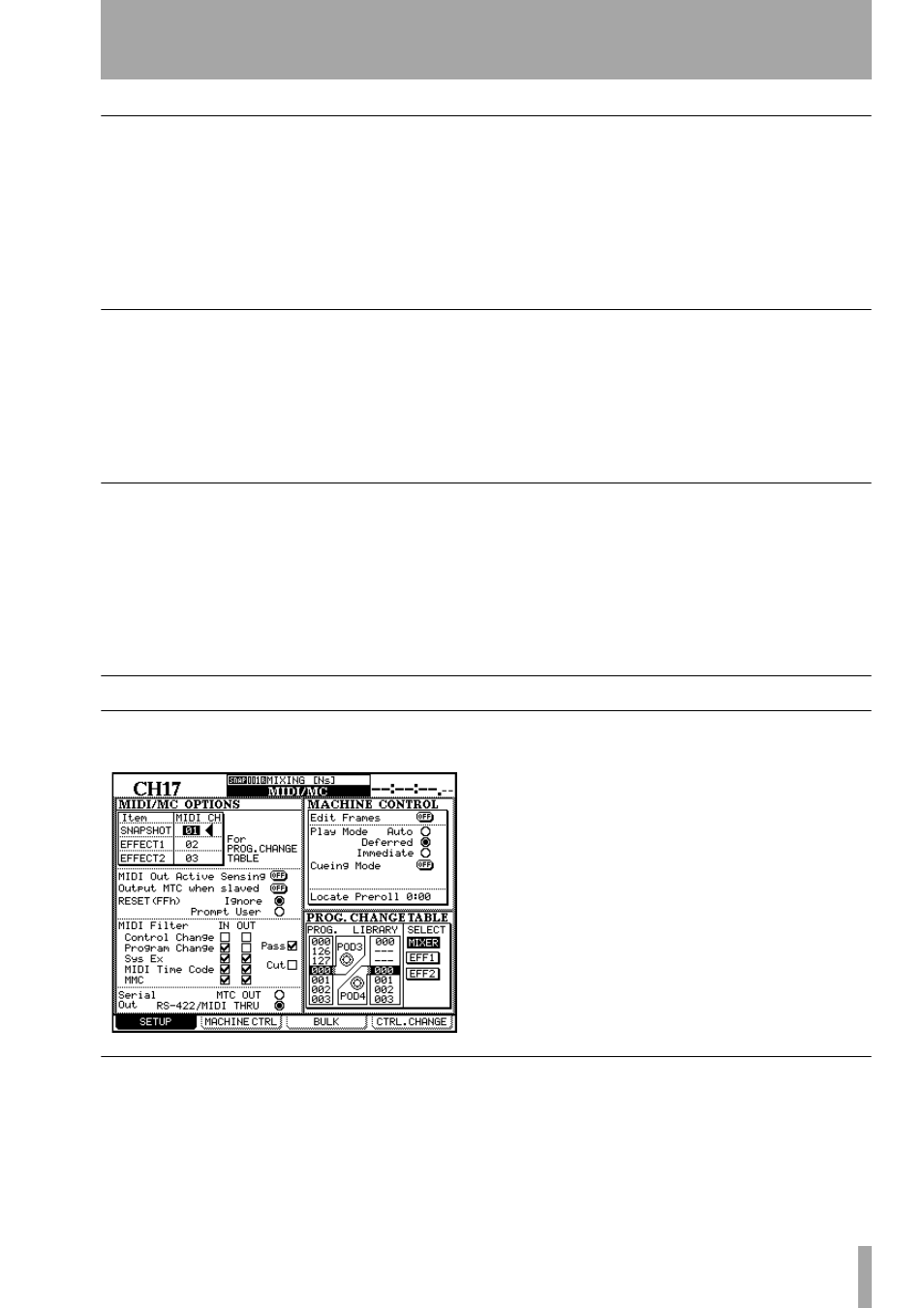
11 – Machine Control/Location—General parameters
TASCAM DM-24 Reference Manual
83
To use a machine control mapping
Of course, at least one machine control mapping
must exist before this operation can be carried out.
1
Press and hold down the
SHIFT
key and the
numeric
CLR
key.
2
Press the numeric key corresponding to the
map you want to use (
0
through
9
).
The DM-24’s transport control keys will now control
the device selected in that map and the other mapping
features will also be enabled.
The
MAP
field at the lower part of the screen shows
the currently-loaded map.
Viewing the transport mappings
To view the transport mappings (that is, the list of the
devices that will be controlled in each mapping):
1
Press and hold down the
SHIFT
key and the
numeric
CLR
key.
2
Press the
EDIT
key.
A pop-up list appears on the screen. The
device controlled in each map, together with
its ID, is shown.
3
Press the
ENTER
key to continue operations.
Editing a mapping
When a mapping has been made, parameters other
than the transport control may be edited (for instance,
the use of the
REC
keys).
To make these changes a permanent part of the cur-
rently-loaded map:
1
Move the cursor to the number by the
MAP
field.
2
Use the dial to select the mapping memory
into which the current mapping will be
stored. Press
ENTER
.
3
Press
ENTER
(the on-screen
STORE
button).
General parameters
When the
SHIFT
indicator is lit, press the
MIDI/MC
key. Use the first soft key to bring up this screen:
This allows the setting of such items as MIDI chan-
nels, the flow of MIDI data (including MIDI time-
code) through the system, and various machine
control parameters.
Program Change channels
In order to allow independent remote changing of the
mixer snapshots and the two internal effector settings
using MIDI Program Change commands, these three
libraries can be assigned to respond to Program
Change commands received on different channels.
Move the cursor to the
MIDI Ch
box by either
SNAPSHOT
,
EFECT 1
or
EFFECT 2
at the top left of the
screen, use the dial to select the MIDI channel (from
1 through 16), and press
ENTER
.
