2 – user interface, Scope of controls, Global screens – Teac DM-24 User Manual
Page 12: Module screens, Global screens module screens
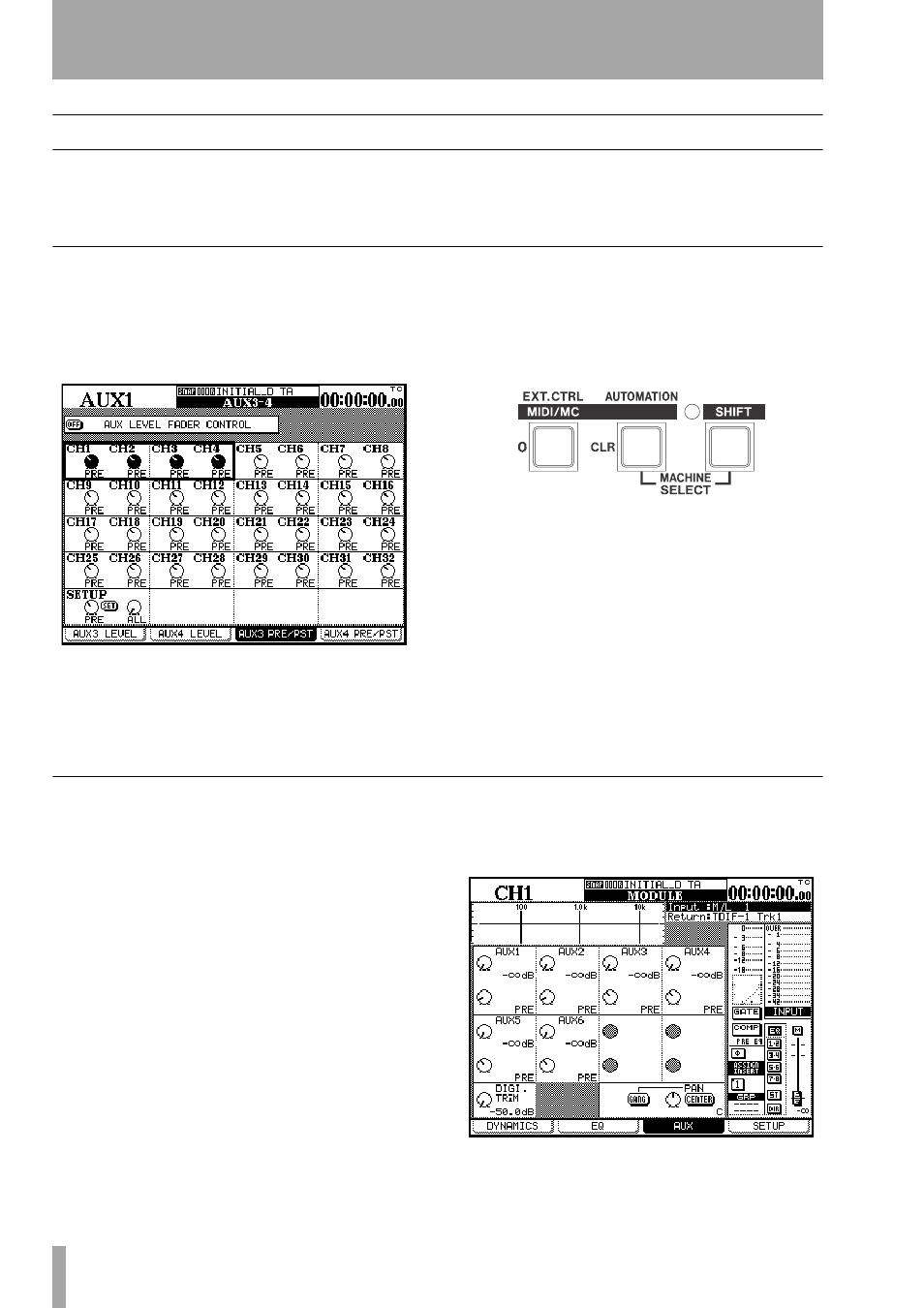
12
TASCAM DM-24 Reference Manual
2 – User interface
Scope of controls
The DM-24 has three main types of control screen:
system screens, which control parameters for the
whole of the system, “global” control screens which
affect a certain parameter for a number of channels or
modules at once, and the “module” control screens
controlling all the parameters for one module.
Global screens
As the name suggests, the “global” screens allow you
to see all the parameters for many channels (the pre-
post settings for Aux 3 in this example), and to edit
them using the POD system as explained here
(“PODs” on page 13).
These global display screens are selected using the
SCREEN MODE
keys to the right of the display
screen.
Sometimes a key will have two labels. The function
described by the lower label (white on blue) is
accessed by pressing the
SHIFT
key so that the
SHIFT
indicator is lit, and then pressing the appropri-
ate key.
In this example, the
EXT. CTRL
key becomes the
MIDI/MC
key when the
SHIFT
indicator is lit.
The
SHIFT
key is a “smart” key. Pressing and releas-
ing it within a short time (somewhat less than half a
second) latches it on and off as shown by the indica-
tor being lit.
Pressing and holding the key for more than about half
a second and then releasing it will cause the indicator
to go out when the key is released (non-latching).
While the
SHIFT
indicator is lit, the shifted function
(the white on blue) is always active.
Module screens
Alternatively, the screen can be used to show and set
the parameters of one module (similar to a channel
strip on a conventional console).
However, since the number of parameters and fea-
tures available on the DM-24 is more than a single
screen can display, four screens are available for each
module, accessed through the soft keys (“Soft keys”
on page 15).
To use a module:
1
Press the
MODULE
key situated to the left of
the display.
2
Use the soft keys (“Soft keys” on page 15) to
select a sub-screen (
DYNAMICS
,
EQ
,
AUX
or
SETUP
).
3
Press the
FADER LAYER
key containing the
module whose parameters you want to edit.
4
Press the
SEL
key of the module you want to
edit. The screen changes to show the settings
for the selected module:
