2 choose a maintenance action, Related topics, Reports tab – QuickLabel Vivo! Touch User Manual
Page 97: Generating reports, 1 touch maintenance > reports on the touchscreen, 3 select the range of the report
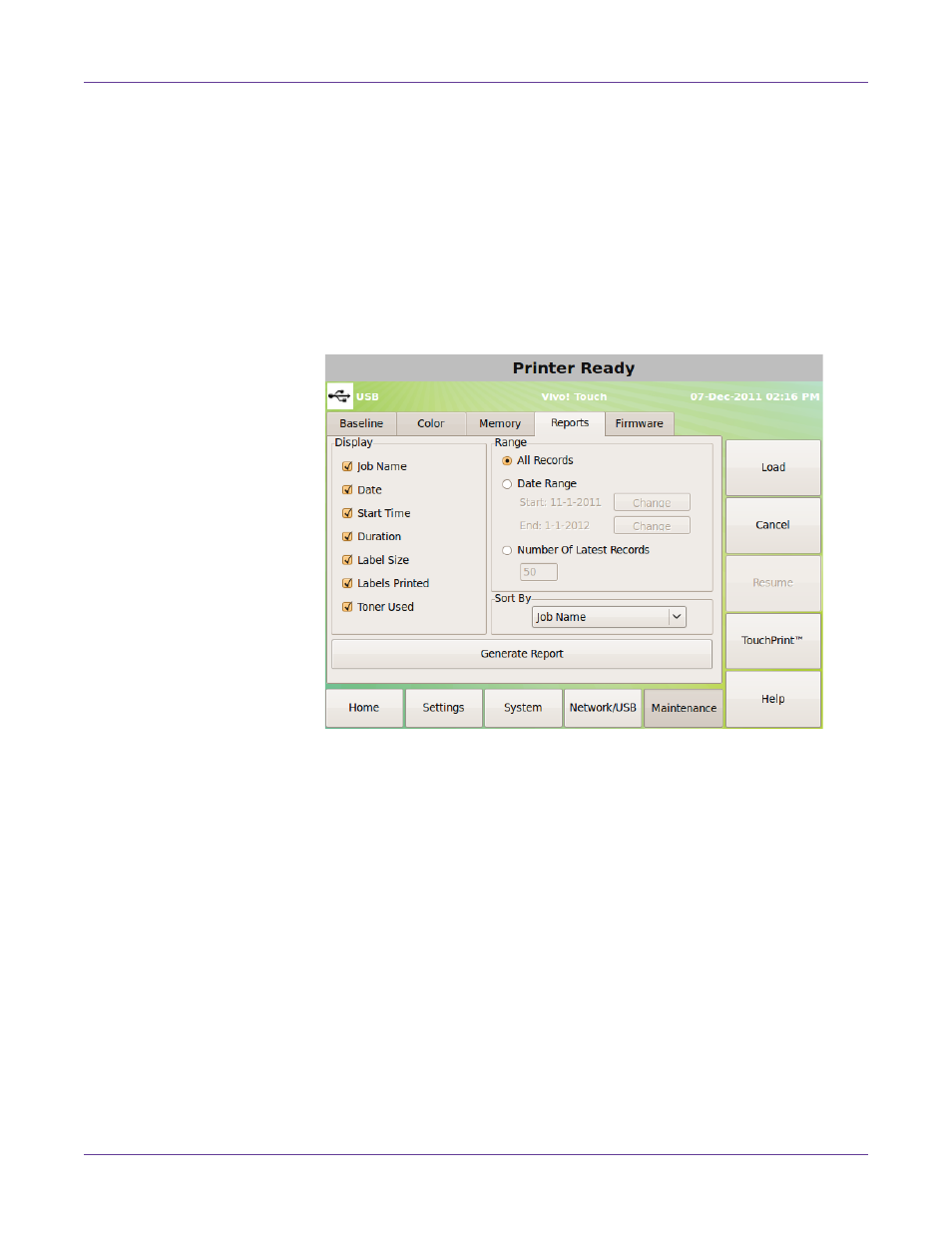
Printer Settings
Vivo! Touch User Guide
83
2
Choose a maintenance action.
•
Clean Memory
- This option deletes the least often used color separations.
•
Erase Memory
- This option deletes all images, fonts, and color separations.
Related Topics:
Reports tab
Use the
Reports
tab to view information about past print jobs.
Generating Reports
Information about each print job is logged in the printer memory. You can review and
export this information with customizable reports.
1
Touch
Maintenance > Reports
on the touchscreen.
2
Check the display options to include in the report.
3
Select the range of the report.
•
All Records
- Select this option to display all records in the report.
•
Date Range
- Select this option to specify a start and end date for the report.
•
Number of Latest Records
- Select this option to include only a specific
number of latest records in the report.
4
Choose whether to sort the report by job name, date, or duration.
