In windows xp, choose start > printers and faxes, In windows 7, choose start > devices and printers, 2 choose the color tab – QuickLabel Vivo! Touch User Manual
Page 56
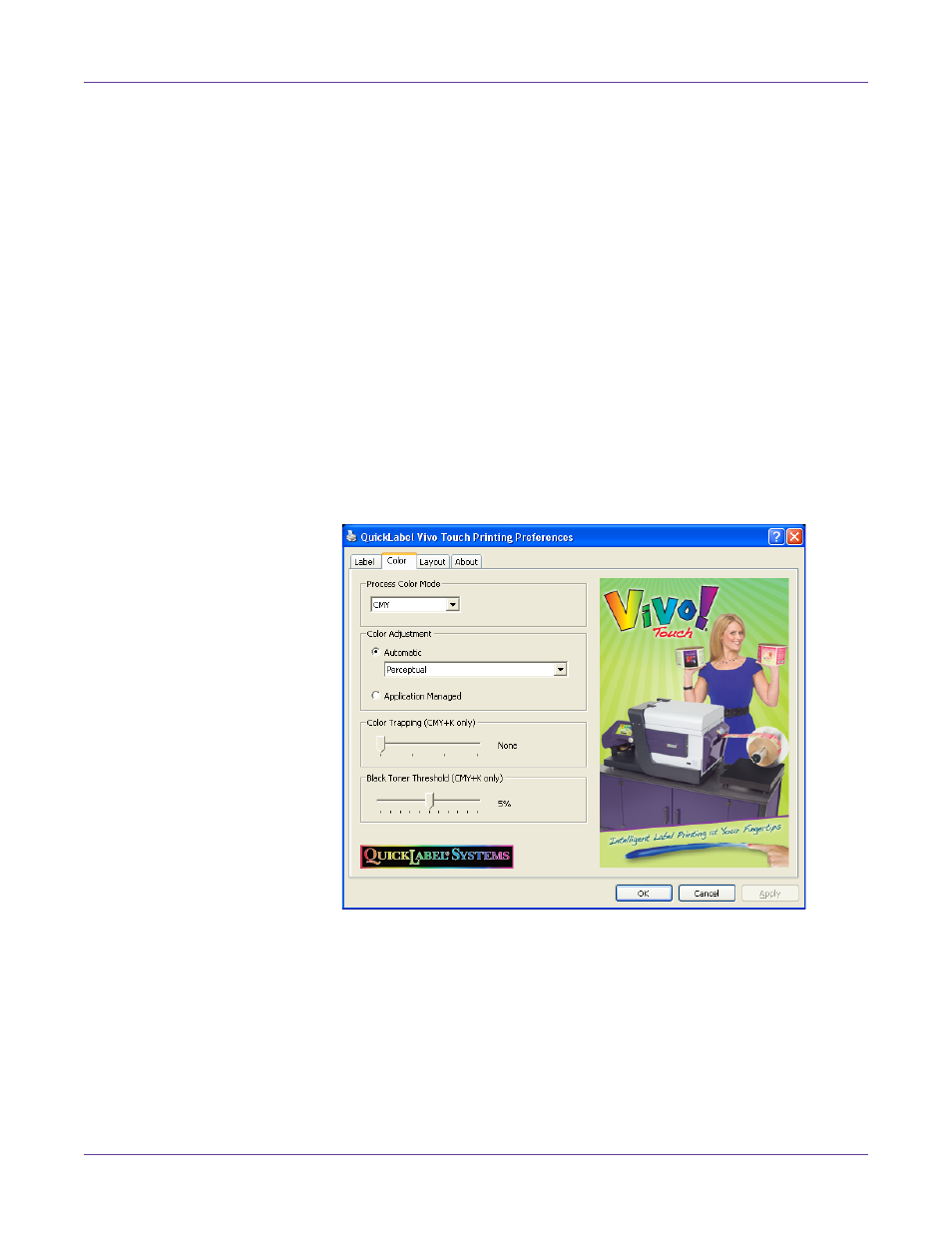
Designing and Printing Labels
42
Vivo! Touch User Guide
Note: Driver instructions apply only to printing via third party design applications. If you are
using Custom QuickLabel Omni, this process is not required.
1
Open the appropriate printer window based on your version of Windows.
•
In Windows XP, choose
Start > Printers and Faxes
.
•
In Windows Vista, choose
Start > Control Panel > Printers
.
•
In Windows 7, choose
Start > Devices and Printers
.
•
In Windows 8, access the
Search
option by pointing to the upper-right corner
of the screen. Search for "Control Panel" and click the
Control Panel
icon. In
the Control Panel window, click
View Devices and Printers
.
Right-click the printer icon and choose
Printing Preferences
. The QuickLabel
Vivo! Touch Printing Preferences window will open.
Note: You can also access the driver preferences via the application’s print dialog. From
the Print window in your software, select QuickLabel Vivo! Touch from the printer list and
choose Properties or Setup (varies based on program).
2
Choose the
Color
tab.
