QuickLabel Vivo! Touch User Manual
Page 143
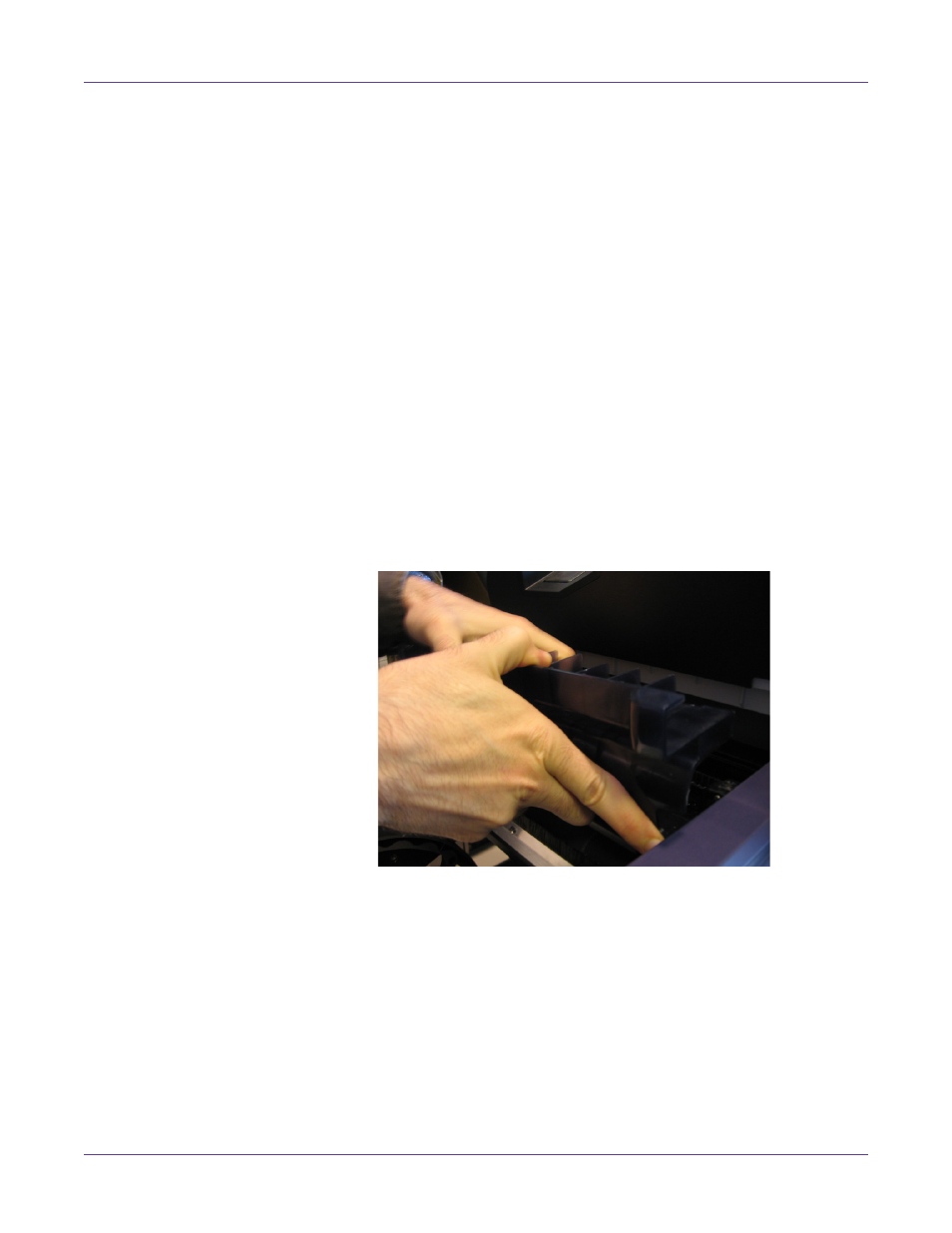
Replacing Toner and Wear Parts
Vivo! Touch User Guide
129
The printer will indicate when the cut limit has been reached and the cutter blade
requires replacement. After replacing the blade and powering on the printer, you will
be prompted to confirm that a new blade has been installed.
Warning: The cutter blade is sharp. Use caution to avoid personal injury or damage to clothing
when working with cutting blades or around exposed blade surfaces.
1
Open the cutter cover and ensure the cutter assembly is in the left or right home
position.
2
Turn the printer power off and wait for the LED near the touchscreen to turn
amber. Then unplug the AC power cord from the receptacle.
3
During this procedure, you will disassemble the cutter assembly. This assembly is
located beneath the cutter cover. Notches in the side of the cover will allow you to
complete this procedure without removing the cover. However, some users may
prefer to remove the cover.
•
If you will leave the cutter cover installed, open it. During the procedure, you
will need to slightly open and close it to orient the screwdriver to reach the
screws through the slots in the cover.
•
If you will remove the cutter cover, push it forward at the cover pivot point,
where it attaches to the shaft. Work from one end to the other with an even
pressure and the cover will disengage from the shaft.
