Related topics, Selecting a print speed, 1 touch settings > print on the touchscreen – QuickLabel Vivo! Touch User Manual
Page 74
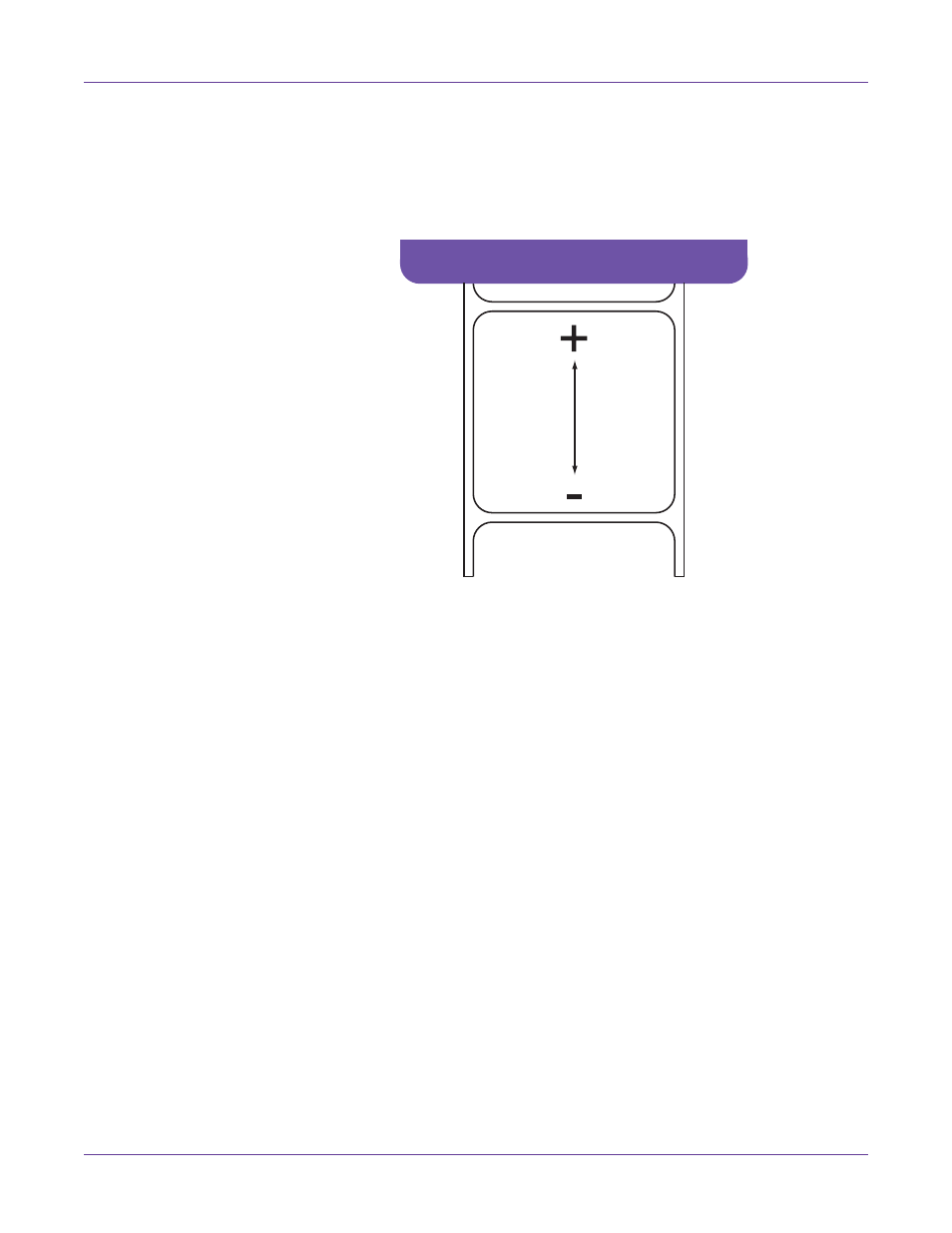
Printer Settings
60
Vivo! Touch User Guide
3
Touch the
Vertical
buttons or number field to adjust the image vertical position.
You can adjust the image position up to two inches (50 mm) in the up or down
direction.
In the following illustration, a label is exiting the printer. Note the positive and
negative adjustment directions.
If a print job is in progress, the new settings will be used when printing starts on
the next blank label in the job. Partially printed labels will be finished using the
previous settings. If a print job is not in progress, the new settings will be used
when a new job is printed.
Note: The offsets defined in Custom QuickLabel or the printer driver will override the
position settings on the printer. You can prevent this using the ignore print offset options
in the Behavior tab.
Related Topics:
- Overriding Job Commands on page 62
Selecting a Print Speed
1
Touch
Settings > Print
on the touchscreen.
2
Select a print speed of 2, 3, or 4 inches per second.
Note: This print speed is a target print speed. The actual printing speed may be lower
based on your media type and width.
When you start a new print job, the selected print speed will be used.
Note: The print speed defined in Custom QuickLabel or the printer driver will override
the print speed setting on the printer. You can prevent this using the ignore print speed
option in the Behavior tab.
Related Topics:
