10 open the top cover of the vivo! touch, 12 close the top cover of the vivo! touch, 14 calibrate the printer color registration – QuickLabel Vivo! Touch User Manual
Page 139: Related topics, Replacing the image belt, 1 turn the printer power off, 3 open the top cover of the vivo! touch
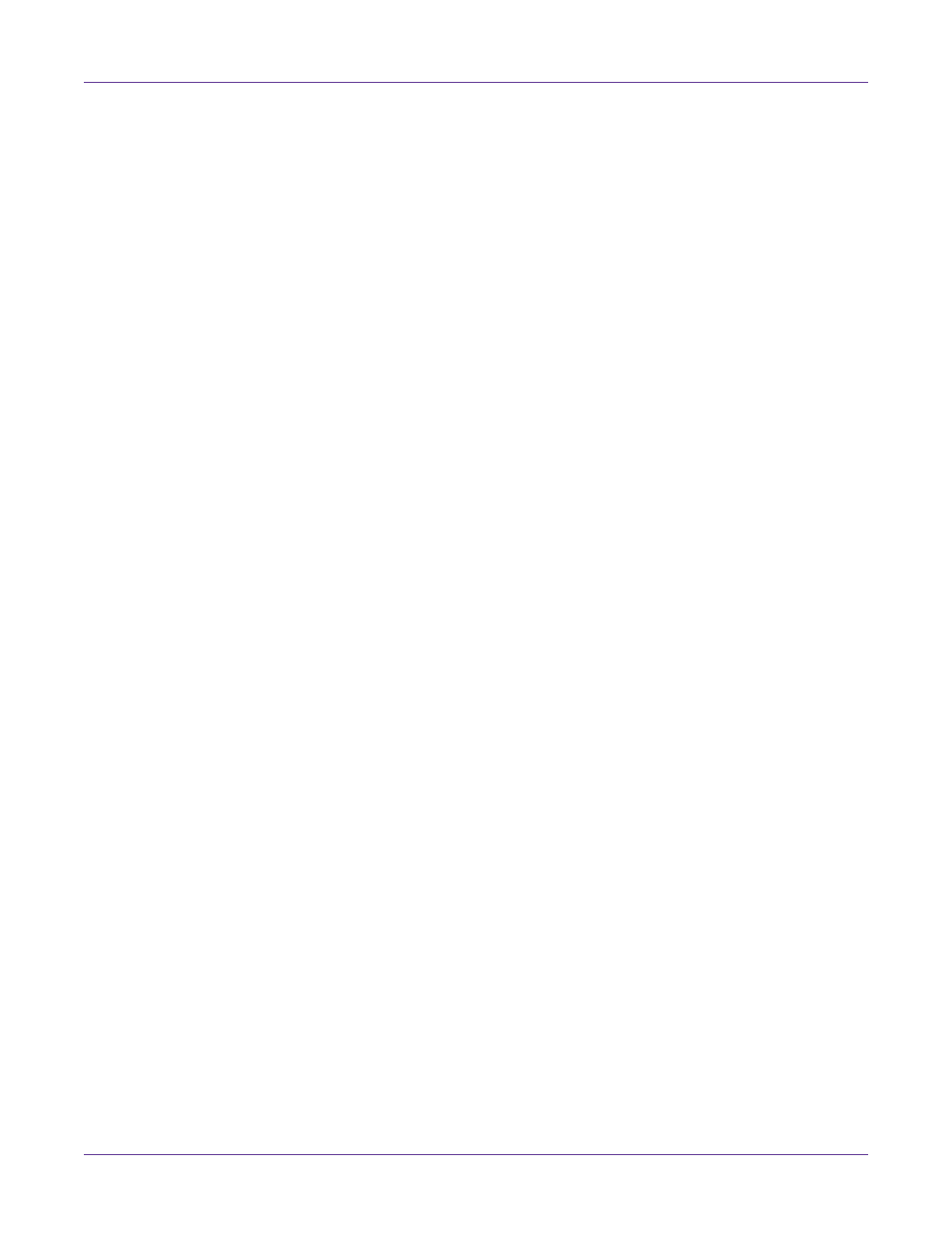
Replacing Toner and Wear Parts
Vivo! Touch User Guide
125
Caution: Stop if you feel any resistance as you try to close the colored toner release lever.
Forcing the lever can result in printer damage. Try re-seating the cartridge to allow the
lever to close easily.
10
Open the top cover of the Vivo! Touch.
11
Replace the image drum, complete with its toner cartridge, into the printer in the
correct location.
Note: Color labels are located next to each image drum/cartridge slot. These labels indicate
the correct location for each color.
12
Close the top cover of the Vivo! Touch.
13
Power the Vivo! Touch on. The printer will go through a cycle to prepare the drum
and cartridge for printing. If the touchscreen still indicates the image drum needs
to be changed, turn off the Vivo! Touch, remove and re-seat the image drum,
re-seat the toner cartridge, and restart the printer.
14
Calibrate the printer color registration.
Related Topics:
- Vacuuming the Printer Interior on page 108
- Calibrating Color Registration on page 76
Replacing the Image Belt
You will need to replace the image belt if it has become wrinkled or crimped.
1
Turn the printer power off.
2
Ensure you have a dark area ready for storing image drums during this procedure.
Caution: Image drums are sensitive to light. Never expose image drums to light for more
than five minutes and never expose the image drum to direct sunlight. Avoid contact with
the green drum inside the image drum unit.
3
Open the top cover of the Vivo! Touch.
