Error messages – QuickLabel Vivo! Touch User Manual
Page 150
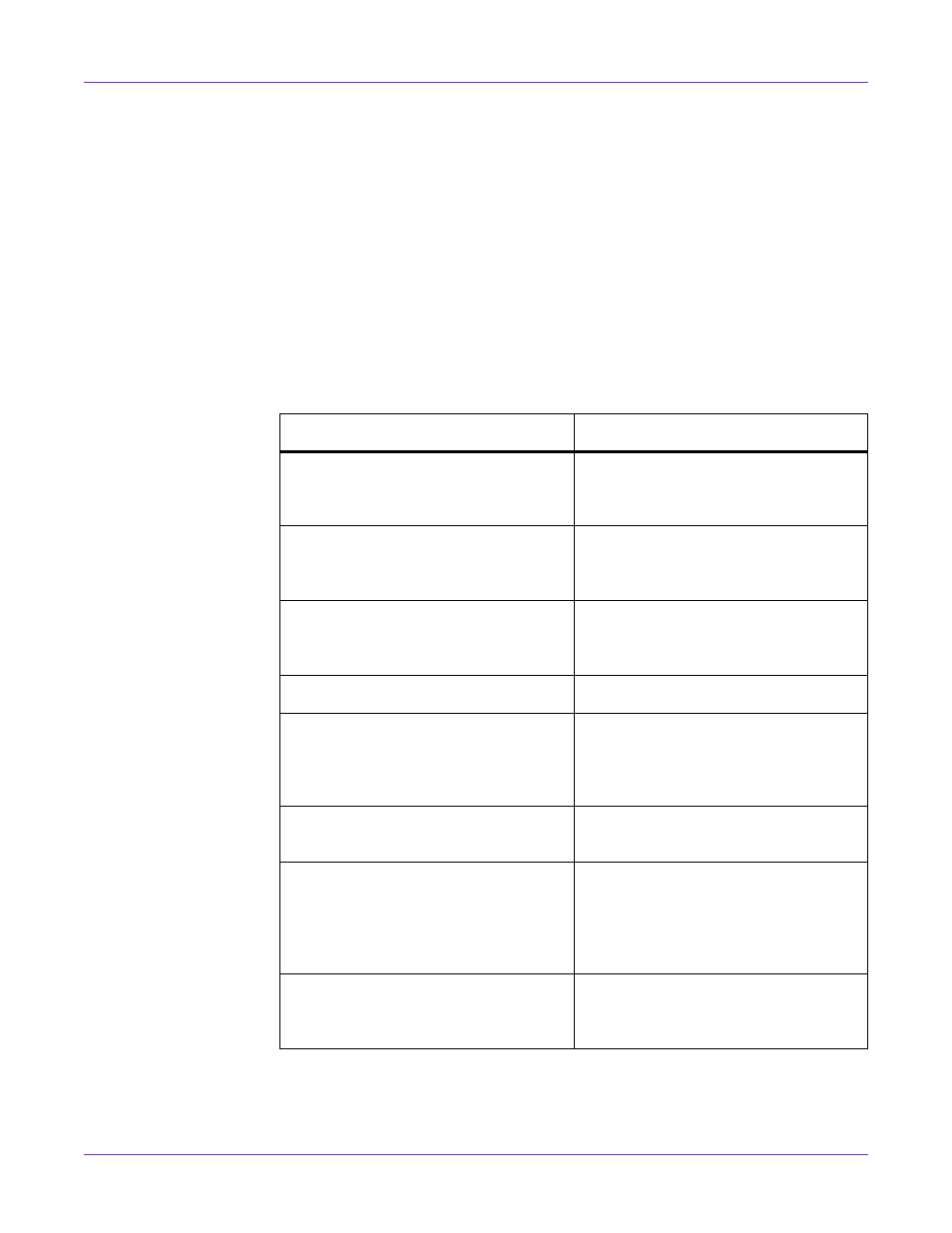
Troubleshooting
136
Vivo! Touch User Guide
Error Messages
The following table lists messages that may be displayed along with solutions for
problems that may occur. In some cases, there may be multiple solutions listed. Start
with the first, and if the problem persists, continue to the next suggestion.
If you cannot resolve these issues, contact QuickLabel Support for help.
In most situations, the printer can resume the label job from where it left off. However,
for some errors, a reprint of the remaining labels that were not completed before the
failure occurred may be required. A reprint is also needed if you turn the power off
during troubleshooting.
Note: Always note the exact error or warning message when troubleshooting. This
information will help QuickLabel Support determine the problem if you contact them.
Message
Solution
Ensure that the indicated image drum
and toner cartridge are installed.
“Replacing Image Drums” on page 123.
Remove the indicated image drum, and
then re-install it.
Check Media Supply Installation/Gear
The media may not be wound tightly
around the supply roll. Reload the label
roll.
See “Loading Label Rolls” on page 21.
Cutter Cover Open
Close the cutter cover.
Cutter Failed To Cut Media
Open the cutter cover and check the
blade. The blade may require replace-
ment.
See “Replacing the Feeder Cutter
Cutter Jam
Check the feeder cutter area for a media
jam and remove it.
Cutter Not At Home Position
• Open the cutter cover, and then close
it.
• Turn the printer power off, wait for
the LED near the touchscreen to turn
amber, and turn the power on again.
Cutter Requires Cleaning
Adhesive in the cutter slot must be
cleaned.
