2 select a finished label reference point, Display tab, Selecting a display language – QuickLabel Vivo! Touch User Manual
Page 79: 1 touch system > display on the touchscreen, 2 select a language from the language list, Displaying the label counter
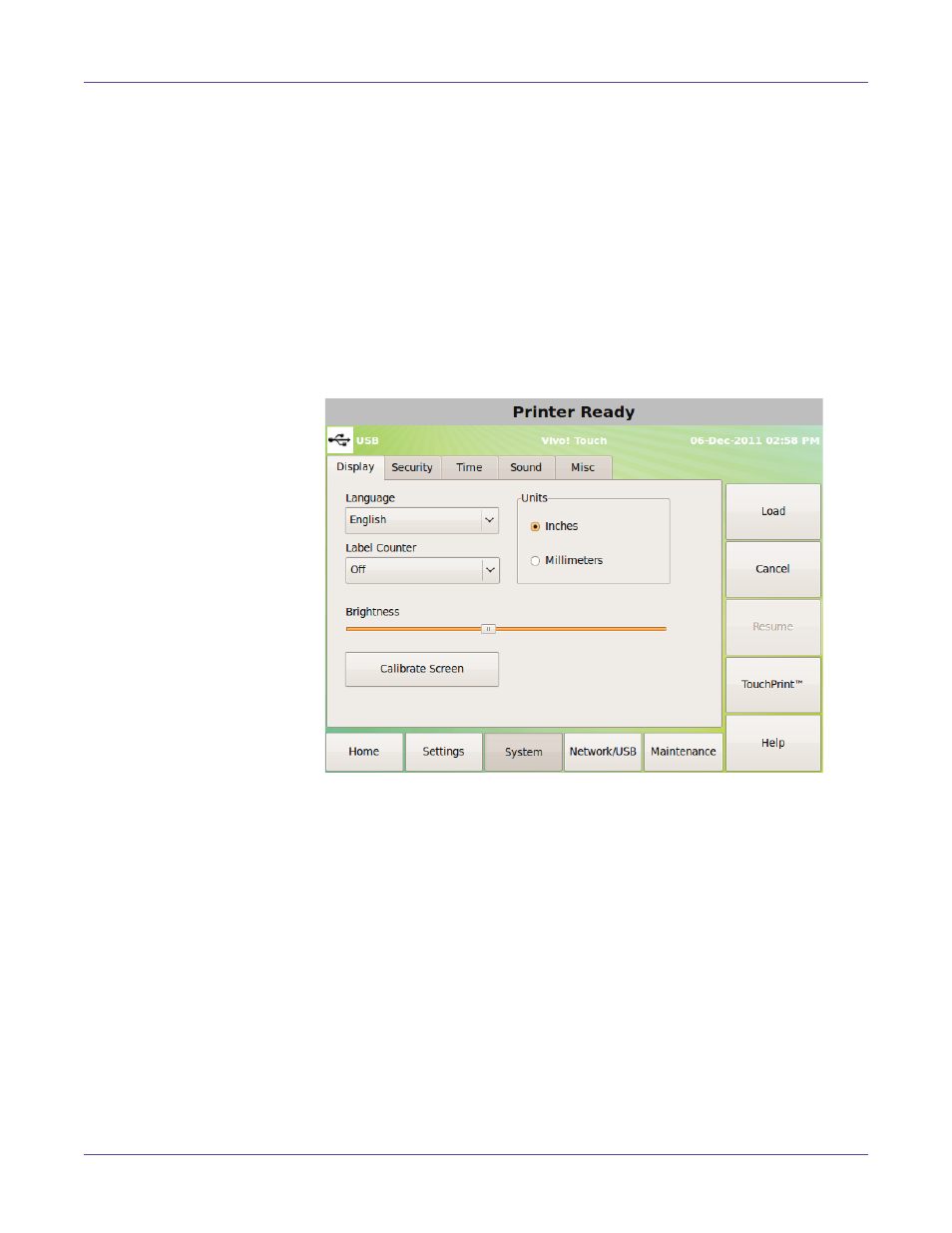
Printer Settings
Vivo! Touch User Guide
65
2
Select a finished label reference point.
•
Black Station - A label will be counted as finished when it completely exits the
black print station.
•
Cyan Station - A label will be counted as finished when it completely exits the
cyan print station.
•
Fuser Exit - A label will be counted as finished when it completely exits the
fuser. This is the default setting.
Display tab
Use the
Display
tab to set touchscreen display preferences.
Selecting a Display Language
1
Touch
System > Display
on the touchscreen.
2
Select a language from the
Language
list.
Note: Some languages will increase the width of the display tabs. When this happens, tab
scrolls may appear on the left and right sides of the tabs. Use these scrolls for tab navigation.
3
Turn the printer power off, wait for the LED near the touchscreen to turn amber,
and turn the power on again.
Displaying the Label Counter
1
Touch
System > Display
on the touchscreen.
