Designing and printing labels, Designing labels, Choosing design software – QuickLabel Vivo! Touch User Manual
Page 47: Choosing a color mode, Disabling anti-aliasing, Planning full-bleed and non-bleed labels, Chapter: 5
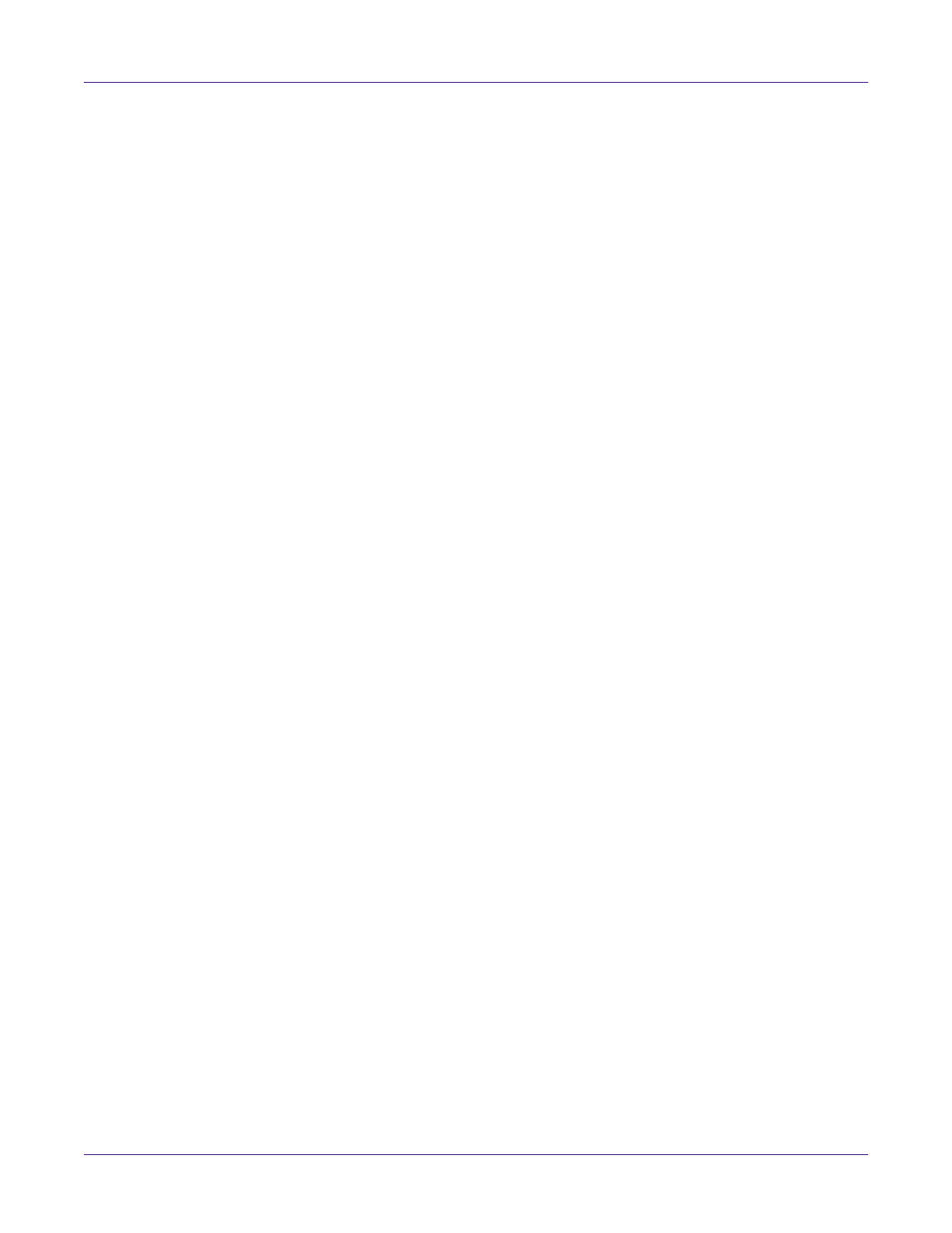
Vivo! Touch User Guide
33
5
Designing and Printing Labels
Designing Labels
This section describes several factors you should consider before you start designing
labels.
Choosing Design Software
You can print to the Vivo! Touch using any design software with printing
functionality. There are many graphic design software applications available, and the
programs you choose will depend on your desired workflow and design requirements.
Design software is available from QuickLabel Systems and other software vendors.
•
Custom QuickLabel Omni from QuickLabel Systems - This software product,
developed by QuickLabel Systems, makes it easy to create barcodes and position
text and graphics on a label.
•
Third Party Applications - There are a variety of graphic design programs
available from other software companies such as Adobe and Corel. Adobe
Photoshop, Illustrator, and similar professional image editing programs provide
advanced tools for creating your artwork.
A common scenario is to use a mixed approach to designing labels. For example, you
may want to edit a photographic element in Photoshop, create a logo in Illustrator, and
then place both into a Custom QuickLabel Omni file for final layout and printing.
Choosing a Color Mode
Most graphic design software applications allow you to select a color mode for files.
Common color modes include RGB (red, green, and blue) and CMYK (cyan, magenta,
yellow, and black).
When designing labels that will be printed on the Vivo! Touch, set up your label file in
the RGB color mode. Designing in RGB mode will help ensure your colors print
accurately on the Vivo! Touch printer.
Disabling Anti-aliasing
Most graphic design software applications provide anti-aliasing features that result in
the appearance of smooth color transitions.
When designing labels that will be printed on the Vivo! Touch, do not use anti-aliasing.
This is especially important if you are printing text or barcodes. For example, an
anti-aliased barcode may not scan correctly due to the color transitions between lines.
Planning Full-Bleed and Non-Bleed Labels
In full-bleed labels, color prints up to the edge of the label. However, with non-bleed
labels, color stops at a margin before the edge of the label.
You can print non-bleed labels on gap media. Full-bleed labels, however, must be
created using die-cut label media with the matrix left intact.
