9 close the top cover of the vivo! touch, Related topics, Cleaning electrical contacts – QuickLabel Vivo! Touch User Manual
Page 128: 3 open the top cover of the vivo! touch
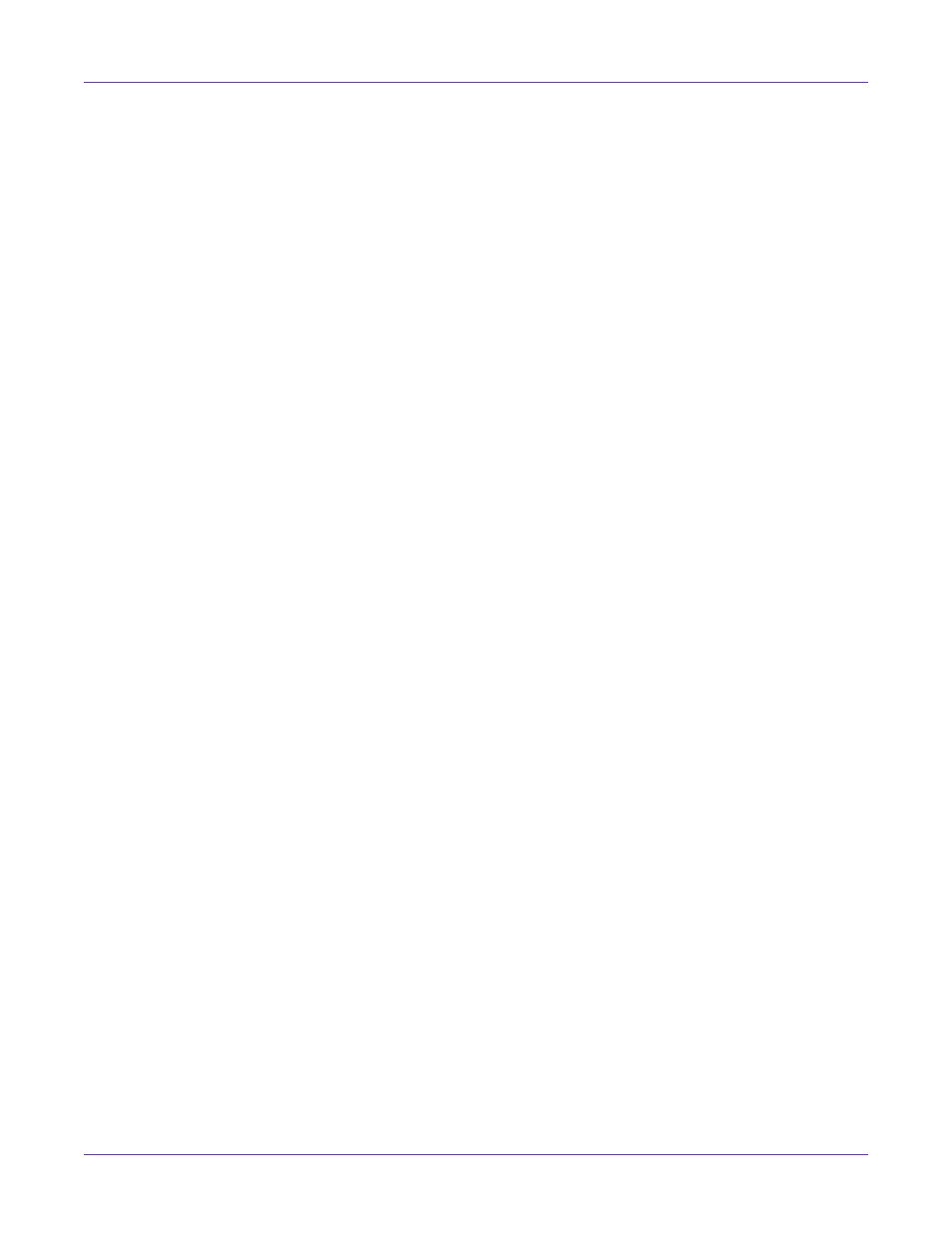
Maintenance
114
Vivo! Touch User Guide
7
Lower the image belt into place, with the blue bar at the front and the drive gear
towards the rear of the printer. Insert the drive gear into the corresponding gear in
the rear left corner inside the printer. Lower the belt flat inside the printer.
Turn the two blue image belt fasteners clockwise. This will lock the belt to the
printer chassis.
8
Replace the four image drums, complete with their toner cartridges, into the
printer in the correct sequence: cyan (nearest the media exit), magenta, yellow, and
black (nearest the media entry).
Note: Color labels are located next to each image drum/cartridge slot. These labels indicate
the correct location for each color.
9
Close the top cover of the Vivo! Touch.
Related Topics:
- Replacing the Image Belt on page 125
Cleaning Electrical Contacts
After long use, dust and toner may accumulate on the printer’s internal electrical
contacts. Over time, this may result in color shifts on printed labels due to poor contact
with the image drum connectors. This failure is not displayed on the printer’s
touchscreen, but can easily be checked visually. Cleaning the electrical contacts will
resolve this issue.
1
Turn the printer power off and wait for the LED near the touchscreen to turn
amber. Then unplug the AC power cord from the receptacle.
2
Ensure you have a dark area ready for storing image drums during this procedure.
Caution: Image drums are sensitive to light. Never expose image drums to light for more
than five minutes and never expose the image drum to direct sunlight. Avoid contact with
the green drum inside the image drum unit.
3
Open the top cover of the Vivo! Touch.
