Related topics, Setting up a low toner action, 1 touch settings > behavior on the touchscreen – QuickLabel Vivo! Touch User Manual
Page 76: Overriding job commands
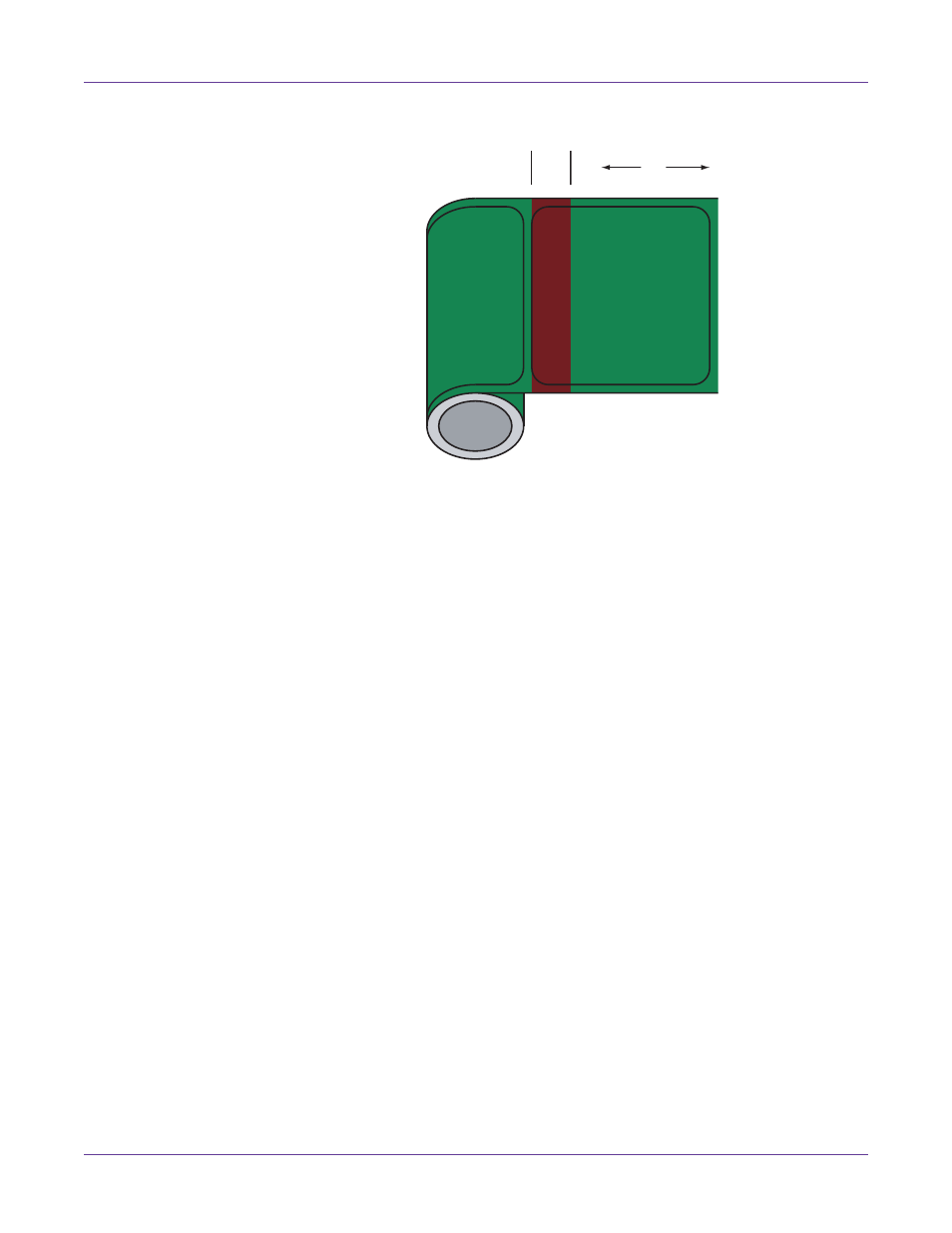
Printer Settings
62
Vivo! Touch User Guide
2
Refer to the following illustration as you determine the required cut adjustment.
•
If your cut is in the green area, no cut adjustment is needed.
•
If your cut is in the red area, you will need to adjust the cut in the required
direction (positive or negative).
The top portion of the label roll will not be visible in the feeder, but you can
perform a simple calculation to ensure at least 1/2” (13 mm) is at the start of the roll.
When you touch
Load
on the touchscreen, a portion of the first label is cut off.
Measure the length of the cut portion. Then subtract that length from the total label
length. If the difference is greater than 1/2” (13mm), the cut is acceptable.
Otherwise, touch
Load
and repeat the measurement.
3
Adjust the cut position. You can adjust the cut position by -.40, 0, .40, or 1 inches
(-10, 0, 10, or 25 mm). Then touch
Load
.
Repeat the measurement and determine if the cut is acceptable.
Related Topics:
- Loading Label Rolls on page 21
Setting up a Low Toner Action
1
Touch
Settings > Behavior
on the touchscreen.
2
Select an option from the
On Low Toner Action
list. When low toner is detected,
the selected action will occur.
•
Do Nothing - The print job will continue.
•
Stop and Resume - The print job will be temporarily stopped. It can be
resumed when a new toner cartridge is installed.
Overriding Job Commands
Custom QuickLabel and other software applications control the printer by sending
host commands to set various print settings. You can set the printer to override some
of these commands to prevent applications from overriding settings set on the printer.
+
-
1/2"
