QuickLabel Vivo! Touch User Manual
Page 154
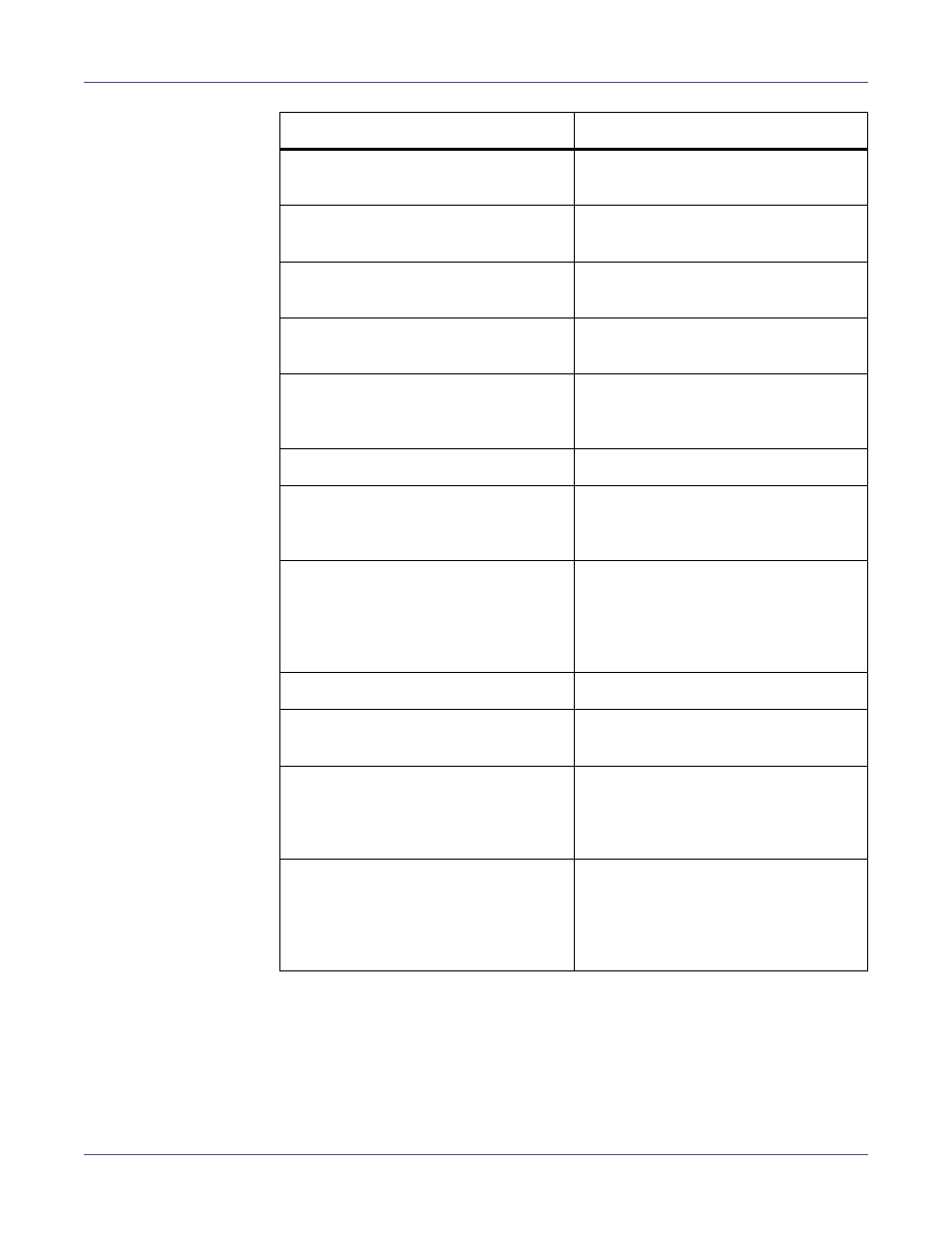
Troubleshooting
140
Vivo! Touch User Guide
Media Jam At Image Drums
Check for a media jam and remove it.
See “Clearing Media Jams” on page 134.
Media Jam At Top Of Form Sensor
Check for a media jam and remove it.
See “Clearing Media Jams” on page 134.
Media Not Present At Top Of Form Sen-
sor
Reload the label roll.
Media Supply Exhausted
Load a new label roll.
Out of Toner -
Replace the indicated toner cartridge.
See “Replacing Toner Cartridges” on page
122.
Pinch Roller Failed To Open
Touch
Load
on the touchscreen.
Pinch Roller Open
Load a label roll and touch
Load
on the
touchscreen.
Power Supply Fan Failure
• Turn the printer power off, wait for
the LED near the touchscreen to turn
amber, and turn the power on again.
• Note the exact error message and
contact QuickLabel Support for help.
Printer Cover Open
Close the printer cover.
Printer Not Ready, Retry
Wait a moment, and try the action
again.
Sensor Type Not Calibrated
• Repeat the media calibration process.
See “Calibrating Media” on page 28.
• Select a different sensor type that is
already calibrated.
System Error P#
• Turn the printer power off, wait for
the LED near the touchscreen to turn
amber, and turn the power on again.
• Note the exact error message and
contact QuickLabel Support for help.
Message
Solution
