6 close the top cover of the vivo! touch, Related topics, Replacing image drums – QuickLabel Vivo! Touch User Manual
Page 137: 1 turn the printer power off, 3 open the top cover of the vivo! touch
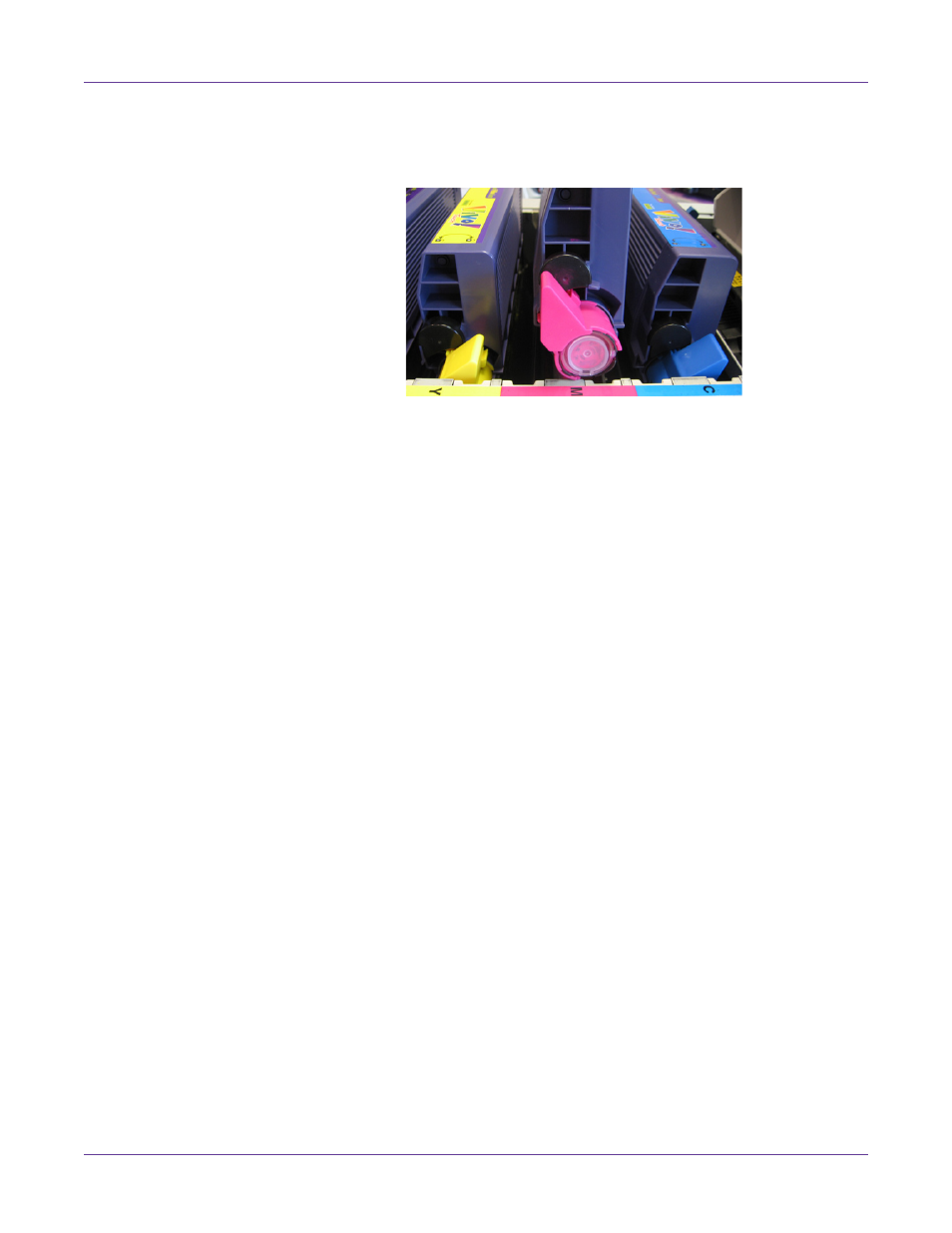
Replacing Toner and Wear Parts
Vivo! Touch User Guide
123
5
Insert the new toner cartridge into the image drum, starting with the side opposite
the colored toner release lever. When the toner cartridge is seated, turn the colored
lever to the right to lock it into place and open the cartridge into the image drum.
Caution: Stop if you feel any resistance as you try to close the colored toner release lever.
Forcing the lever can result in printer damage. Try re-seating the cartridge to allow the
lever to close easily.
6
Close the top cover of the Vivo! Touch.
7
Recycle or dispose of the spent toner cartridge in accordance with local legislation.
Related Topics:
- Cleaning LED Arrays on page 111
- Vacuuming the Printer Interior on page 108
Replacing Image Drums
The touchscreen will indicate when an image drum is beginning to near the end of its
service life. You might also need to replace an image drum if repeated patterns or light
strips appear on the printed labels.
Warning: Take extreme care when handling toner. Toner can be harmful if inhaled, swallowed
or if it gets in the eyes. Toner can also stain hands and clothing. Refer to the Material Safety
Data Sheets for more information. Material Safety Data Sheets are available from QuickLabel
Support.
Note: If any toner spills during this procedure, you can clean it easily with the QuickVac. Do
not attempt to wipe the toner or use solvents, as this will make vacuuming the toner more
difficult.
1
Turn the printer power off.
2
If the lighting in your room is adjustable, dim it. Be sure to expose image drums to
as little light as possible throughout this procedure.
Caution: Image drums are sensitive to light. Never expose image drums to light for more
than five minutes and never expose the image drum to direct sunlight. Avoid contact with
the green drum inside the image drum unit.
3
Open the top cover of the Vivo! Touch.
