Overview, Embedded, The devicemaster up – Comtrol UP DeviceMaster User Guide User Manual
Page 65: Chapter 3. embedded configuration pages
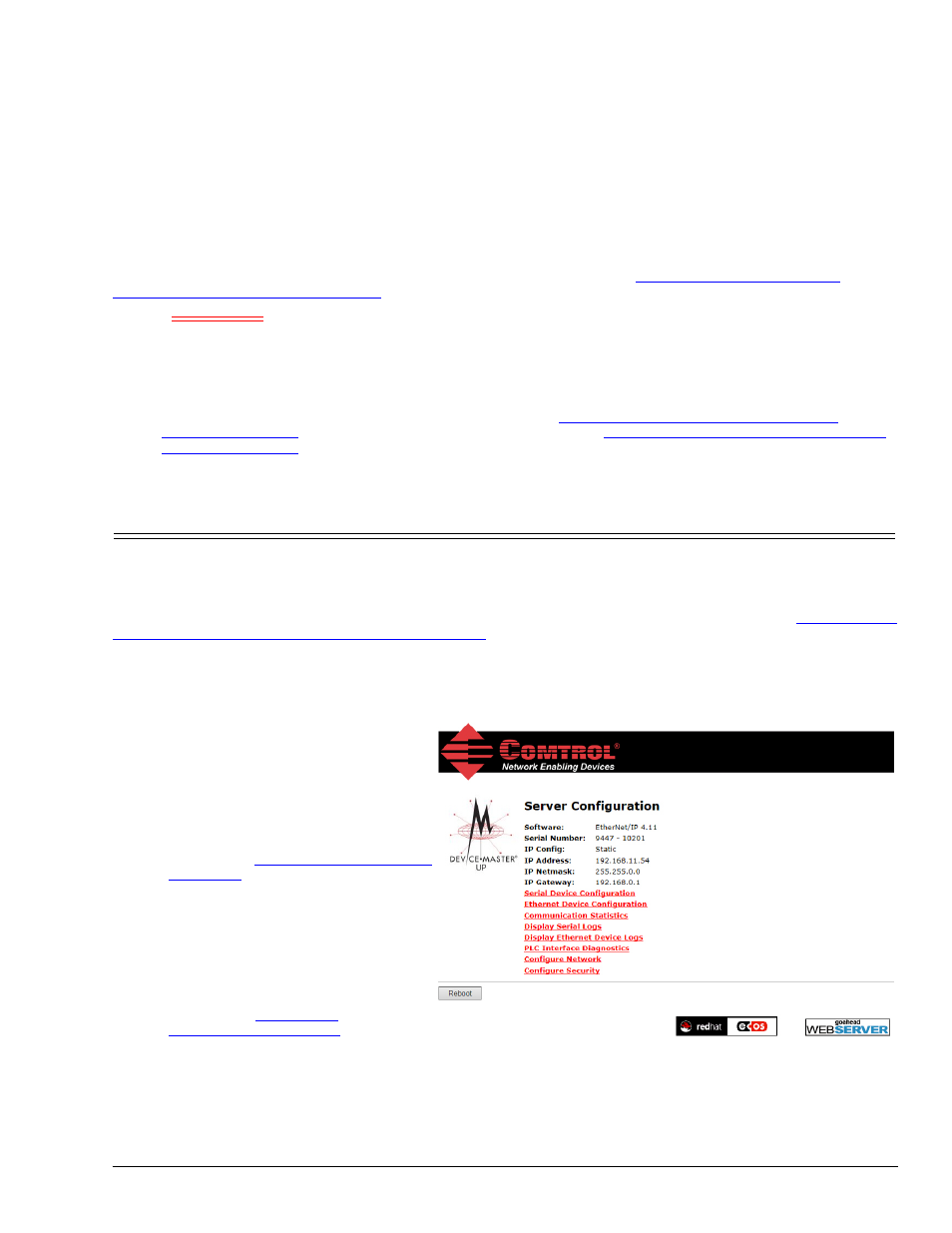
DeviceMaster UP Modbus/TCP User Guide: 2000447 Rev. I
Chapter 3. Embedded Configuration Pages- 65
Chapter 3. Embedded Configuration Pages
This chapter provides detailed information about the embedded web pages for serial and Ethernet device
configuration. Ethernet devices are configured via an Ethernet TCP/IP socket connection. The latest
EtherNet/IP firmware must be installed before you can configure network or serial/socket port
characteristics. For firmware installation and setup information, see the
DeviceMaster UP Hardware
Installation and Configuration Guide
or the PortVision DX help system.
Use the
EtherNet/IP
Interface Configuration Quick Start to locate configuration procedures for your site and
use this chapter as a reference if you need information about specific fields. The Interface Configuration Quick
Start is intended to provide you with a way to quickly configure.devices such as barcode scanners, RFID
readers, and printers. In addition, there is also a section that discusses configuring read/write devices such as
some printers and weigh scales.
Note: ControlLogix PLC environments can optionally change the serial/socket port settings through the
ControlLogix PLC using the Serial Port Configuration (
2.3.1. Serial Port Configuration Object
on Page 14) or Socket Port Configuration (
2.3.4. Socket Port Configuration Object
3.1. Overview
The following overview shows how to access the DeviceMaster UP Server Configuration embedded web page
and configure serial and Ethernet device interfaces.
If you have not configured the network information into the DeviceMaster UP during initial setup, you must
configure the network information before configuring serial/socket port characteristics. See the
DeviceMaster
UP Hardware Installation and Configuration Guide
or the PortVision DX help system for help configuring
the network settings.
1.
From PortVision DX, highlight the DeviceMaster UP that you want to configure and select Webpage.
Note: Optionally, enter the IP address of the device in the Address box of your web browse.
2.
Select the appropriate procedure for
your environment.
Serial Device
a.
Click Serial Device Configuration.
b.
Click the appropriate port link to
access the Edit Serial Port
Configuration page for that port.
c.
(Page 67) as required for
your site.
Ethernet Device
a.
Click Ethernet Device Configuration.
b.
Click the appropriate socket to
access the Edit Socket Port
Configuration page for that port.
c.
(Page 71) as
required for your site.
3.
Select Submit to commit the changes and repeat for each port.
