Adding devicemaster up to rslinx, Adding eds files to rslinx – Comtrol UP DeviceMaster User Guide User Manual
Page 162
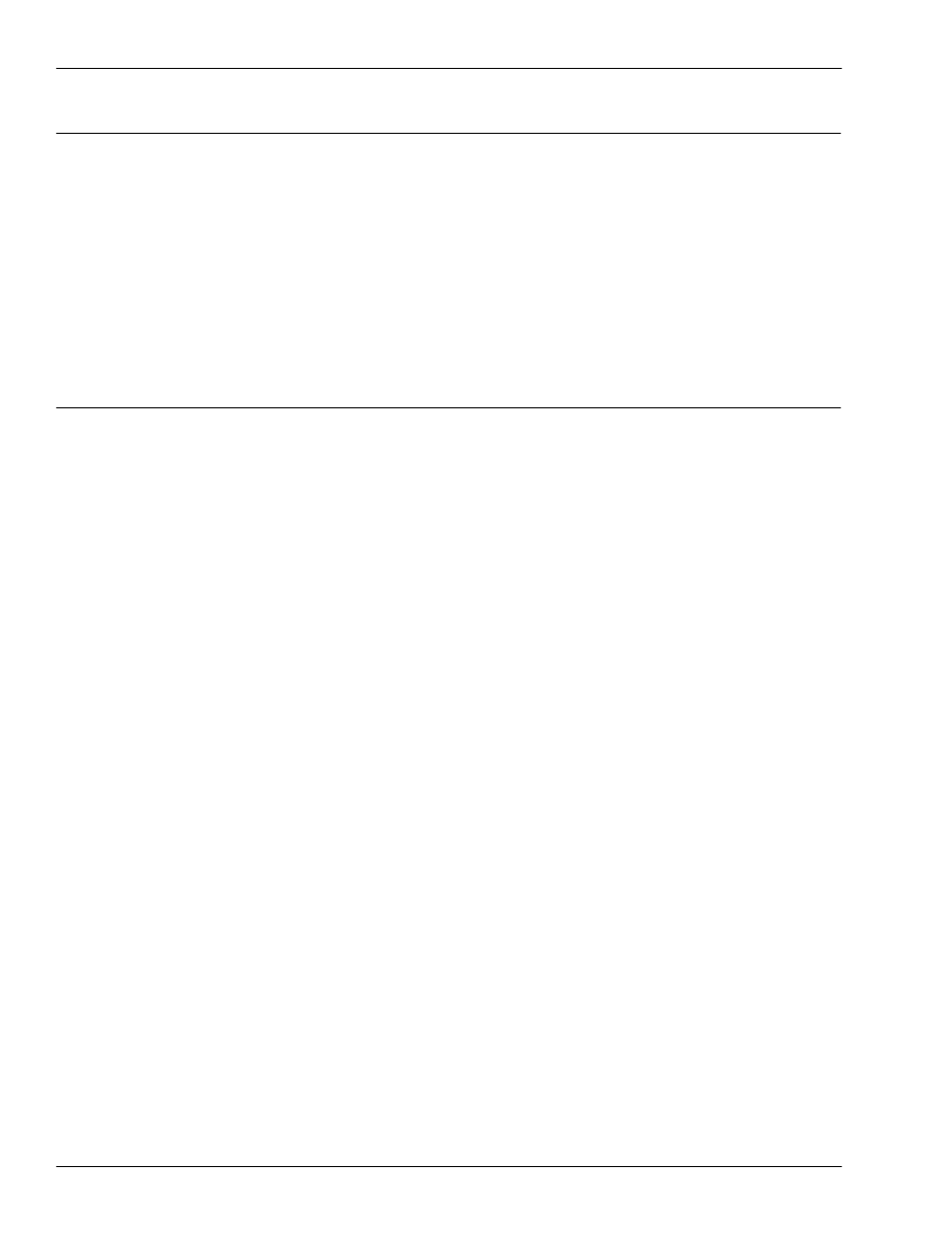
162 -
Chapter 5. Programming the PLC
DeviceMaster UP EtherNet/IP User Guide: 2000424 Rev. L
Adding DeviceMaster UP to RSLinx
5.6.2. Adding DeviceMaster UP to RSLinx
1.
Open RSLinx.
2.
Under Communications, select Configure Drivers.
3.
Under Available Drivers, select Remote Devices via Linx Gateway.
4.
Select Add New.
5.
Use the default driver name or type your own driver name and click OK to continue.
6.
Type the IP address for the device under Server’s IP Address or Hostname and select OK.
7.
Select RSWho to verify that RSLinx can communicate with the DeviceMaster UP.
Note: A yellow question mark appears by the DeviceMaster UP(s) in the RSWho window when the
associated EDS file(s) are not installed.
5.6.3. Adding EDS Files to RSLinx
1.
Open the EDS Hardware Installation Tool. (Select Start > All Programs > Rockwell Software > RSLinx Tools.)
2.
Click Add.
3.
Click Register a directory of EDS files.
4.
Browse to the Comtrol/EtherNetIP directory and click Next to continue.
5.
Verify that there is a green check beside each EDS file name and select Next to continue.
6.
To change the icons, perform the following tasks.
a.
Select a DeviceMaster UP.
b.
Select Change icon.
c.
Browse to the Comtrol/EtherNetIP directory and select the icon associated with your DeviceMaster UP.
Note: You may also select your own icon stored elsewhere.
7.
Click Next to continue.
8.
Click Finish to exit.
