Comtrol ES8508 Series Quick Start User Manual
Rocket linx, Es8508, Quick installation guide
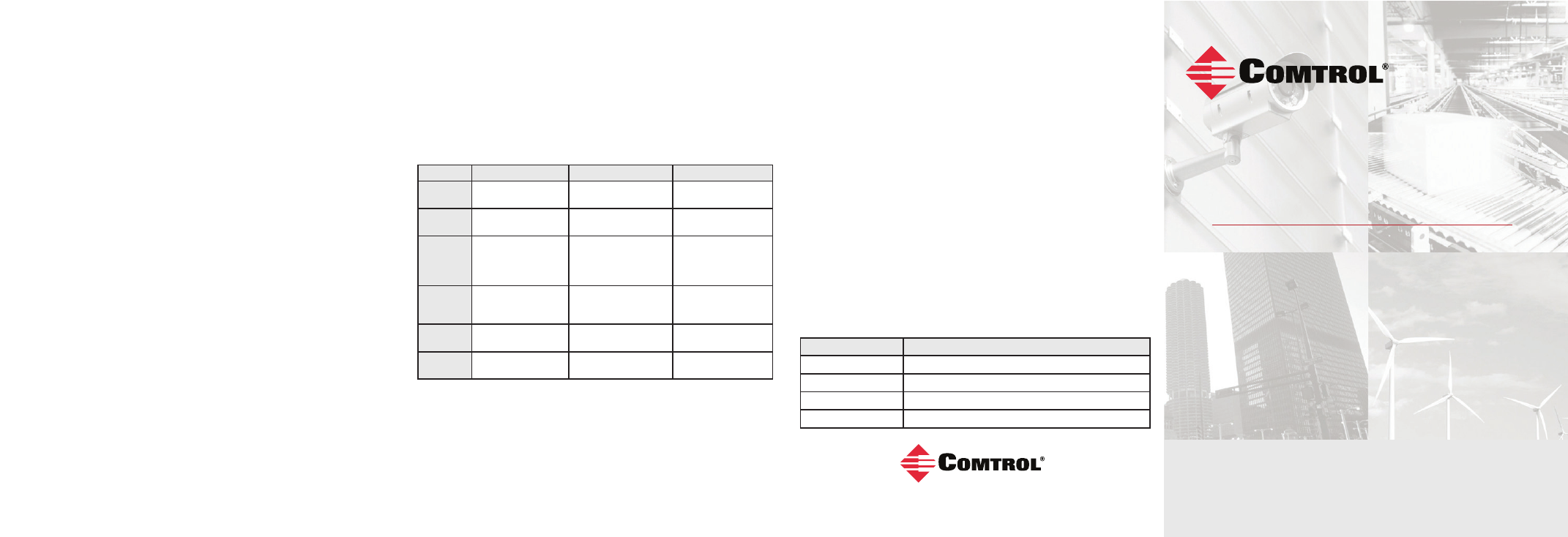
QUICK INSTALLATION GUIDE
2000577 Rev B | Release Date - September, 2013
ROCKET
LINX
ES8508
ES8508 | ES8508F | ES8508-XT | ES8508F-XT
In-band management means that you connect remotely using the ES8508
IP address through the network. You can remotely connect with the
ES8508 Java applet web interface or a Telnet console and the CLI.
The following procedure uses a web browser to configure ES8508 features.
Refer to the
RocketLinx ES8508 Series User Guide for other configuration
methods.
1. If necessary, install the latest version of the Java Runtime
Environment, which is required to run the web management interface.
2. Open a web browser and enter the IP address of the ES8508.
3. Click
Run when Java prompts you to run the applet.
4. Enter
admin for both the user name and the password when
prompted.
5. Use the web interface to configure your device as needed for your
network.
You can use the help system or the
RocketLinx ES8508 Series
User Guide
for information about configuring RocketLinx ES8508 features.
COMTROL CUSTOMER SERVICE
You can use one of the following methods to contact Comtrol.
Contact Method
Web Address or Phone Number
Support
http://www.comtrol.com/support
Downloads
ftp://ftp.comtrol.com/html/ES8508_main.htm
Website
http://www.comtrol.com
Phone
+1 763.957.6000
9. Optionally, select the appropriate
Network Topology, which is an
informational field.
10. Click the
Apply Changes button.
11. Click
Close to return to the main screen.
12. You are now ready to configure the ES8508 features.
LED INDICATORS
You can also view the LEDs for the ES8508 through the web interface
using the
Device Front Panel page.
LED Name
LED On
LED Blinking
LED Off
SYS
Green: System ready
Green: Firmware
loading
Power off
PWR1/2
Green: System power
ready
Not applicable
System not ready
R.S. (Ring
Status)
Green: Ring is normal
Amber: Abnormal ring
Green: Ring with the
wrong port
Amber: The device’s
ring port failed
Switch working in slave
mode
DO1
Relay is active and
contacts have been
shorted
Not applicable
DO not activated
DI1
High digital signal is
detected
Not applicable
DI not activated
LNK/ACT
Port is linked
Port active
Port link down or port
not connected
FEATURE CONFIGURATION
The ES8508 provides both in-band and out-band configuration methods:
Out-band management means that you configure the ES8508 using the
RS-232 console cable and the Command Line Interface (CLI) to access the
ES8508 without attaching an admin PC to the network. You can also use
out-bound management, if you lost the network connection to the ES8508.
PROGRAMMING THE IP ADDRESS
Configure the IP address using one of the following methods:
•
PortVision DX (available on the RocketLinx CD shipped with the
product)
•
Web browser
•
Telnet
•
Command line interface (CLI) using the RS-232 console cable
The easiest way to configure a static IP address for your network in
the ES8508 is to use a Windows host and PortVision DX (see below).
For information about using other configuration methods, refer to the
RocketLinx ES8508 Series User Guide.
Note: Optionally, you can use NetVision if you are accustomed to
using NetVision. PortVision DX is replacing NetVision. NetVision is not
documented in the RocketLinx ES8508 Series User Guide.
The following procedure uses PortVision DX to program network settings.
1. Install PortVision DX on a host system with a Windows operating
system. If you need assistance installing PortVision DX, see the
RocketLinx ES8508 Series User Guide.
2. Start PortVision DX. PortVision DX can be started from
Start --> All
Programs --> Comtrol --> PortVision DX.
3. Click the
Scan button.
4. Select the Comtrol product families that you want to locate and click
the
Scan button.
5. Right-click the ES8508 in the Device List pane (lower) that you want to
configure and click
Properties.
6. Enter a user-friendly Device Name.
7. Optionally, enter the ES8508 serial number, which displays a friendly
device name in the
Device List pane on the main page.
8. Select
DHCP IP or Static IP for the IP Mode.
•
If you select
DHCP IP, go to Step 9.
•
If you select
Static IP, enter an IP address, Subnet Mask, and
Default Gateway value for your network.
5
6
7
