Canon mx860 User Manual
Page 96
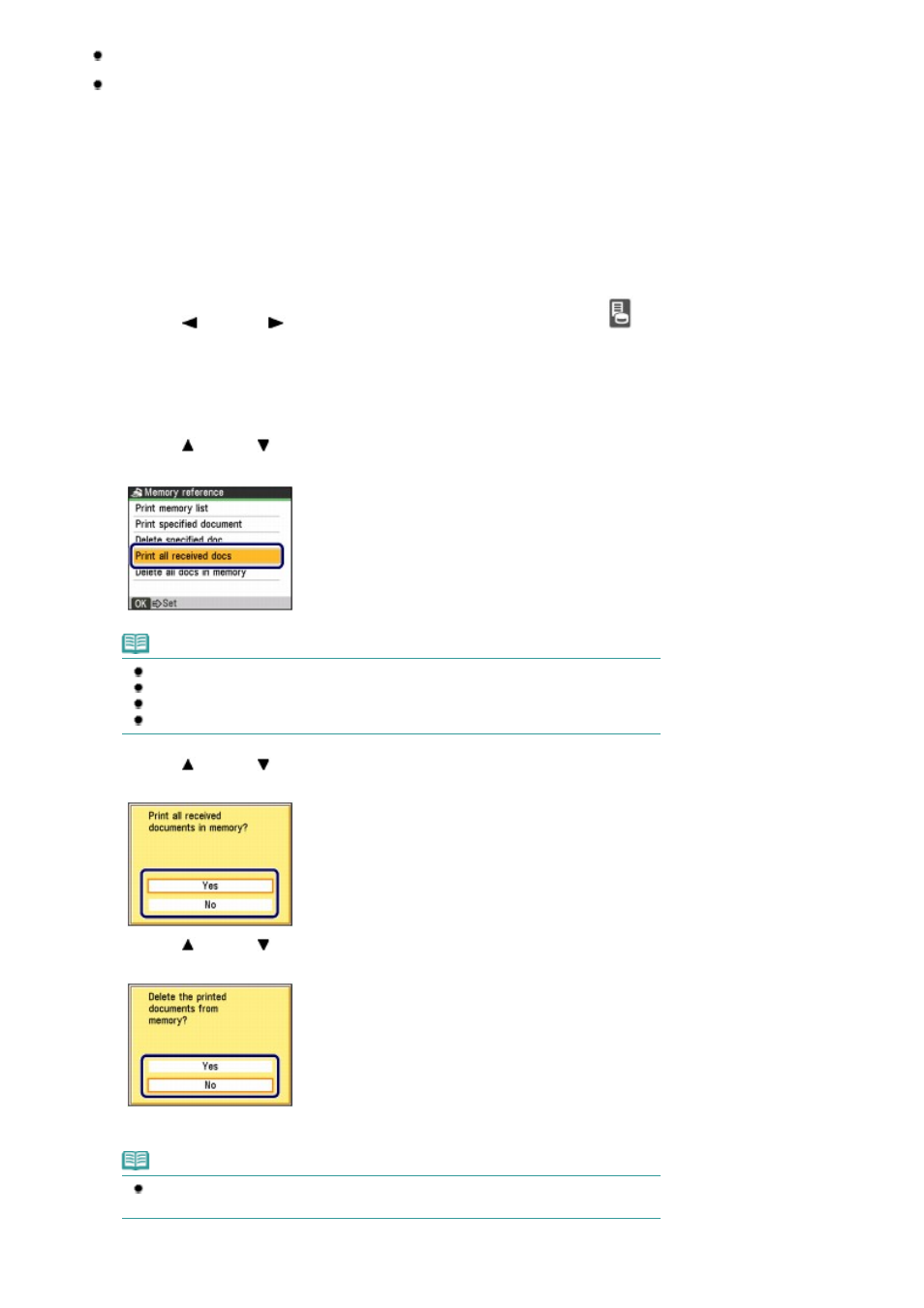
OFF is selected for Auto Print in User Settings.
You pressed the Stop button to cancel printing of a fax.
1.
Make sure that the plain paper is loaded in the Cassette.
See
Loading Paper
.
2.
Display the Memory reference screen.
(1)
Press the
FAX
button, and press the
Menu
button.
(2)
Use the
(Left) or
(Right) button to select Memory reference
, and press
the
OK
button.
3.
Print all the received documents in the memory.
(1)
Use the (Up) or
(Down) button to select Print all received docs, and press
the
OK
button.
Note
To print the list of documents in the memory, select Print memory list.
To print a specified document, select Print specified document.
To delete a specified document, select Delete specified doc..
To delete all documents in the memory at the same time, select Delete all docs in memory.
(2)
Use the (Up) or
(Down) button to select Yes, and press the
OK
button.
The machine starts printing documents in the memory one by one.
(3)
Use the (Up) or
(Down) button to select Yes.
To keep the document in the memory, select No.
(4)
Press the
OK
button.
Note
The deletion confirmation screen will appear each time after one document is printed.
Repeat the same procedure until all documents are printed.
Page 96 of 997 pages
Using Useful Fax Functions
