Canon mx860 User Manual
Page 663
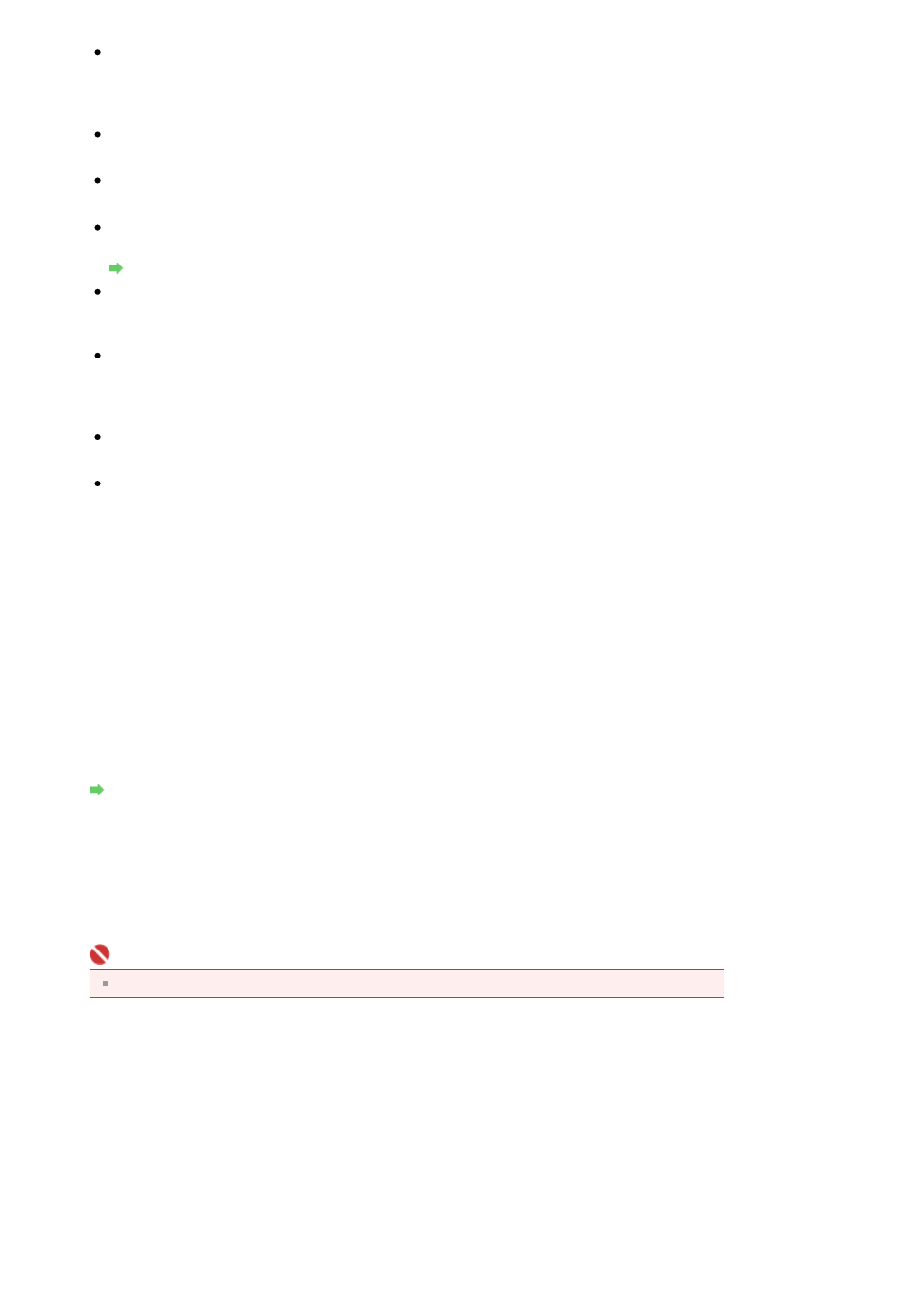
Paper size
Select the paper size. Paper size can be specified only when Source is Feeder (Scan one side)
or Feeder (Scan both sides). When scanning both size of the documents automatically, the
supported document sizes are A4 or Letter.
Color format
Select how to scan the document.
File type
Select a file format from JPEG, BMP, PNG and TIFF.
Resolution (DPI)
Enter the resolution. Specify a value between 50 dpi and 600 dpi. 300 dpi is set by default.
Resolution
Brightness
Move the slider to adjust the brightness. Move it to the left to darken and right to brighten the
image. You can also enter a value (-100 to 100).
Contrast
Move the slider to adjust the contrast. Moving it to the left will decrease the contrast of the image,
thus softening the image. Moving it to the right will increase the contrast of the image, thus
sharpening the image. You can also enter a value (-100 to 100).
Preview or scan images as separate files
Select this checkbox to preview or scan multiple images as separate files.
See how to scan a picture
Click to open Windows Help and Support.
4.
Click Preview to preview the image.
The preview image appears on the right.
5.
Click Scan.
When scanning is completed, the scanned image appears in the application.
Scanning with WIA Driver 1.0
The following is an example of scanning using Paint.
1.
Place the documents on the Platen or ADF (Auto Document Feeder).
Placing Documents
2.
In File, click From Scanner or Camera.... (Select the command to scan a document
in the application.)
3.
In the Select Device dialog box, select the scanner you want to use.
For network connection, select one with the MAC address after the product name.
Important
To set up a network environment, see "
About Network Communication
."
4.
Select an image type according to the document to be scanned.
To scan from the Platen, select Flatbed for Paper source. To scan from the ADF (Auto Document
Feeder), select Document Feeder.
Page 663 of 997 pages
Scanning with WIA Driver
