Canon mx860 User Manual
Page 873
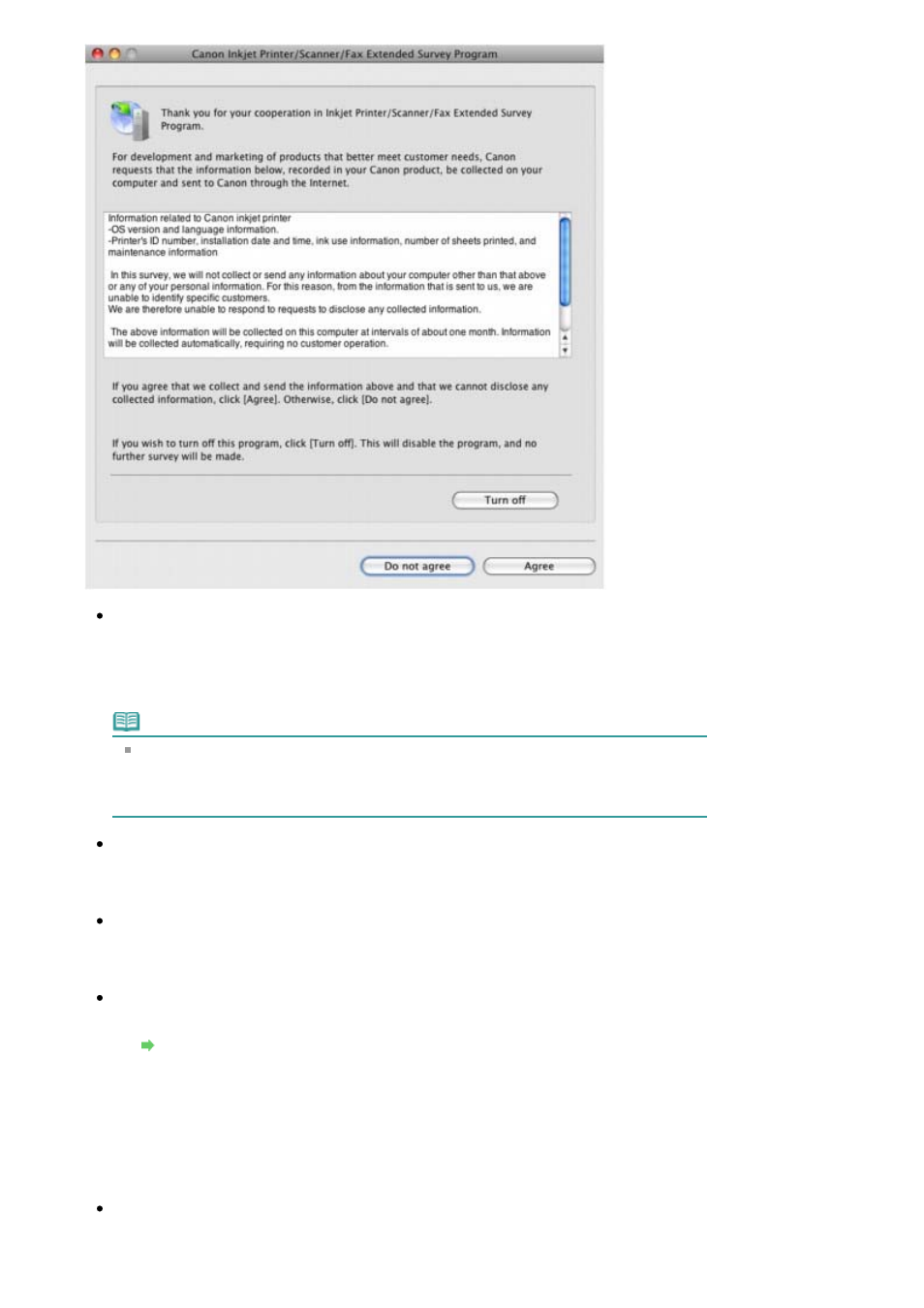
If you agree to participate in the survey program:
Click Agree, then follow the on-screen instructions. The printer usage information will be sent
to Canon via the Internet. If you have followed the on-screen instructions, the information will
be sent automatically from the second time onward and the confirmation screen will not be
displayed again.
Note
If you deselect the Send automatically from the next time check box, the information will
not be sent automatically from the second time onward and the Inkjet Printer/Scanner/
Fax Extended Survey Program icon will appear in the Dock at the time of the next survey.
If you do not agree to participate in the survey program:
Click Do not agree. The confirmation screen will be closed, and the survey at that time is
skipped. The confirmation screen will be displayed again three months later.
To stop sending the information:
Click Turn off. The Inkjet Printer/Scanner/Fax Extended Survey Program is stopped, and the
information will not be sent. To resume the survey, see
Changing the setting:
.
To uninstall the Inkjet Printer/Scanner/Fax Extended Survey Program:
1. Stop the Inkjet Printer/Scanner/Fax Extended Survey Program.
Changing the setting:
2. Select Applications from the Go menu, and double-click the Canon Utilities folder, then
the Canon Inkjet Printer/Scanner/Fax Extended Survey Program folder.
3. Place the Canon Inkjet Printer/Scanner/Fax Extended Survey Program.app file into the
Trash.
4. Restart the computer.
Empty the Trash and restart your computer.
Changing the setting:
To display the confirmation screen every time the printer usage information is sent or to
resume surveying, follow the procedure below.
Page 873 of 997 pages
Message Appears on the Computer Screen
