Canon mx860 User Manual
Page 417
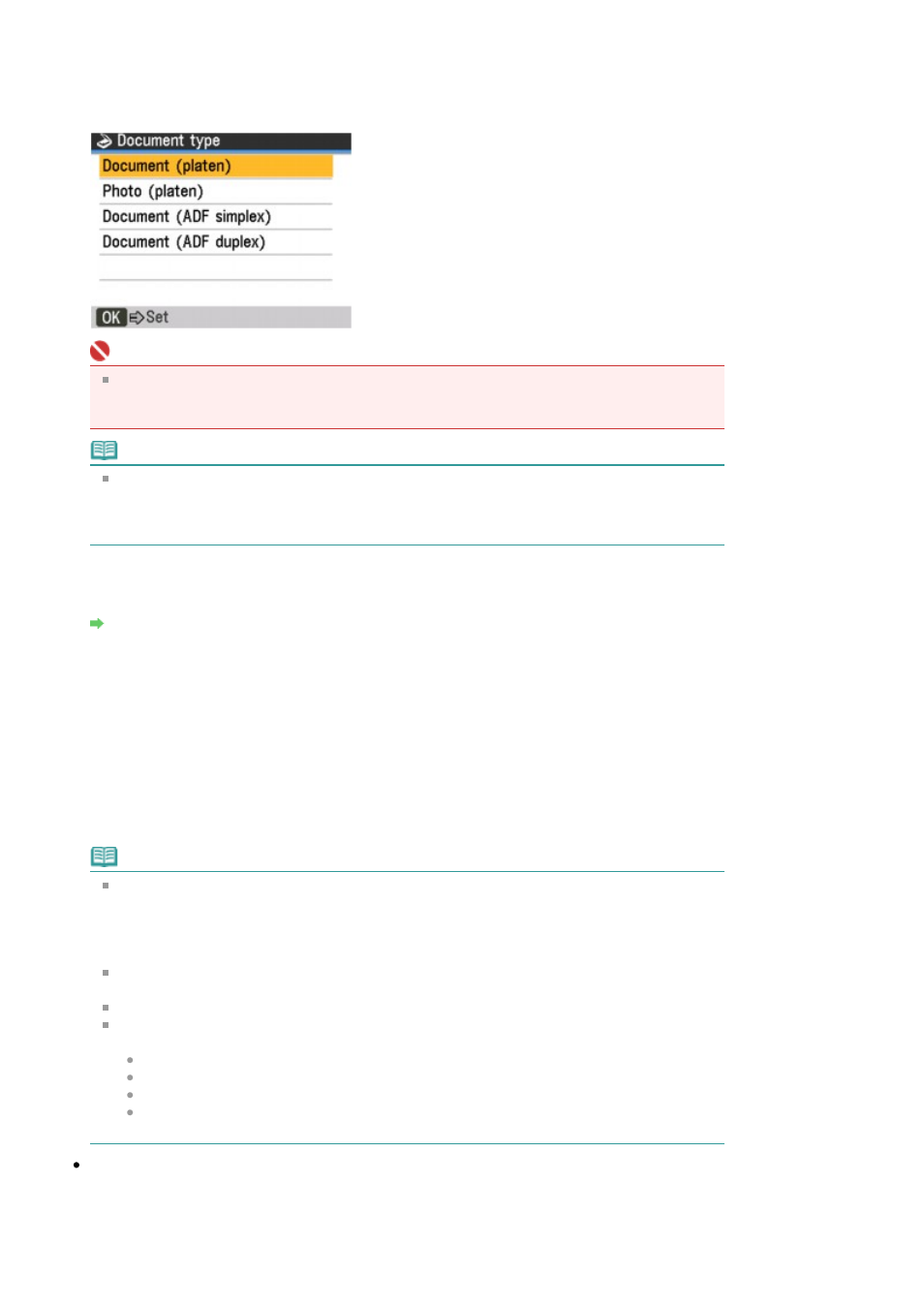
Document (ADF simplex)
Scan single-sided documents in the ADF.
Document (ADF duplex)
Scan double-sided documents in the ADF.
Important
Make sure that the document has been loaded correctly according to the document type that
you have selected. Refer to
Loading paper / Originals
for how to load the original on the Platen
Glass or in the ADF.
Note
When double-sided documents are loaded in the ADF, the document pages are not ejected in
the original order by default. If you want the document pages to eject in the original order, set
Two-sided output setting to Output by page. For details, refer to
Changing the Machine Settings
on the LCD
.
7.
Confirm the settings, then press the
OK
button.
Press the Settings button to adjust the settings as necessary.
Setting Items
8.
Confirm the message, then press the
OK
button.
9.
Press the Color button for color scanning, or the Black button for black & white
scanning.
The machine starts scanning and scanned data is saved either on the USB flash drive or the
memory card, which you select as the media for saving scanned data.
Remove the original on the Platen Glass or the Document Output Slot after scanning is complete.
To remove the USB flash drive after scanning is completed, see
Removing the USB Flash Drive
.
To remove the memory card after scanning is completed, refer to
Printing from a Memory Card
.
Note
When you select PDF as the data format, you can scan documents from the Platen Glass
continuously. After scanning is complete, select Continue on the confirmation screen. Load the
next document on the Platen Glass, then press the
Color
button for color scanning, or the
Black
button for black & white scanning. You can save up to 100 pages of images in one PDF
file.
If the USB flash drive or the memory card becomes full while scanning images is in progress,
only the images already scanned can be saved.
You can save up to 2000 files of scanned data in both JPEG and PDF data format.
The folder and file name of scanned data saved on the USB flash drive or the memory card is
as follows:
Folder name: (file extension: PDF): CANON_SC\DOCUMENT\0001
Folder name: (file extension: JPG): CANON_SC\IMAGE\0001
File name: Running numbers, starting from SCN_0001
File date: Saving on the date and time registered in the machine. For information on how to
register the date and time, refer to
Setting Up the Machine
.
Importing the Scanned Data Saved on the Memory Card to the Computer
When you import the scanned data saved on the memory card to the computer, import the data after
performing either of the operations below:
-Turning the machine off, then turn it back on.
-Removing the memory card, then reinsert it into the Card Slot.
You can optimize or print the scanned data saved on the memory card using MP Navigator EX. For
Page 417 of 997 pages
Saving Scanned Data on the USB Flash Drive/Memory Card Using the Ope...
